Baseline Management
To ensure that important tasks can be completed on time, you can add the tasks to a baseline and set the promised completion time and time left before promise breakdown. When the system determines that the baseline task may not be completed before the promised time, the system generates an alarm.
Creating a Baseline
- On the DataArts Studio console, locate a workspace and click DataArts Factory.
- In the navigation pane on the DataArts Factory console, choose .
- Click the Baselines tab.
- Click Create.
- Set the baseline parameters shown in Table 1.
Figure 1 Creating a baseline
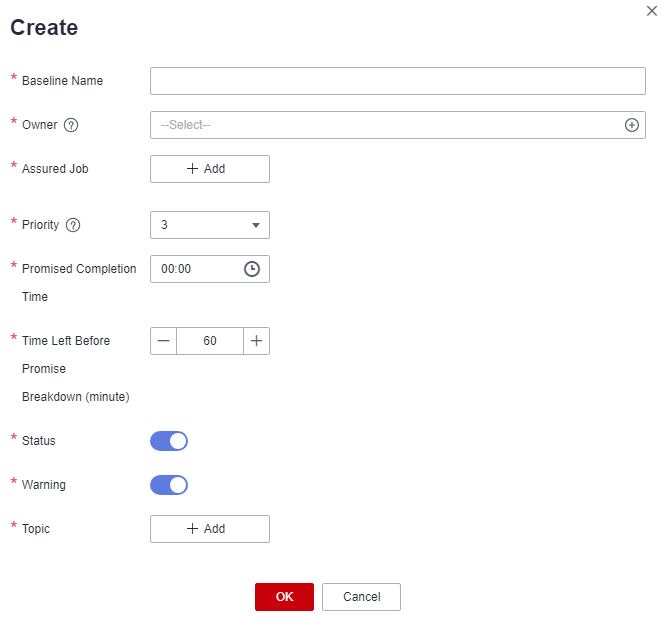
Table 1 Baseline parameters Parameter
Description
Baseline Name
Enter the baseline name.
Owner
Select a baseline owner.
NOTE:To add or delete owners, go to the Workspaces page.
Assured Job
Select the jobs to be added to the baseline.
Click Add and select assured jobs. You can search for keywords to quickly find your desired baseline assured jobs.
You can delete selected jobs and add them again.
NOTE:You are advised to select downstream nodes of the business process. After they are selected, all the upstream nodes that affect the data output of the selected nodes will be monitored. You are not advised to add all tasks in the business process to the baseline.
Priority
Set the priority of the baseline. The following priorities are supported:
- 1
- 2
- 3
- 4
- 5
NOTE:A larger value indicates a higher priority for a baseline as well as the tasks added to the baseline. If resources are insufficient, tasks with higher priorities will be allocated scheduling resources first. The configured priority takes effect for the cycle instance generated on the next day.
For MRS clusters, priority configuration is available for data connections in MRS API mode and unavailable for data connections in proxy mode.
For more information about priority constraints, see Restrictions.
Promised Completion Time
Set the promised completion time for the baseline task.
The baseline calculates the warning time based on the promised completion time. Ensure that the promised completion time minus the time left before promise breakdown is later than the estimated completion time of the baseline task.
NOTE:Baseline warning time equals the promised completion time minus the time left before promise breakdown. If the actual completion time is later than the promised completion time minus the time left before promise breakdown, an alarm is triggered. For example, if the promised completion time is set to 04:30 and the time left before promise breakdown is set to 20 minutes, an alarm will be generated if the system estimates that the task cannot be completed by 04:10.
Time Left Before Promise Breakdown (minute)
Set the time left before the promised completion time.
This parameter specifies the warning time for the baseline. The interval between the promised and estimated completion time must be at least 5 minutes. Otherwise, alarms will be frequently reported. You are advised to configure this parameter based on the running duration of baseline tasks.
Status
 : The system will monitor baseline tasks and all their dependent upstream tasks.
: The system will monitor baseline tasks and all their dependent upstream tasks. : The system will not monitor baseline tasks or any of their dependent upstream tasks.
: The system will not monitor baseline tasks or any of their dependent upstream tasks.Warning
 : If the system estimates that a baseline task cannot be completed by the promised completion time, or an upstream task is faulty or slows down, the system sends an alarm to you.
: If the system estimates that a baseline task cannot be completed by the promised completion time, or an upstream task is faulty or slows down, the system sends an alarm to you. : You will not receive any alarms of baseline tasks.
: You will not receive any alarms of baseline tasks.Topic
Add SMN topics.
Click Add. In the displayed dialog box, search for desired topics by keyword and select them.
You can delete selected topics and add them again.
If no topic is available, click View Topic to create one. For details, see Creating a Topic.
- Click OK.
- In the baseline list, you can view, query, modify, or delete baselines. The operations are as follows:
- Query baselines by name, owner, or priority. You can filter baselines by priority, status, daily baseline, and hourly baseline.
- Click Edit in the Operation column. In the displayed Edit Baseline dialog box, modify parameter settings of the baseline.
- Click Delete in the Operation column. In the displayed Delete This Baseline? dialog box, click OK to delete the baseline.
Feedback
Was this page helpful?
Provide feedbackThank you very much for your feedback. We will continue working to improve the documentation.See the reply and handling status in My Cloud VOC.
For any further questions, feel free to contact us through the chatbot.
Chatbot





