Baseline Instances
The system uses this type of instances to calculate the estimated completion time of each task. This section describes how to view baseline instance details and baseline notifications.
Restrictions
Baseline instances are generated only if the baseline is enabled. For details, see Baseline Management.
Viewing the Baseline Instance List
- On the DataArts Studio console, locate a workspace and click DataArts Factory.
- In the navigation pane on the DataArts Factory console, choose .
- Click the Baseline Instances tab.
- In the baseline instance list, you can view details about baseline instances, including their names, owners, priorities, statuses, start time, completion time, and baseline time.
Figure 1 Baseline instance list
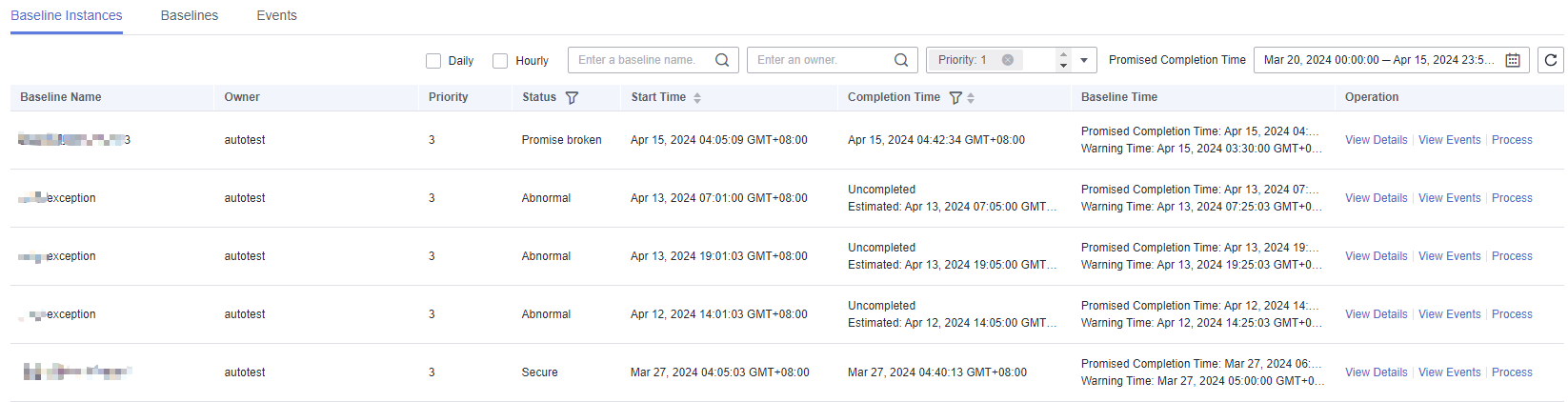
You can quickly find a desired baseline instance by name, owner, priority, or promised completion time. You can filter baseline instances by priority or promised completion time.
 Baseline statuses include:
Baseline statuses include:- Secure: The task was completed by warning time.
- Warning: The task was not completed by warning time, but the promised completion time has not come.
- Promise broken: The task was not completed by promised completion time.
- Abnormal: All baseline tasks are suspended, or the baseline is not associated with any task.
- You can view more details about a baseline instance, for example, events related to the instance.
- Click View Details in the Operation column. On the Baseline Instance Details page, you can view the following information of the baseline instance: basic information, assured jobs, key path jobs and the Gantt chart, comparison of the versions before and after the baseline job modification, and related events.
- Click View Events in the Operation column. On the displayed page, you can view the ID, description, owner, status, and the time when the event occurred.
- Click Process in the Operation column. In the displayed Process Baseline Instance dialog box, set Estimated Duration (Minute) and click OK.
The baseline instance processing operation will be recorded, and baseline alarms will be suspended during processing. The baseline owner does not send alarms during processing.
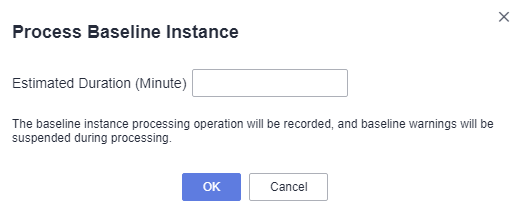
Viewing Baseline Notifications
- On the DataArts Studio console, locate a workspace and click DataArts Factory.
- In the navigation pane on the DataArts Factory console, choose .
- On the Manage Notification tab page, you can view notifications of the baseline. Each notification contains the baseline name, notification type, and topic.
Figure 2 Notification list
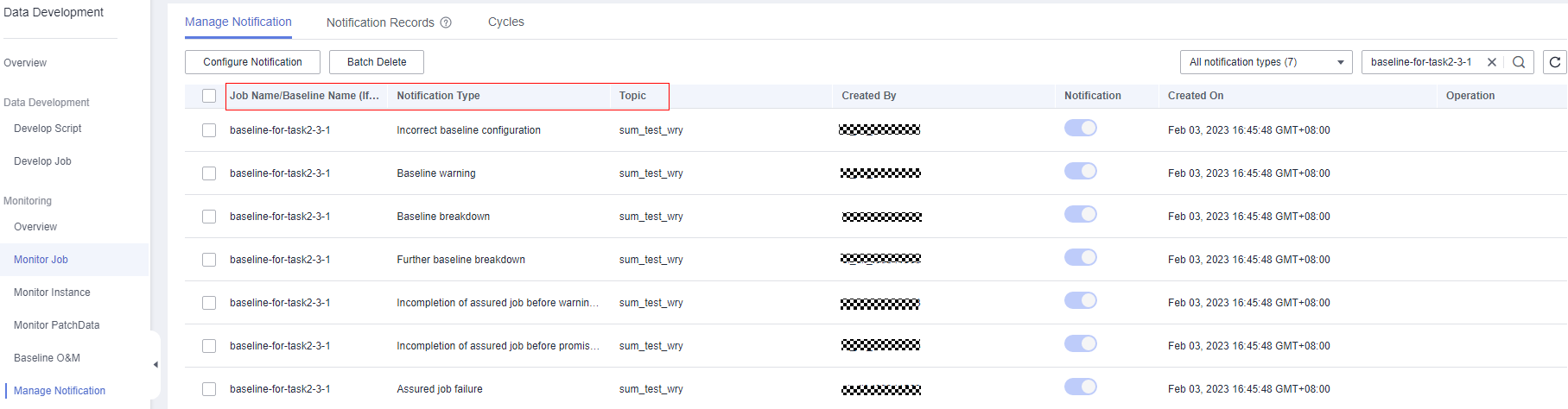
- Click the Notification Records tab to view all notifications of the baseline
Figure 3 Baseline notifications
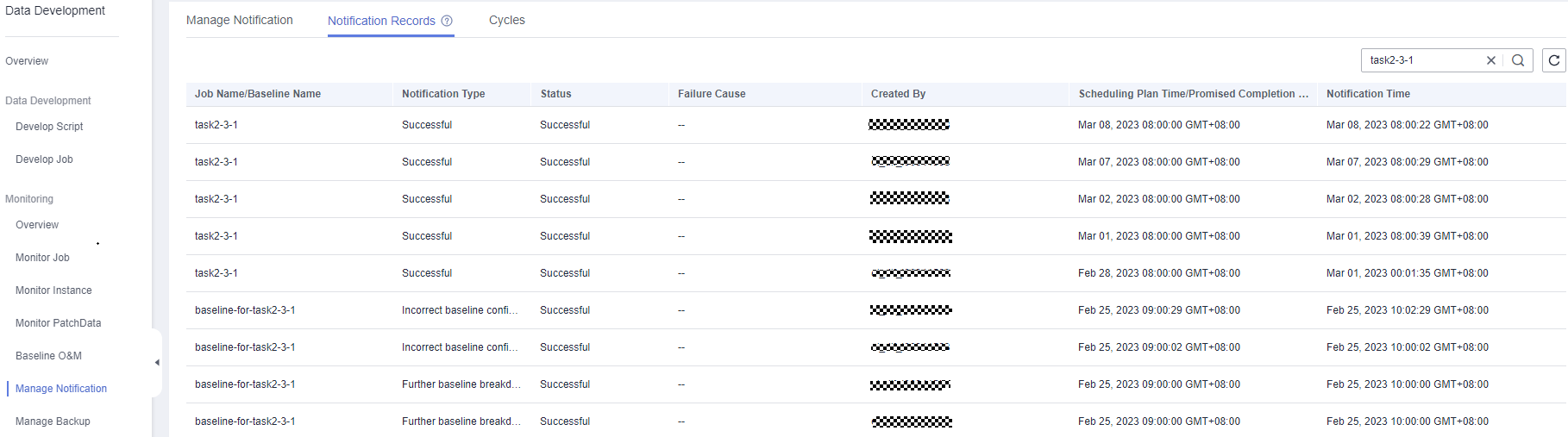
For details about notification management, see Managing Notifications.
Feedback
Was this page helpful?
Provide feedbackThank you very much for your feedback. We will continue working to improve the documentation.See the reply and handling status in My Cloud VOC.
For any further questions, feel free to contact us through the chatbot.
Chatbot





