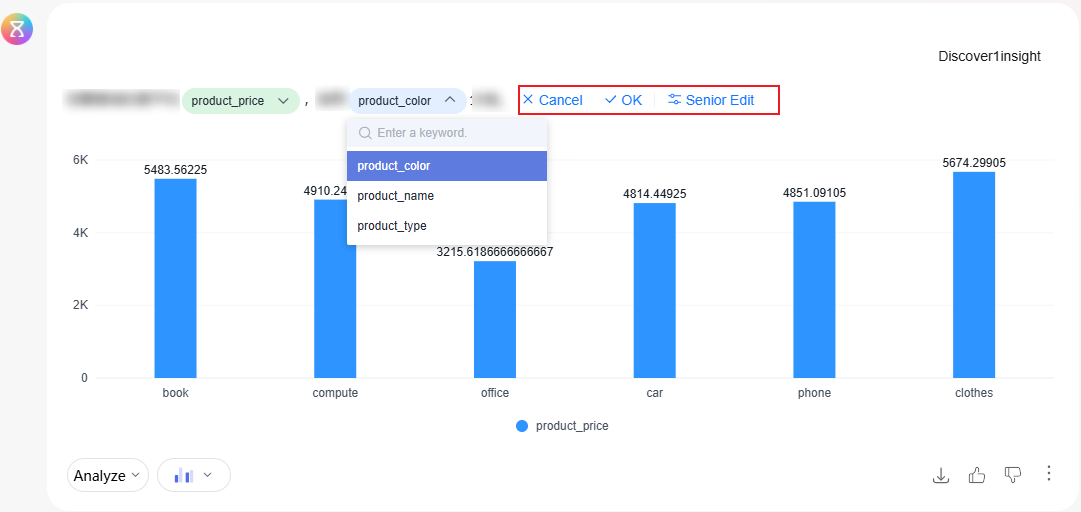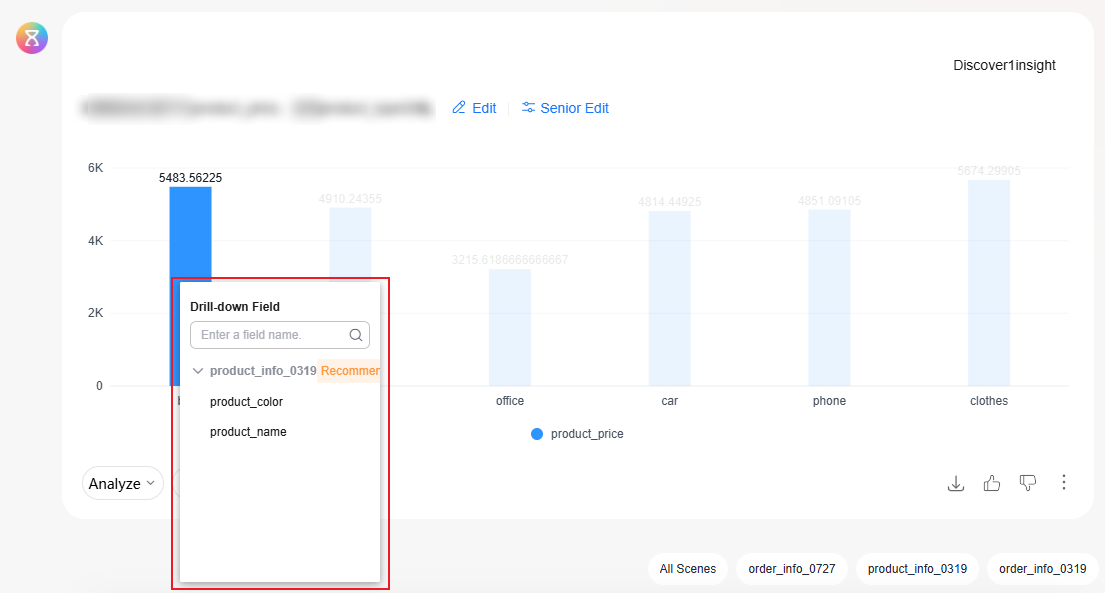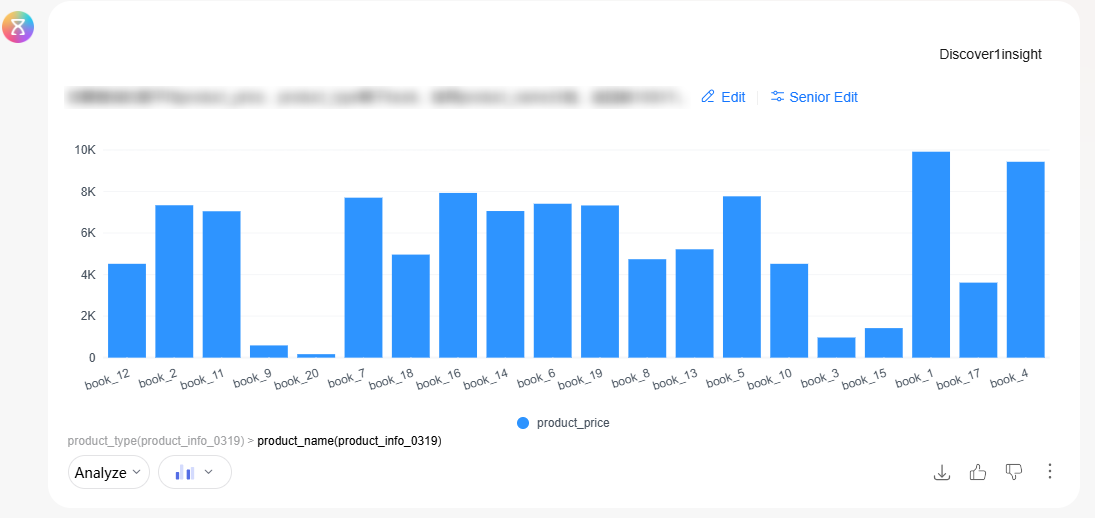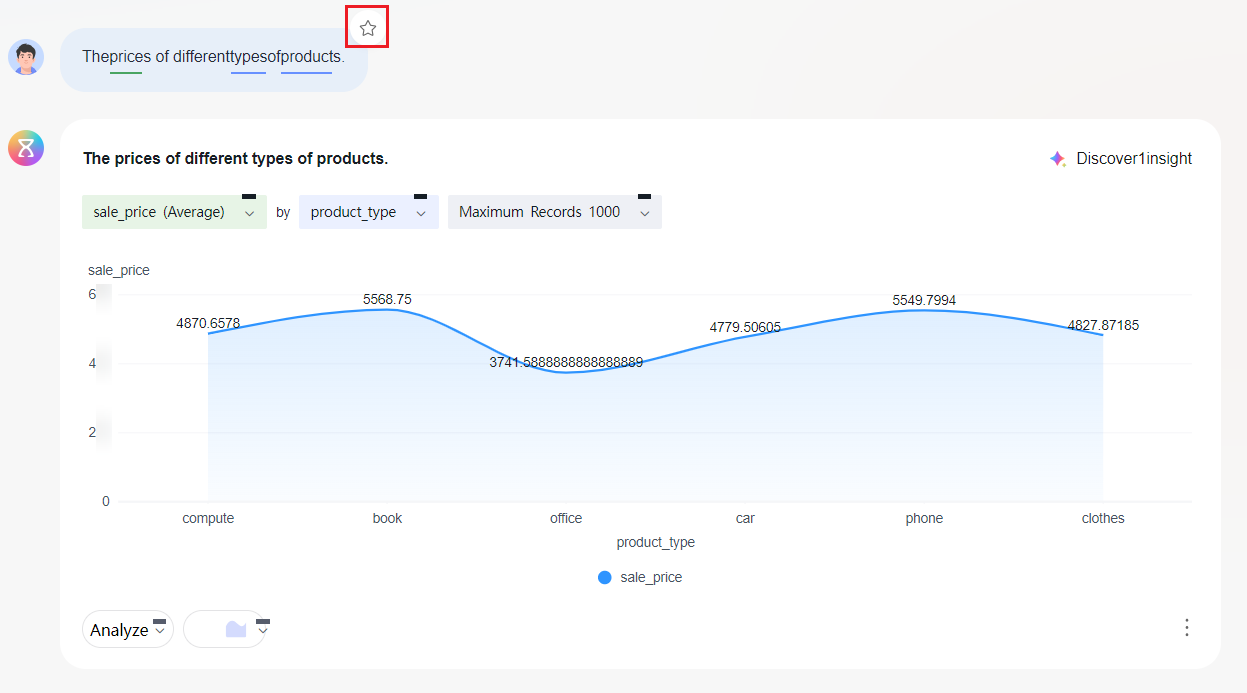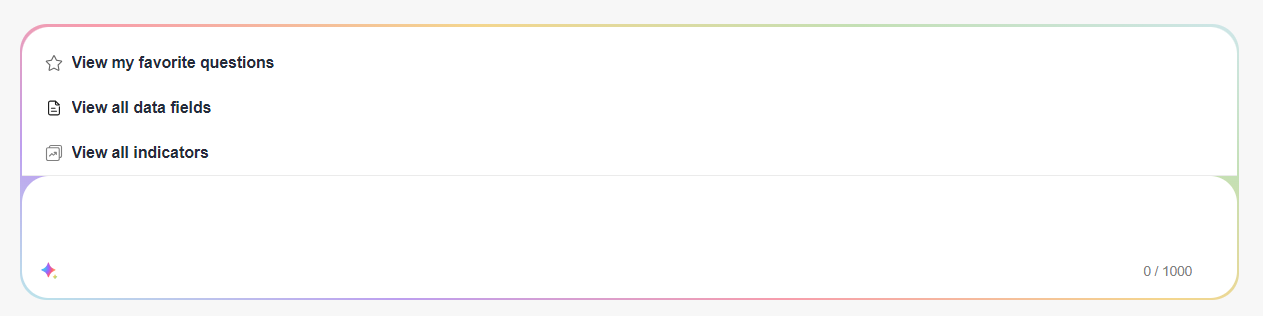Intelligent Data Insight
Intelligent data insight not only provides instant information retrieval services but also offers long-term information management solutions through the collection and history recording functions. Refer to Table 1 for details. This section describes how to use the features related to intelligent data insight.
|
Feature |
Description |
|---|---|
|
The intelligent analysis assistant offers various Q&A methods to enhance your Q&A efficiency. |
|
|
You can edit and optimize the charts returned by the intelligent analysis assistant. You can select fields, adjust the aggregation method, customize sorting, and drill down fields to better meet your specific analytic needs. |
|
|
During Q&A, you can collect key questions and frequently asked questions for easy future reference. |
|
|
The intelligent analysis assistant can save recent Q&A histories, making it easy for you to review and retrieve past dialogue results. |
|
|
The intelligent analysis assistant supports displaying the Q&A analysis process, allowing you to trace back the Q&A logic for better understanding and evaluation of the answers provided. |
|
|
When the multi-turn dialogue feature is enabled, the model will rewrite the current question based on your historical questions and the current input question. |
|
|
Displays the questions raised in the intelligent analysis assistant within the current project space and supports exporting questions. |
Prerequisites
- A project has been created by referring to Creating a Project.
- A data source has been connected by referring to Connecting to a Data Source.
- A dataset has been created by referring to Creating a Dataset.
- An intelligent analysis assistant has been created by referring to Creating an Intelligent Analysis Assistant.
Questioning and Answering
- Log in to the DataArts Insight console.
- Click
 in the upper left corner of the management console to select a region. Then, select an enterprise project in the upper right corner.
in the upper left corner of the management console to select a region. Then, select an enterprise project in the upper right corner. - On the top menu of the console, click Project. On the displayed My Projects page, click the name of the desired project.
- In the navigation pane on the left, choose Q&A Management > Intelligent Analysis Assistants. On the displayed page, locate the desired intelligent analysis assistant and click Q&A in its Operation column.
- Ask a question on the Q&A page, and the intelligent analysis assistant will return the data query results.
- Assistant Q&A: Select an intelligent analysis assistant to conduct Q&A. For how to create an intelligent analysis assistant, see Creating an Intelligent Analysis Assistant.
Figure 1 Assistant Q&A
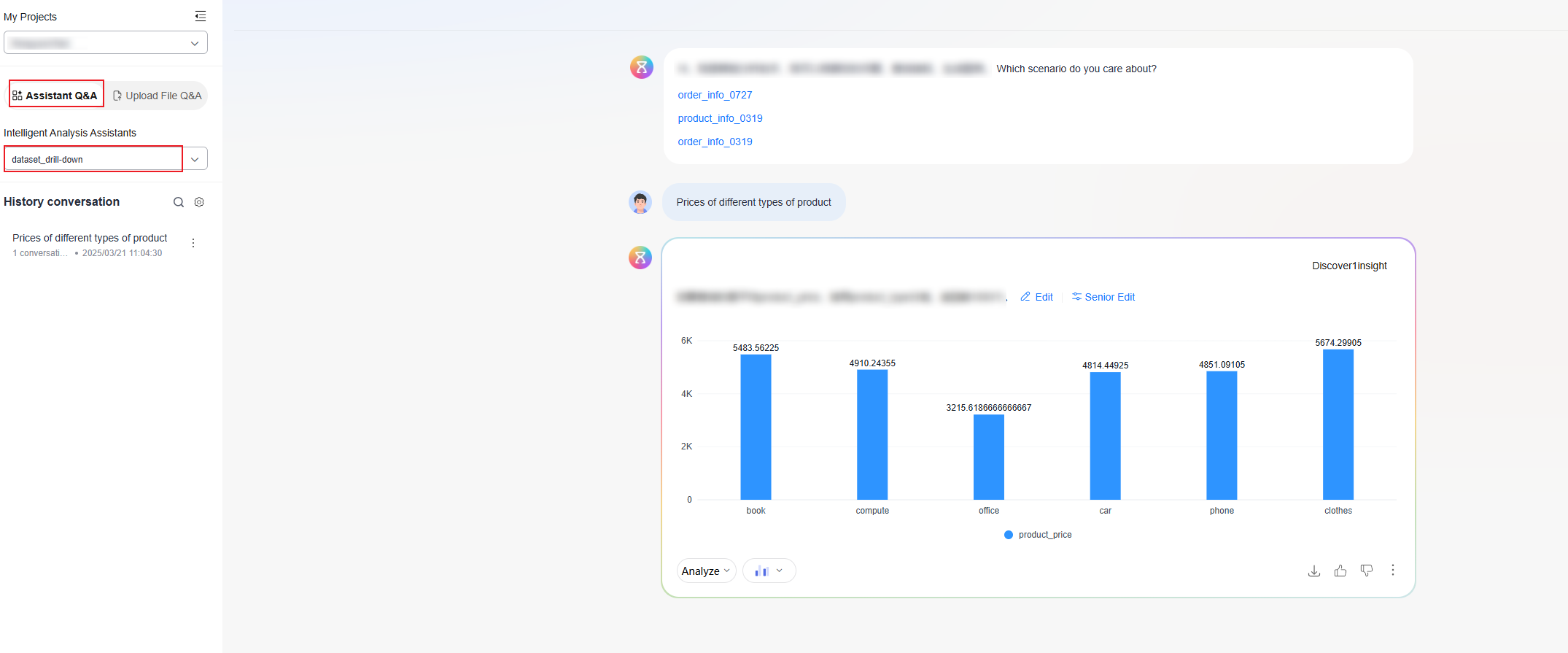
- Upload File Q&A: Upload a file and directly conduct Q&A without any configuration.
Figure 2 Uploading a file
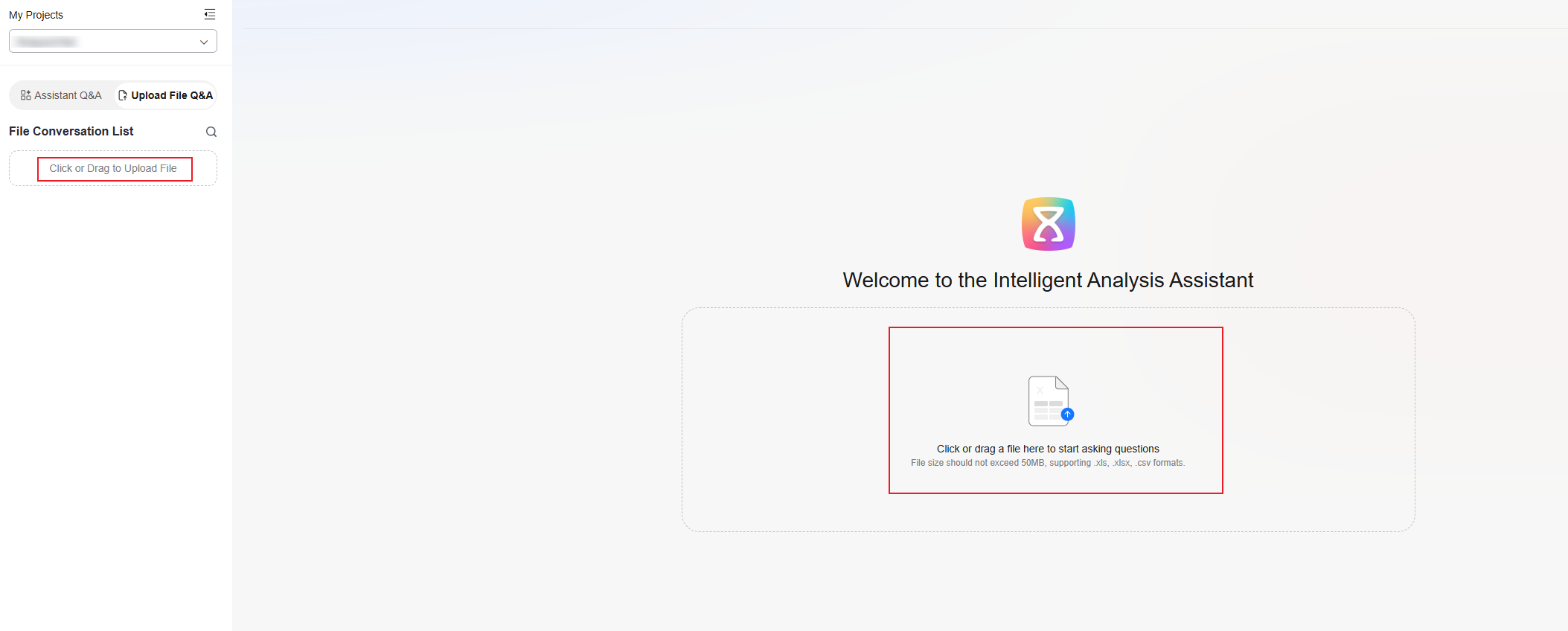 Figure 3 Upload File Q&A
Figure 3 Upload File Q&A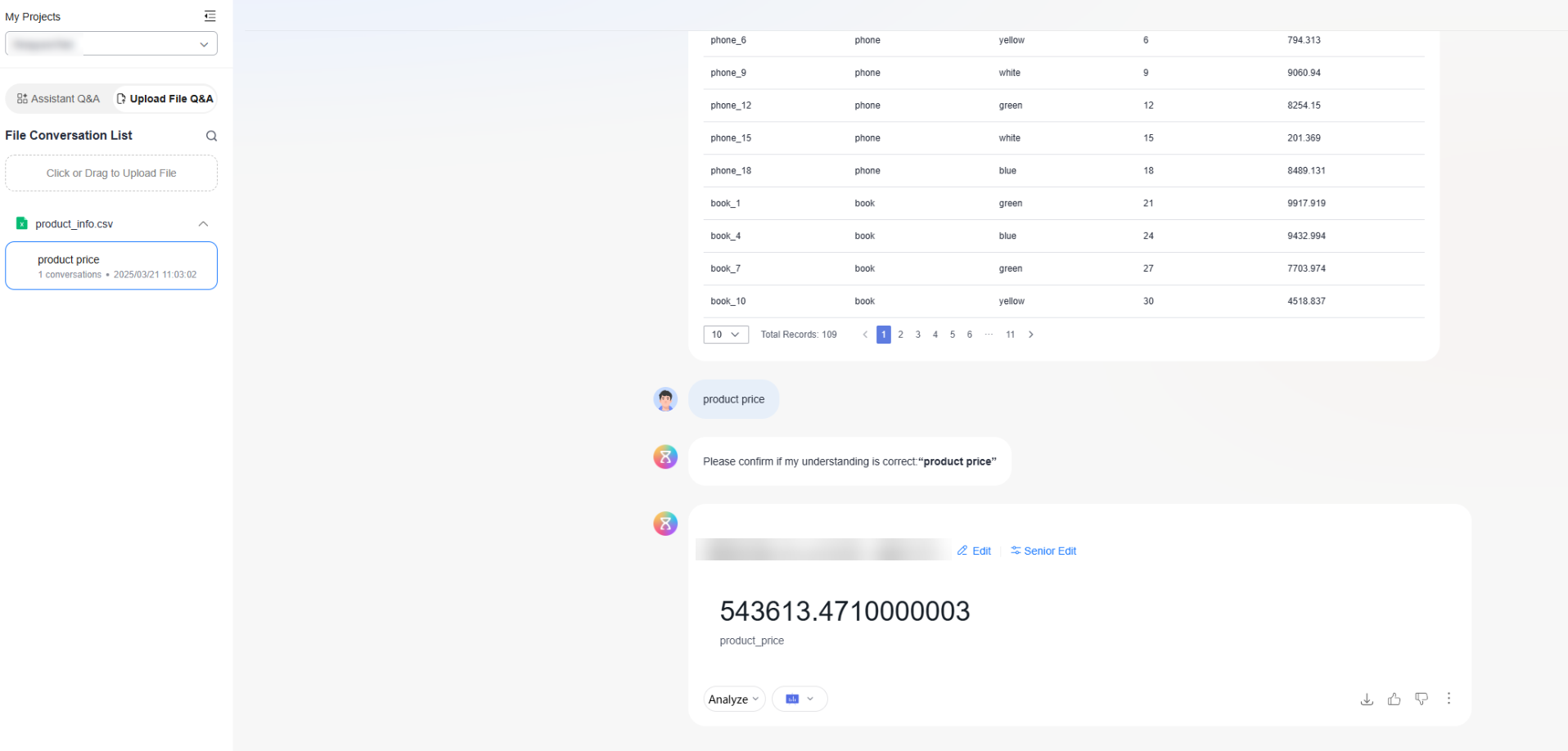

Each user can upload a maximum of 10 files.
- Assistant Q&A: Select an intelligent analysis assistant to conduct Q&A. For how to create an intelligent analysis assistant, see Creating an Intelligent Analysis Assistant.
Editing Charts
You can edit and optimize the charts returned by the intelligent analysis assistant. You can select fields, adjust the aggregation method, customize sorting, and drill down fields to better meet your specific analytic needs and ensure that the generated charts align more closely with your business scenarios.
- Editing fields
- In the navigation pane on the left, choose Q&A Management > Intelligent Analysis Assistants. On the displayed page, locate the desired intelligent analysis assistant and click Q&A in its Operation column. On the displayed page, ask the intelligent analysis assistant the following question: Prices of different types of products.
- Click Edit to select other fields in the dataset as the data displayed in the chart. For example, change the product_price field to product_color (see Figure 4).
- Click Senior Edit to add fields, customize sorting, adjust aggregation methods, and filter fields.
Figure 5 Advanced editing
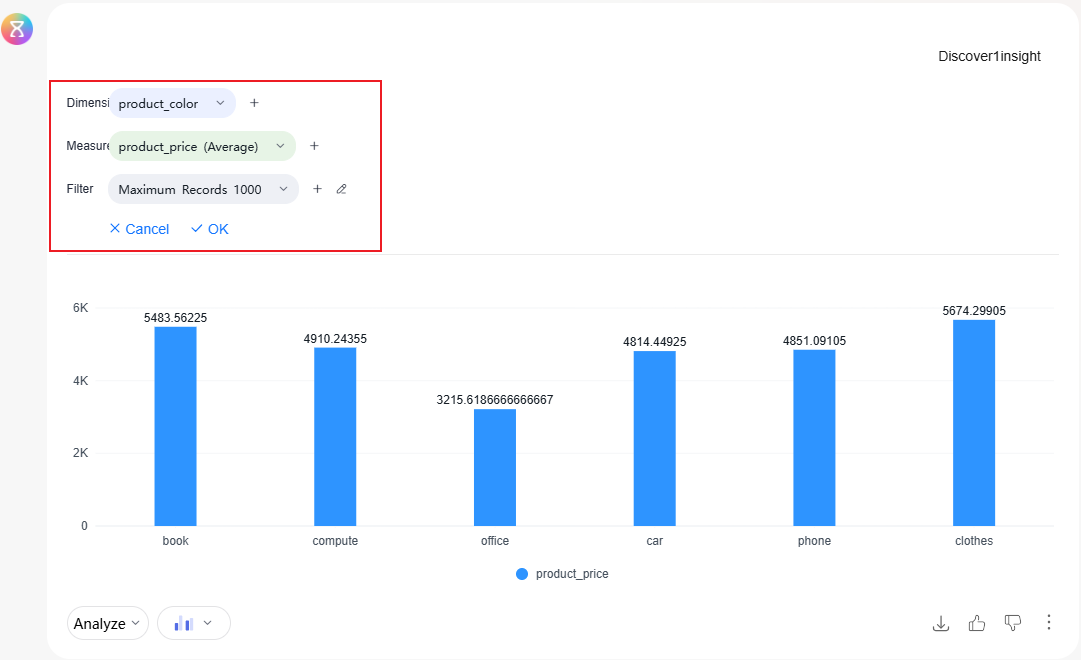
- Drilling-down fields
Drill-down involves delving into detailed data from summary data to obtain more specific information.
- In the navigation pane on the left, choose Q&A Management > Intelligent Analysis Assistants. On the displayed page, locate the desired intelligent analysis assistant and click Q&A in its Operation column. On the displayed page, ask the intelligent analysis assistant the following question: Prices of different types of products.
- Click the data in the chart. The Drill-down Field list is displayed. Click the field you want to drill down (see Figure 6). In this example, drill down to product_name under the book field. The chart after drilldown displays details about the product names whose product type is book (see Figure 7).

- If other datasets include all field information in the current Q&A chart, cross-dataset drilldown is supported.
- If the Q&A chart contains indicators, cross-dataset drill-down is not supported.
Favoriting Questions
During Q&A in the intelligent analysis assistant interface, you can favorite key questions and frequently asked questions for easy future reference.
- In the navigation pane on the left, choose Q&A Management > Intelligent Analysis Assistants.
- Locate the intelligent analysis assistant you trained and click Q&A in the Operation column.
- On the Q&A page, move the mouse to the question, and a collection icon will appear at the top right corner of the question, as shown in Figure 8. Click
 to favorite or unfavorite the question.
to favorite or unfavorite the question.
- You can view favorited questions on both the intelligent analysis assistant's Q&A page and the Q&A management page.
- On the Q&A page, click View My Favorite Questions to see the favorited questions. Click
 and click the favorited question to automatically input it into the Q&A box for quick questioning, as shown in Figure 9.
and click the favorited question to automatically input it into the Q&A box for quick questioning, as shown in Figure 9.
- On the Q&A page, click View My Favorite Questions to see the favorited questions. Click
Viewing Historical Conversations
The intelligent analysis assistant can save recent Q&A histories, making it easy for you to review and retrieve past dialogue results.
- Notes and constraints:
- Each intelligent analysis assistant has an independent history of conversations. When you switch to a different intelligent analysis assistant in the upper left corner of the Q&A page, the conversation history updates accordingly.
- Historical conversations record only successfully answered questions and their results, not failed conversations.
- Historical conversations record only the initial Q&A questions and results, but does not log the charts, data generated from analysis dimensions, or recommended charts after switching types.
- Only conversations from the past 30 days can be viewed. Conversations older than 30 days will not appear in the history list unless there is a new interactive message.
- Procedure:
- In the navigation pane on the left, choose Q&A Management > Intelligent Analysis Assistants. On the displayed page, locate the desired assistant and click Q&A in its Operation column.
- By default, the historical conversation list is displayed on the left of the page. Click
 in the upper right corner to close or open the conversation list.
Figure 10 Conversation history
in the upper right corner to close or open the conversation list.
Figure 10 Conversation history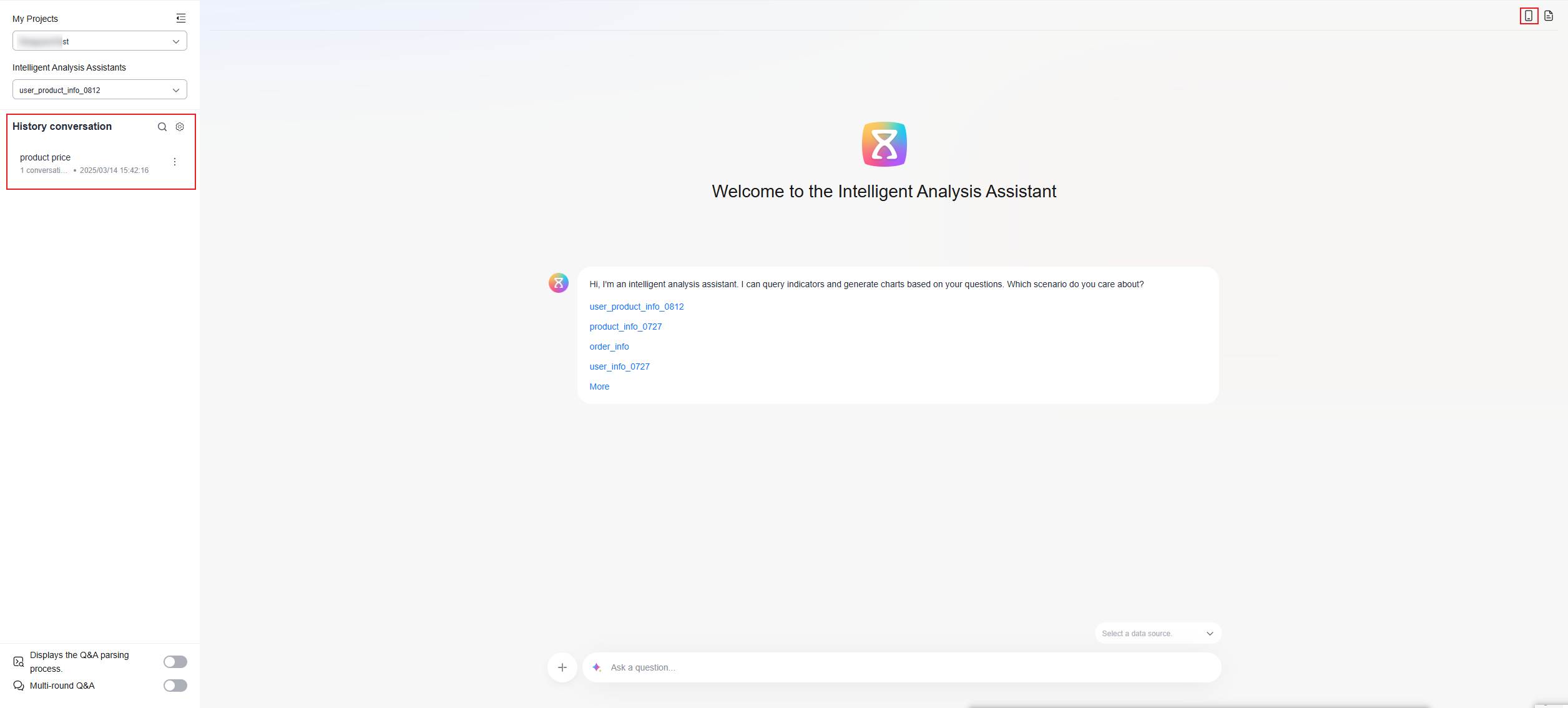
Showing Q&A Analysis Process
- In the navigation pane on the left, choose Q&A Management > Intelligent Analysis Assistants. On the displayed page, locate the desired assistant and click Q&A in its Operation column.
- On the left side of the page, choose whether to display the Q&A analysis process. The parameters for the analysis process are described in Table 2.

Click Analyze and select Generate Intelligent Insight at the lower left corner of the chart. After generating intelligent insights, the analysis process will show related information on intelligent insights.
Table 2 Analysis process parameters Parameter
Description
Keyword Rewrite
You can configure question and answer keywords in the assistant. After multi-turn rewriting, the system will check if the question contains any user-defined keywords. If so, the keywords in the question will be replaced with the configured replacement content.
Grounded
The assistant will search and retrieve relevant data tables, fields, and enumerations based on your query. This search step simplifies the input for the model compared to directly inputting all dataset schemas and enumeration information. It improves the effectiveness of the NL2SQL model and reduces inference latency.
Prompt
Based on prompt word templates and user instructions, as well as search results, the assistant dynamically generates corresponding prompt words for each user query.
Semantics SQL
The foundation model performs inference for the NL2SQL task based on prompt words, generating semantic SQL. Note that semantic SQL is generated based on the dataset schema and is not directly executable physical SQL.
Semantic DQE
Semantic SQL is transformed into data query expressions (DQEs). Compared to SQL, DQE is a more structured data structure and is a universal data query structure in DataArts Insight. During the transformation, semantic SQL is post-processed to validate and correct any illusions or errors, improving the accuracy of the entire data query.
Physical SQL
DQE is further transformed into physical SQL that can be executed by the target data source. This transformation includes mapping the dataset schema to the physical table schema, adapting to the target data source dialect, injecting default filtering conditions and access control conditions.
Multi-Turn Q&A
- In the navigation pane on the left, choose Q&A Management > Intelligent Analysis Assistants. On the displayed page, locate the desired assistant and click Q&A in its Operation column.
- You can choose whether to enable multi-turn Q&A on the left of the page.
Question Management
Displays the questions raised in the intelligent analysis assistant within the current project space and supports exporting questions.
- Notes and constraints: This feature requires administrator permissions.
- Procedure:
- In the navigation pane on the left, choose Q&A Management > Question Management.
- Click Export to export questions. You can select multiple questions and export them in batches.
Figure 11 Question management

Feedback
Was this page helpful?
Provide feedbackThank you very much for your feedback. We will continue working to improve the documentation.See the reply and handling status in My Cloud VOC.
For any further questions, feel free to contact us through the chatbot.
Chatbot