Combination Chart
A combination chart integrates bar and line charts, supporting dual axes to display data of different magnitudes. If you need to simultaneously display sales volume (represented by a bar chart) and sales revenue (represented by a line chart) using a chart, the combination chart can clearly display this information through two different axes, even if the data magnitudes vary greatly. This allows you to easily observe the trend of sales volume and the fluctuations in sales revenue.
This section will show you how to add data and configure styles for combination charts.
Notes and Constraints
- The dimension axis is determined by the dimensions of the data and only one dimension can be selected, which is mandatory.
- The main value axis/metric is determined by the data metrics and can have up to one metric.
- The secondary value axis/metric is also determined by the data metrics and can have up to one metric.
- At least one metric must be selected for the main value axis/metric and the secondary value axis/metric.
Prerequisites
- A project has been created by referring to Creating a Project.
- A data source has been connected by referring to Creating a Data Source.
- A dataset has been created by referring to Creating a Dataset.
- A dashboard has been created by referring to Creating a Dashboard.
Procedure
- In the tool bar on the top, click Add Chart and select Combination Chart to create a combination chart template.
- Select a dataset in the Data area.
- Set the parameters on the Field, Style, and Advanced tabs.
- Click Update. The system automatically updates the chart.
Figure 1 Combination chart
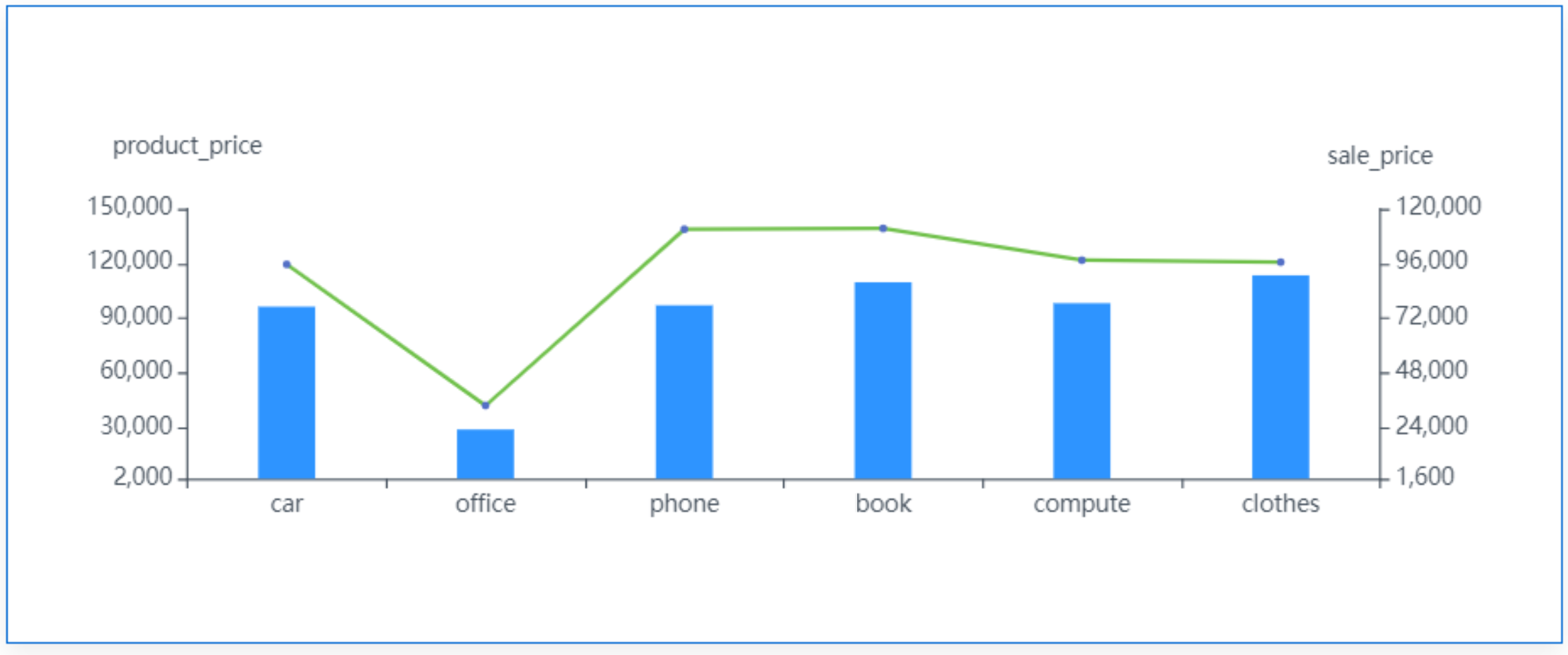
- Click Save or Save and Publish in the upper right corner to save the dashboard.
- In the displayed Dashboard dialog box, set Name and click Confirm.
Field
- In the Data area on the right, double-click or drag the required dimension and metric fields to the Dimension and Measure areas on the Field tab.
- Set a filter.
- Drag dimension and metric fields to the Filter area.
- Click
 next to a field in the Filter area.
next to a field in the Filter area. - In the displayed Set Filter dialog box, set the parameters and click OK.
Table 1 Filter parameters Type
Parameter
Description
String
Condition
Filter Mode: The options are Condition and Enumeration.
Condition Type: The options are And condition and Or condition.
Filter Condition: The options are Exact match, Contain, Start with, End with, Not match, Not contain, Null, and Not null.
Enumeration
Query Mode: The options are Single-select and multi-select.
Filter Condition: The options are >, ≥, <, ≤, =, ≠, Null, and Not null.
Metric
Condition Type
The options are And condition and Or condition.
Filter Condition
The options are >, ≥, <, ≤, =, ≠, Null, and Not null. You can select Before aggregation and After aggregation for data.
NOTE:If you select Before aggregation, data is filtered before aggregation. If you select After aggregation, data is filtered after aggregation. For aggregation concepts, see Creating a Dataset.
You can click Create Filter Condition to set multiple filter criteria.
Date
Range value
Select a time range for filtering.
Single value
Set a single time for filtering.
Condition
You can select And condition or Or condition as the condition type and select filter condition like >, ≥, <, ≤, and =.
You can click Create Filter Condition to set multiple filter criteria.
- Set sorting.
- Drag and drop required data fields from the Dimension and Metric (Indicator) areas under Data to the Sorting area.
- Click
 next to a field in the Sorting area and select a sorting mode. The sorting modes are Ascending, Descending, and Custom.
next to a field in the Sorting area and select a sorting mode. The sorting modes are Ascending, Descending, and Custom. - To cancel sorting, click
 next to the sorting field.
next to the sorting field.
- Set the maximum number of query results.
Enter the maximum number of records that can be returned in the text box. The default value is 1000.
- Set automatic refresh.
The auto refresh interval supports the following options: no refresh, 1 minute, 5 minutes, 15 minutes, and 30 minutes.
Style
For how to set the style of a combination chart, see Table 2, Table 3, Table 5, and Table 4.
|
Parameter |
Description |
|---|---|
|
Card Title |
Whether to display the card title. If selected, the card title is displayed in the upper left corner of the chart. |
|
Text |
Set the text size and click |
|
Alignment |
Set the alignment mode, which can be left alignment or center alignment. |
|
Bottom Margin |
Set the distance between the card title and the chart. |
|
Divider |
Whether to display the divider. You can set the size, color, and bottom margin of the divider. |
|
Card Background |
Whether to display the card background. Click |
|
Status Icon |
Whether to display the status icon. You can set the display mode and color of icons. The display modes include Always display and Hover display. |
|
Hide Panel Operations |
You can customize whether to display |
|
Panel No Padding |
You can customize whether to cancel card padding. |
|
Parameter |
Description |
|---|---|
|
Visualization Style |
Set the color of the combination chart by choosing from the system's preset color options or creating your own custom color scheme. Additionally, you can set the chart display direction. |
|
Line |
Set the line type, style, and weight. Customize whether to display marker points. You can set the marker point type. |
|
Bar |
Set the bar width. |
|
Tooltips |
Set the display mode, background color, text size, and text color for the tooltip. Once enabled, a message will appear when you hover over the chart. |
|
Parameter |
Description |
|---|---|
|
Show Double Y Axis |
Set the tick quantity and value consistency for the left and right Y-axes. |
|
X Axis |
Customize whether to show the X-axis. You can set the axis type, line size, and line color. Customize whether to show the title and unit. You can set the axis title, unit, content, position, and text. Customize whether to show axis labels. You can set the display rules, text, and angle. Customize whether to show gridlines. You can set the grid line type, size, and color. Customize whether to show tick marks. |
|
Left Y-Axis |
If the checkbox is selected ( Other settings are consistent with the X-axis. |
|
Right Y-Axis |
Consistent with the left Y-axis. |
|
Parameter |
Description |
|---|---|
|
Legend |
Customize whether to show the legend. You can set Text, Position, and Alignment. |
|
Label |
Customize whether to show data labels. You can set the data label text size and color. |
|
Series settings |
Select a series from the drop-down list. You can set whether to display data labels for the series, as well as label text and position. You can set whether to display extremum values for the series. |
|
Function Configuration |
Set whether to display the thumbnail axis and thumbnail axis background data. Set how to handle null values. |
Advanced
- Linkage
Click the Advanced tab and click
 next to Linkage. The Chart Linkage Settings page is displayed. Set parameters. For details, see Linkage example.
next to Linkage. The Chart Linkage Settings page is displayed. Set parameters. For details, see Linkage example.Table 6 Chart linkage settings Parameter
Description
Fields to Bound
Select the fields to be bound first and then select the chart to be associated with them. You can select all charts on the dashboard.
Associated Charts
Set linked associated charts. You can select charts from the same dataset or different datasets.
- Follow bound field: When the bound field is set to A, the associated data tables filter data related to A.
- SQL placeholder: The bound field value corresponds to the value set for the SQL placeholder in the dataset.
- Initialize Query for Associated Query Control: whether the associated query control supports query initialization. If the checkbox is selected (
 ), the control supports query initialization. If the checkbox is not selected (
), the control supports query initialization. If the checkbox is not selected ( ), the control does not support query initialization.
), the control does not support query initialization.

If you select this option, when a chart is linked to a query control and the query control does not have a default query set, the chart's data configuration will be queried during chart initialization.
Feedback
Was this page helpful?
Provide feedbackThank you very much for your feedback. We will continue working to improve the documentation.See the reply and handling status in My Cloud VOC.
For any further questions, feel free to contact us through the chatbot.
Chatbot









