Sharing an Intelligent Analysis Assistant
DataArts Insight allows you to share an intelligent analysis assistant with other users or user groups. The shared users or user groups will have editing and usage permissions for the assistant. This section explains how to share an intelligent analysis assistant so that team members can collaborate quickly.

You can grant editing and usage permissions for an intelligent analysis assistant to all users or user groups. However, users or user groups must have corresponding fine-grained permissions to edit and use it. For more details, refer to "Permissions Management" in the DataArts Insight Service Overview.
Prerequisites
- A project has been created by referring to Creating a Project.
- A data source has been connected by referring to Connecting to a Data Source.
- Sharing and collaboration have been enabled for the intelligent analysis assistant that is associated with the dataset by referring to Sharing a Dataset.
Procedure
- Log in to the DataArts Insight console.
- Click
 in the upper left corner of the management console to select a region. Then, select an enterprise project in the upper right corner.
in the upper left corner of the management console to select a region. Then, select an enterprise project in the upper right corner. - On the top menu of the console, click Project. On the displayed My Projects page, click the name of the desired project.
- In the navigation pane on the left, choose Q&A Management > Intelligent Analysis Assistants.
- Click More in the Operation column and select Share and Collaborate.
Figure 1 Intelligent analysis assistant page

- Select the permissions that you want to grant.
- Edit Authorization: Enabling this allows you to grant edit permissions to members, including editing and deleting intelligent analysis assistants, as well as performing data analysis based on the assistant.
Enable edit permission of the intelligent analysis assistant will also enable use permission by default.
- Use Authorization: Enabling this allows you to grant the use permission to members. Only data analysis based on the intelligent analysis assistant is supported.
- Edit Authorization: Enabling this allows you to grant edit permissions to members, including editing and deleting intelligent analysis assistants, as well as performing data analysis based on the assistant.
- Select the objects that you want to authorize.
- User: Grant permissions to users.
- User Group: After a user group is authorized, all users within the group will have the relevant permissions on the intelligent analysis assistant.
- Select the users and user groups that need to be authorized.
Figure 2 Sharing and collaboration configuration page
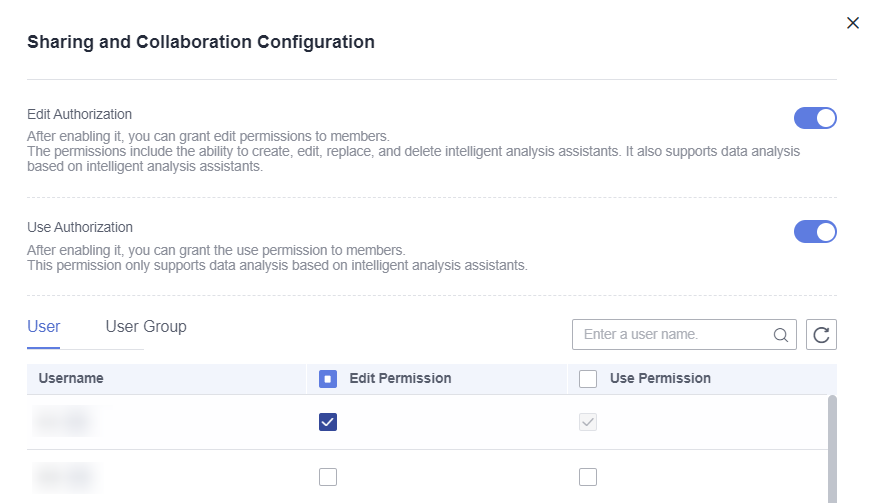
Feedback
Was this page helpful?
Provide feedbackThank you very much for your feedback. We will continue working to improve the documentation.See the reply and handling status in My Cloud VOC.
For any further questions, feel free to contact us through the chatbot.
Chatbot





