Treemap Chart
A treemap chart is a visualization tool that shows the relative proportions of data indicators between objects being examined. The dimensions are displayed based on the proportion of the indicators, with effects such as highlighting and zooming used to express the data results. Treemap charts are commonly used to display the distribution of dimension values. This section will show you how to add data and configure styles for treemap charts.
Notes and Constraints
- The dimension axis is determined by the dimensions of the data and at least one dimension must be selected, such as date, province, or product type.
- The metric axis is determined by the metrics of the data and at least one metric must be selected, such as order quantity.
Prerequisites
- A project has been created by referring to Creating a Project.
- A data source has been connected by referring to Creating a Data Source.
- A dataset has been created by referring to Creating a Dataset.
- A dashboard has been created by referring to Creating a Dashboard.
Procedure
- In the top navigation bar on the dashboard creation page, click
 to create a treemap chart.
to create a treemap chart. - Select a dataset in the Data area.
- Set parameters on the Field, Style, and Advanced tabs.
- Click Update. The system automatically updates the chart.
Figure 1 Treemap chart
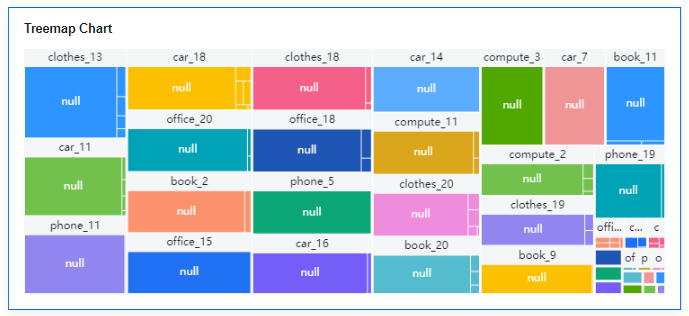
Field
-
In the Data area on the right, select a dataset, and double-click or drag required dimension and metric fields to the corresponding areas on the Fields tab.
Table 1 Parameters on the Field tab Parameter
Description
Field display content
Click
 in the column and click Field display content to modify the field display content on the displayed page. Click OK.
in the column and click Field display content to modify the field display content on the displayed page. Click OK.Aggregation Method
Select Aggregation Method and click to support setting of no aggregation, sum, count, distinct count, maximum value, minimum value, average value, population standard deviation, sample standard deviation, sample variance, range start value, and range end value.
Drilldown
You can enable drilldown for dimension fields. For example, you can view data at different levels of granularity, ranging from years down to quarters, months, weeks, days, hours, minutes, and even seconds, depending on the time dimension.- Click the field (
 ) in the column and drag the field of the target location to be drilled down to the Drilldown area.
) in the column and drag the field of the target location to be drilled down to the Drilldown area. - Click Update to test whether the drilldown function is set successfully.
NOTE:
- Drill-down is only supported for dimension fields, not for metric fields.
- You can only select one field as the starting point for drill-down.
- When drilling down on time, the system will automatically add the subdivided time periods to the drill-down order list and include them in the sorting field (fields that are already in the sorting field will not be added again).
- Drill-down icons should be highlighted for fields that have already been drilled down. If you remove the drill-down field from the dimension, the entire drill-down function box will disappear.
- Click the field (
- Set a filter.
- Drag dimension and metric fields to the Filter area.
- Click
 next to a field in the Filter area.
next to a field in the Filter area. - In the displayed Set Filter dialog box, set the parameters and click OK.
Table 2 Filter parameters Type
Parameter
Description
String
Condition
Filter Mode: The options are Condition and Enumeration.
Condition Type: The options are And condition and Or condition.
Filter Condition: The options are Exact match, Contain, Start with, End with, Not match, Not contain, Null, and Not null.
Enumeration
Query Mode: The options are Single-select and multi-select.
Filter Condition: The options are >, ≥, <, ≤, =, ≠, Null, and Not null.
Metric
Condition Type
The options are And condition and Or condition.
Filter Condition
The options are >, ≥, <, ≤, =, ≠, Null, and Not null. You can select Before aggregation and After aggregation for data.
NOTE:If you select Before aggregation, data is filtered before aggregation. If you select After aggregation, data is filtered after aggregation. For aggregation concepts, see Creating a Dataset.
You can click Create Filter Condition to set multiple filter criteria.
Date
Range value
Select a time range for filtering.
Single value
Set a single time for filtering.
Condition
You can select And condition or Or condition as the condition type and select filter condition like >, ≥, <, ≤, and =.
You can click Create Filter Condition to set multiple filter criteria.
- Set sorting.
- Drag and drop required data fields from the Dimension and Metric (Indicator) areas under Data to the Sorting area.
- Click
 next to a field in the Sorting area and select a sorting mode. The sorting modes are Ascending, Descending, and Custom.
next to a field in the Sorting area and select a sorting mode. The sorting modes are Ascending, Descending, and Custom. - To cancel sorting, click
 next to the sorting field.
next to the sorting field.
- Set the maximum number of query results.
Enter the maximum number of records that can be returned in the text box. The default value is 1000.
- Set automatic refresh.
The auto refresh interval supports the following options: no refresh, 1 minute, 5 minutes, 15 minutes, and 30 minutes.
Style
Set the style parameters of a treemap chart.
|
Parameter |
Description |
|---|---|
|
Card Title |
Whether to display the card title. If selected, the card title is displayed in the upper left corner of the chart. |
|
Text |
Set the text size and click |
|
Alignment |
Set the alignment mode, which can be left alignment or center alignment. |
|
Bottom Margin |
Set the distance between the card title and the chart. |
|
Divider |
Whether to display the divider. You can set the size, color, and bottom margin of the divider. |
|
Card Background |
Whether to display the card background. Click |
|
Status Icon |
Whether to display the status icon. You can set the display mode and color of icons. The display modes include Always display and Hover display. |
|
Hide Panel Operations |
You can customize whether to display |
|
Panel No Padding |
You can customize whether to cancel card padding. |
Advanced
- Linkage
Click the Advanced tab and click
 next to Linkage. The Chart Linkage Settings page is displayed. Set parameters. For details, see Linkage example.
next to Linkage. The Chart Linkage Settings page is displayed. Set parameters. For details, see Linkage example.Table 4 Chart linkage settings Parameter
Description
Fields to Bound
Select the fields to be bound first and then select the chart to be associated with them. You can select all charts on the dashboard.
Associated Charts
Set linked associated charts. You can select charts from the same dataset or different datasets.
- Follow bound field: When the bound field is set to A, the associated data tables filter data related to A.
- SQL placeholder: The bound field value corresponds to the value set for the SQL placeholder in the dataset.
- Initialize Query for Associated Query Control: whether the associated query control supports query initialization. If the checkbox is selected (
 ), the control supports query initialization. If the checkbox is not selected (
), the control supports query initialization. If the checkbox is not selected ( ), the control does not support query initialization.
), the control does not support query initialization.

If you select this option, when a chart is linked to a query control and the query control does not have a default query set, the chart's data configuration will be queried during chart initialization.
Feedback
Was this page helpful?
Provide feedbackThank you very much for your feedback. We will continue working to improve the documentation.See the reply and handling status in My Cloud VOC.
For any further questions, feel free to contact us through the chatbot.
Chatbot








