Creating a Logstash Cluster (Old Version)
- Method 1: Create a Logstash cluster on the CSS management console. This topic provides the operation guide for the old UI. For the operation guide for the new UI, see Creating an OpenSearch Cluster (New Version).

To improve efficiency in creating clusters, CSS has made several enhancements on the cluster creation page in terms of ease-of-use. Being more intuitive, the new UI streamlines cluster creation procedures. You are advised to use the new UI to create Logstash clusters.
- Method 2: Create a Logstash cluster using CSS APIs. For details, see Creating a Cluster.
Prerequisites
You have planned the Logstash clusters that need to be created by following the instructions in Logstash Cluster Planning Suggestions.
Creating a Cluster
- Log in to the CSS management console.
- On the Dashboard page, click Create Cluster in the upper right corner. The Create Cluster page is displayed.
Alternatively, choose Clusters > Logstash in the navigation tree on the left. Click Create Cluster in the upper right corner.
- Click Back to Old Version on the right to go to the old UI for cluster creation.
Figure 1 Create Cluster (old version)
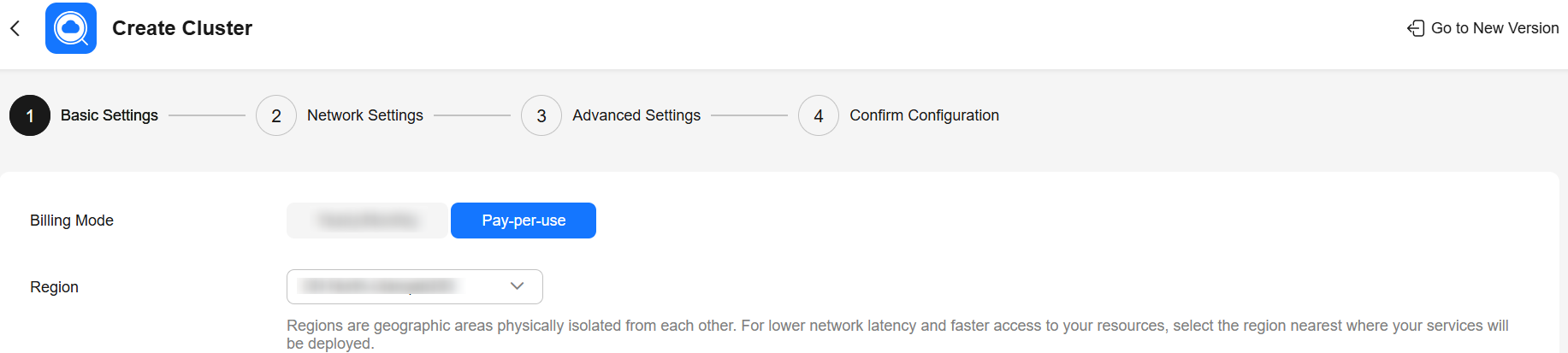
- On the Basic Configuration page, configure basic information and resources for the Logstash cluster.
Table 1 Basic configuration of the Logstash cluster Parameter
Description
Billing Mode
Select Yearly/Monthly or Pay-per-use.
- Yearly/monthly: You pay for the cluster by year or month, in advance. The service duration ranges from one month to three years. If you plan to use the cluster for more than nine months, you should choose a yearly subscription for a better price.
- Pay-per-use: You will be billed hourly by actual duration of use. Any partial hour of usage will be rounded up to one hour.
Required Duration
The duration for which the purchased EIP will be used. The duration must be specified if the Billing Mode is set to Yearly/Monthly.
Configure automatic renewal if necessary.
Region
Select the region where the cluster is located.
ECSs in different regions cannot communicate with each other over an intranet. For lower network latency and quicker resource access, select the nearest region.
AZ
Select AZs associated with the cluster region.
A maximum of two AZs can be configured. For details about the use of multiple AZs, see Suggestions on Multi-AZ Deployment.
Type
Select Logstash.
Version
Select a cluster version from the drop-down list.
Name
User-defined cluster name.
The cluster name must start with a letter and can contain 4 to 32 characters. Only letters, digits, hyphens (-), and underscores (_) are allowed.
Cluster Description
Add a description for the cluster for easy recognition.
The value can contain 0 to 128 characters.
Nodes
Number of nodes in the cluster, in the range 1 to 100.
CPU Architecture
x86 and Kunpeng are supported. The supported types depend on the actual regional environment.
Node Specifications
Specifications of nodes in the cluster. You can select a node flavor based on your needs. Each cluster supports only one specification. For details, see ECS Types.
Node Storage Type
Options include Common I/O, High I/O, Ultra-high I/O, and Extreme SSD.
NOTE:If the type of storage in use is not supported, the storage type is not displayed.
Node Storage Capacity
It can only be set to 40 GB for a Logstash cluster.
Enterprise Project
When creating a CSS cluster, you can bind an enterprise project to the cluster if you have enabled the enterprise project function.
Select an enterprise project from the Enterprise Project drop-down list, or click View Enterprise Project to go to the Enterprise Project Management Service page and check existing enterprise projects.
- Click Next: Network.
- On the Network page, configure the network and security group settings for the Logstash cluster.
Table 2 Parameter description Parameter
Description
VPC
Specify a VPC to isolate the cluster's network.
Click View VPC to go to the VPC management console and check the created VPCs or VPCs shared with the current account. You can select a shared VPC when creating a cluster, in which case, the default vpc subnet statement permission is required.
VPC sharing allows you to centrally manage resources across multiple accounts, helping to improve resource management efficiency and reduce O&M costs. For more information about shared VPCs, see VPC Sharing.
If no VPC is available, contact the CSS administrator to create a new VPC. For details, see Creating a VPC with a Subnet.
NOTE:The VPC must contain CIDRs. Otherwise, cluster creation will fail. By default, a created VPC contains CIDRs.
Subnet
A subnet provides dedicated network resources that are isolated from other networks, improving network security.
Select a subnet needed by the cluster in the current VPC. You may select a subnet in a shared VPC.
If no existing subnets meet your requirements, click Create Subnet to create a new subnet. For details, see Creating a VPC with a Subnet.
Security Group
A security group serves as a virtual firewall that provides access control policies for clusters.
Select a security group for the cluster. Click View Security Group to go to the security group list, where you can view details about security groups.
NOTE:To enable cluster access, ensure that port 9600 is allowed by the security group.
Figure 2 Configuring network specifications
- Click Next: Advanced Settings.
- On the Advanced Settings page, configure advanced settings for the Logstash cluster.
If you select Custom, you can set tags.
- Default: Tags are disabled by default.
- Custom: Configure Tags for the cluster if necessary.
Tags
Adding tags to clusters helps you identify and manage your cluster resources. You can configure your own tags or use tags predefined by the Tag Management Service (TMS). If you want to use the same tag to identify multiple cloud resources for better resource grouping, we recommend that you predefine tags in Tag Management Service (TMS). For details, see Predefined Tags Overview.
If your organization has configured tag policies for CSS, add cluster tags based on these policies. Tags that do not comply with predefined tag policies will cause a cluster creation failure. Contact the administrator to learn about the tag policies.
- Click Next: Confirm Configuration. Confirm the settings, and click Create Now to create the cluster.
- Return to the cluster list and check the newly created cluster. If the cluster is created successfully, Cluster Status changes to Available. Cluster creation time depends on the number of nodes. Typically, this process takes less than 60 minutes, though clusters with a large number of nodes may require additional time.
If cluster creation fails, try creating the cluster again by rectifying the errors returned.
Feedback
Was this page helpful?
Provide feedbackThank you very much for your feedback. We will continue working to improve the documentation.See the reply and handling status in My Cloud VOC.
For any further questions, feel free to contact us through the chatbot.
Chatbot





