Managing Scripts Using Tags
Scenarios
Tag Management Service (TMS) enables you to use tags to manage custom scripts. TMS works with other cloud services to enable tag management. TMS manages tags globally, and other cloud services use these tags to manage their specific tasks. You can manage custom scripts under your account on the TMS console.
- You are advised to set pre-defined tags on the TMS console.
- A tag consists of a key and value. You can add only one value for each key.
- Each script can have a maximum of 20 tags.
Modifying Tags
- Log in to COC.
- In the navigation pane on the left, choose Resource O&M > Automated O&M.
- In the Routine O&M area, click Script Management.
- Click
 on the right of the filter column and select Tag.
on the right of the filter column and select Tag. - On the Custom Scripts tab page, locate the target script, click
 in the Tag column, and click Modify Tag.
Figure 1 Managing tags
in the Tag column, and click Modify Tag.
Figure 1 Managing tags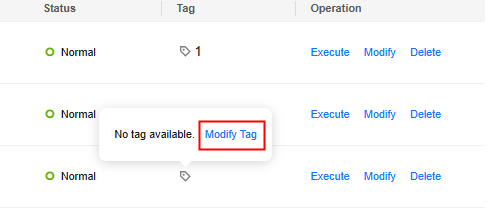
- Click Add Tag.
- When you enter a tag key and value, the system automatically displays all predefined tags associated with the current user.
- A tag key can contain up to 128 characters. It cannot start with _sys_ or a space, and cannot end with a space. Only letters, digits, spaces, and the following special characters are allowed: _.:=+-@
- A tag value can contain up to 255 characters. It cannot start or end with a space. Only letters, digits, spaces, and the following special characters are allowed: _ . : / = + - @
You can modify an existing tag. Click the key or value of a tag and enter a new key or value.
- Click OK.
The tag is modified.
Deleting Tags
- Log in to COC.
- In the navigation pane on the left, choose Resource O&M > Automated O&M.
- In the Routine O&M area, click Script Management.
- Click
 on the right of the filter column and select Tag.
on the right of the filter column and select Tag. - On the Custom Scripts tab page, locate the target script, click
 in the Tag column, and click Modify Tag.
Figure 2 Managing tags
in the Tag column, and click Modify Tag.
Figure 2 Managing tags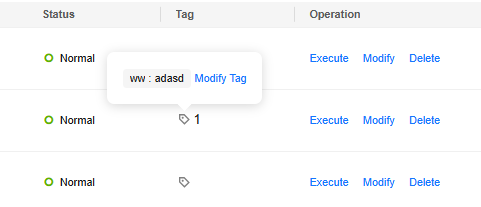
- Select the tag to be deleted and click
 .
. - Click OK.
The tag is deleted.
Feedback
Was this page helpful?
Provide feedbackThank you very much for your feedback. We will continue working to improve the documentation.See the reply and handling status in My Cloud VOC.
For any further questions, feel free to contact us through the chatbot.
Chatbot





