Managing Application Topologies
Scenarios
The application topology is displayed in graphs. Nodes indicate the application hierarchy and resources, and lines indicate the relationships between nodes. It displays the application hierarchy and relationships between resources more intuitively, facilitating resource usage, monitoring, and management.
Precautions
Only the connections between components can be modified in the topology.
Modifying a topology does not affect the layers and functions of applications and components.
Viewing and Modifying a Topology
- Log in to COC.
- In the navigation pane, choose Resources > Application and Resource Management.
- Click Applications in the upper left corner.
- In the application list on the left, select the application you want to view and modify, and click
 .
. - Click
 .
. - Click Custom Modification in the upper right corner.
- Select the component to be modified and click
 .
Figure 1 Modifying a component
.
Figure 1 Modifying a component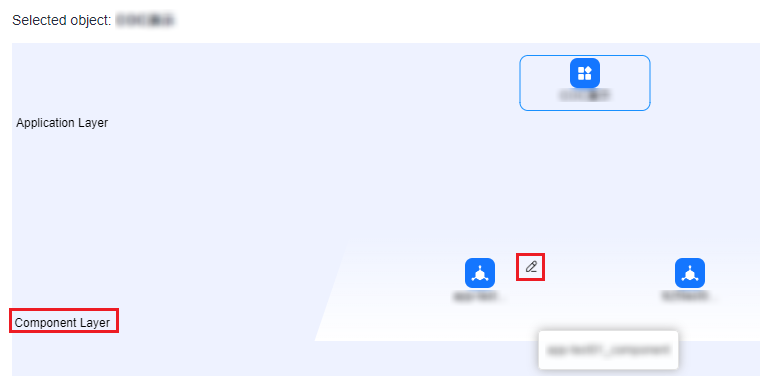
- Set Edit Line Relationship.
Figure 2 Modifying line relationship
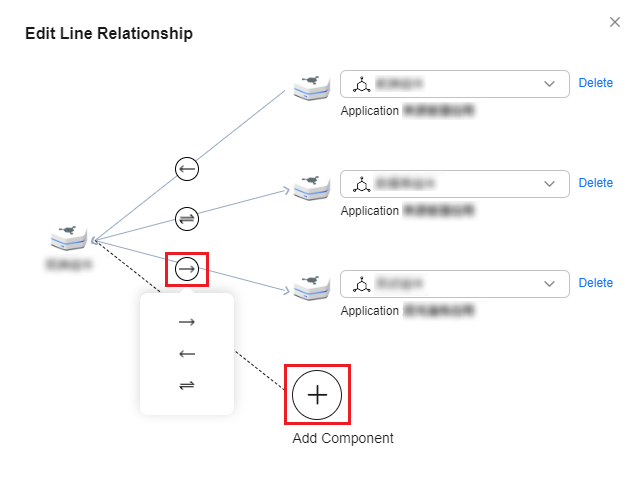
- Click OK.
- Click OK.
The topology is modified.
Feedback
Was this page helpful?
Provide feedbackThank you very much for your feedback. We will continue working to improve the documentation.See the reply and handling status in My Cloud VOC.
For any further questions, feel free to contact us through the chatbot.
Chatbot





