Creating an Application
Scenarios
If your organization is complex and you need to divide resources by organization for centralized and refined management, you can create applications to logically classify components. After an application is created, you can add sub-applications and new components to the application, making service module management clear and intuitive.
Constraints and Limitations
- If the large-scale application structure is selected, you can configure sub-applications.
- Only one type of node (sub-application/component) is allowed at the same level under an application or sub-application.
- A maximum of 50 components and 50 groups can be configured for an application.
Creating an Application
- Log in to COC.
- In the navigation pane, choose Resources > Application and Resource Management.
- Click Applications.
- Click Create Application.
- On the application creation page, you can create an application based on your service scenario.
COC provides two creation modes: advanced creation and quick creation.
If the resource structure is complex, for example, an application has multiple components, and each component involves resources in multiple regions, you can use the advanced creation method.
- On the application creation page, click the Advanced Creation tab.
- Select an application structure type based on the complexity of the application structure.
- Lightweight: Lightweight applications feature fewer layers and a simpler structure. Application layer structure: Applications > Components > Groups > Resources
- Large-scale: Large-scale applications have complex structures. Application layer structure: Applications > Sub-applications (multi-layer) > Components > Groups > Resources.
- Set the application structure by referring to Table 1.

After setting all mandatory fields of the current level, click OK to go to the next level. After all mandatory fields of all levels are specified, click OK to complete application creation.
Table 1 Parameters for creating an application Parameter
Description
Example Value
Application
Customize an application name based on the naming rule.
The application name can contain 3 to 50 characters, including letters, digits, hyphens (-), and underscores (_).
Test_application
Description
(Optional) Description of the application.
-
Subapplication Name
This parameter is required only when the large-scale application type is selected.
Customize the sub-application name based on the naming rule.
The sub-application name can contain 3 to 50 characters, including letters, digits, hyphens (-), and underscores (_).
Test_Sub-application
Description
(Optional) Description of a sub-application.
-
Component
Customize the component name based on the naming rule.
The component name can contain 3 to 60 characters, including letters, digits, hyphens (-), and underscores (_).
Test-component
Group
Customize a group name based on the naming rule.
The group name can contain 3 to 60 characters, including letters, digits, hyphens (-), and underscores (_).
Test-group
Available Cloud Service Providers
Select the cloud service provider to which the target instance belongs.
Huawei Cloud
Resource Association Method
Select a resource association mode.
- Manual association: You can manually associate resources with the group you created for unified management.
- Automatic association: You can add all resources with the same tag in an enterprise project to a resource group.
Manual association
Region
Select a region from the drop-down list.
-
Enterprise Project
This parameter is required only when Resource Association Method is set to Automatic association.
Select an enterprise project from the drop-down list.
-
Tag Key
This parameter is required only when Resource Association Method is set to Automatic association.
Enter the tag key of the target instance.
testKey
Tag Value
This parameter is required only when Resource Association Method is set to Automatic association.
(Optional) Enter the tag value of the target instance.
testValue
Associate Resource with APM Environment
(Optional) Configure the application, component, and environment of the APM service corresponding to the group. APM service performance information can be obtained through this field during fault diagnosis.
-
- Click Create to complete application creation.
If the resource structure is simple, for example, an application requires only Huawei Cloud resources and the resources need to be associated with only one group, you can use the quick creation function.
- On the application creation page, click the Quick Creation tab.
- Set basic application information.
Figure 1 Basic information
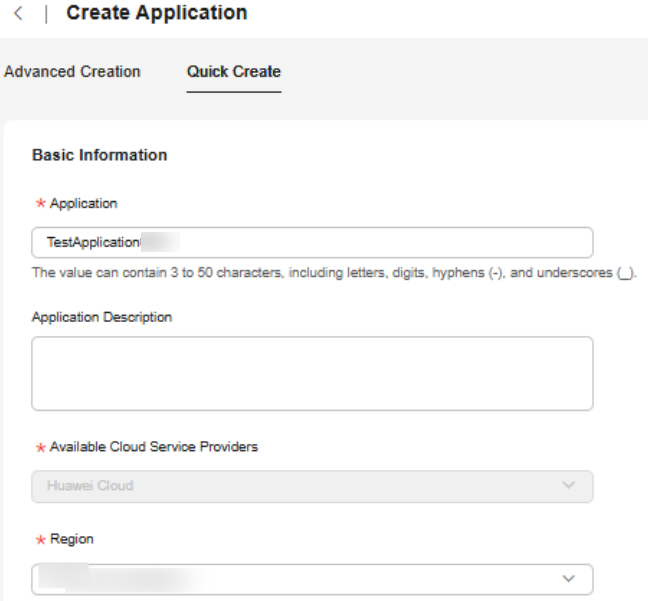
Table 2 Basic information parameters Parameter
Description
Example Value
Application
Customize an application name based on the naming rule.
The name can contain 3 to 50 characters, including letters, digits, hyphens (-), and underscores (_).
Test_application
Application Description
(Optional) Description of the application scenario.
-
Available Cloud Service Providers
The default value is Huawei Cloud and cannot be changed.
Huawei Cloud
Region
Select a region from the drop-down list.
CN North-Beijing4
- Add resources by referring to Table 3.
Table 3 Parameters for adding a resource Parameter
Description
Example Value
Resource Association Method
Select a resource association mode.
- Manual association: Click Select Resource to manually associate the resource data with the group for management.
- Automatic association: You can add all resources with the same tag in an enterprise project to a resource group.
Automatic association
Enterprise Project
This parameter is required only when Resource Association Method is set to Automatic association.
Select an enterprise project from the drop-down list.
default
Tag Key
This parameter is required only when Resource Association Method is set to Automatic association.
Enter the tag key of the target instance.
testKey
Tag Value
This parameter is required only when Resource Association Method is set to Automatic association.
(Optional) Enter the tag value of the target instance.
testValue
- Click OK.
The system automatically generates components and groups named {Application-name}-component and {Application name}-group, respectively.
Creating a Sub-application
You can create sub-applications under an application only when you select the Large-scale application structure type during application creation.
- Log in to COC.
- In the navigation pane, choose Resources > Application and Resource Management.
- Click Applications.
- In the navigation pane on the left, select the application for which you want to create a sub-application for and click
 .
. - Set parameters for creating a sub-application.
Table 4 Parameters for creating a sub-application Parameter
Description
Example Value
Subapplication Name
Customize the sub-application name based on the naming rule.
Test_Sub-application
Description
(Optional) Description of a sub-application.
-
- Click OK.
Feedback
Was this page helpful?
Provide feedbackThank you very much for your feedback. We will continue working to improve the documentation.See the reply and handling status in My Cloud VOC.
For any further questions, feel free to contact us through the chatbot.
Chatbot





