Creating a VPC at an Edge Site
This section describes how to create a VPC on the CloudPond management console.
Basic Information
- Select a region.
The default region for CloudPond is the region where the edge site is located. The region cannot be changed.
- Set the VPC name.
The name can contain a maximum of 64 characters and cannot contain spaces. Only letters, digits, underscores (_), hyphens (-), and periods (.) are allowed.
- Set IPv4 CIDR Block.
Choose one from the following CIDR blocks:
- 10.0.0.0/8~24
- 172.16.0.0/12~24
- 192.168.0.0/16~24
- Click Advanced Setting and set the following parameters:
Default Subnet
- Select an AZ.
The default AZ for CloudPond is an edge AZ. The AZ cannot be changed.
- Set Name.
The subnet name. The name can contain up to 64 characters and cannot contain spaces. Only letters, digits, underscores (_), hyphens (-), and periods (.) are allowed.
- Set IPv4 CIDR Block.
The CIDR block for the subnet. This value must be within the VPC CIDR block.
- (Optional) Enable IPv6 CIDR Block.
If you select this option, the system automatically assigns an IPv6 CIDR block to the created subnet. Currently, the IPv6 CIDR block cannot be customized. IPv6 cannot be disabled after the subnet is created.
- Set Associated Route Table
After a subnet is created, it is associated with the default route table by default.
- Click Advanced Setting and set the following parameters:
- Gateway
Gateway address of the subnet. This IP address is used to communicate with other subnets.
- DNS Server Address
Huawei Cloud private DNS server addresses are entered by default. This allows ECSs in a VPC to communicate with each other and also access other cloud services using private domain names without exposing their IP addresses to the Internet.
You can change the default DNS server addresses if needed. If you delete the default DNS server addresses, your services may fail to access other services on the cloud.
You can also click Reset on the right to restore the DNS server addresses to the default value.
A maximum of two DNS server IP addresses can be configured. Multiple IP addresses must be separated using commas (,).
- Domain Name
You can enter domain names (), separated with spaces. A maximum of 254 characters are allowed. A domain name can consist of multiple labels (max. 63 characters each).
To access a domain name, you only need to enter the domain name prefix. ECSs in the subnet automatically match the configured domain name suffix.
If the domain names are changed, ECSs newly added to this subnet will use the new domain names.
If an existing ECS in this subnet needs to use the new domain names, restart the ECS or run a command to restart the DHCP Client service or network service.
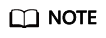
The command for updating the DHCP configuration depends on the ECS OS. The following commands are for your reference.
- Restart the DHCP Client service: service dhcpd restart
- Restart the network service: service network restart
- NTP Server Address
The IP address of the NTP server. This parameter is optional.
You can configure the NTP server IP addresses to be added to the subnet as required. The IP addresses are added in addition to the default NTP server addresses.
If you do not specify this parameter, no additional NTP server IP addresses will be added.
Enter a maximum of four valid IP addresses, and separate multiple IP addresses with commas. Each IP address must be unique. If you add or change the NTP server addresses of a subnet, you need to renew the DHCP lease for or restart all the ECSs in the subnet to apply the changes. If the NTP server addresses have been cleared out, restarting the ECSs will not help. You must renew the DHCP lease for all ECSs to make the change take effect immediately.
- IPv4 DHCP Lease Time
- Tag
- Description
Supplementary information about the subnet. This parameter is optional.
- Gateway
- Click Create Now.
Feedback
Was this page helpful?
Provide feedbackThank you very much for your feedback. We will continue working to improve the documentation.See the reply and handling status in My Cloud VOC.
For any further questions, feel free to contact us through the chatbot.
Chatbot





