Creating an EVS Disk at an Edge Site
This section describes how to create an EVS disk on the CloudPond management console.
- Select a region.
The default region for CloudPond is the region where the edge site is located. The region cannot be changed.
- Select an AZ.
The default AZ for CloudPond is an edge AZ. The AZ cannot be changed.
- (Optional) Attach the EVS disk to an ECS.
You are advised to mount EVS disks directly. After an EVS disk is mounted to an ECS, you need to log in to the ECS and initialize the EVS disk before using it.
- Select a billing mode.
- (Optional) Select data source.
- If you choose Create from Snapshot, the snapshot data is used to create the disk.
Click Create from and choose Snapshot. On the displayed page, select the target snapshot and click OK.
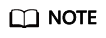
- The device type of the new disk is the same as that of the snapshot's source disk.
- The encryption attribute of the new disk is the same as that of the snapshot's source disk.
- If you choose Create from Image, the image data is used to create the disk.
Click Create from and choose Image. On the displayed page, select the target image and click OK.
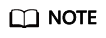
- The device type of the new disk is the same as that of the image's source disk.
- The encryption attribute of the new disk is the same as that of the image's source disk.
- If you choose Create from Snapshot, the snapshot data is used to create the disk.
- Set disk specifications.
- Click More
 to set the following parameters if required:
to set the following parameters if required:
- Advanced settings
- Share:
If you select Share, a shared disk is created. A shared disk can be attached to up to 16 ECSs. If you do not select Share, a non-shared disk is created, and the disk can be attached to one ECS only.
If you select both SCSI and Share, a shared SCSI disk is created.
- SCSI:
If you select SCSI, a SCSI disk is created. Such disks allow the ECS OS to directly access the underlying storage media and send SCSI commands to the disks. If you do not select SCSI, a VBD disk is created. That said, the disk device type is VBD, the default device type.
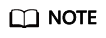
The sharing attribute and disk mode of a disk cannot be changed after the disk is created.
- Share:
- (Optional) Tag
Tags are used to identify cloud resources. You can add up to 10 tags to each EVS disk.
- Advanced settings
- Set the disk name.
- If you create disks individually, this parameter value is used as the actual disk name.
- If you create disks in a batch, this parameter value is used as the prefix of disk names, and one disk name will be composed of this parameter value and a four-digit number.
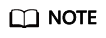
The name of a disk can be changed after the disk has been created.
- Set the purchase quantity.
The default value is set to 1, which means one disk will be created. You can create a maximum of 100 disks at a time.
If the number of disks you need exceeds the upper limit, click Increase Quota to obtain a higher quota. You can purchase the disks you need after the request is approved.
- Click Next.
Confirm the EVS disk information and click Submit.
Feedback
Was this page helpful?
Provide feedbackThank you very much for your feedback. We will continue working to improve the documentation.See the reply and handling status in My Cloud VOC.
For any further questions, feel free to contact us through the chatbot.
Chatbot





