Updated on 2025-08-05 GMT+08:00
Clearing Policies
To keep your Release Repos organized and efficient, you can enable a scheduled auto-clearing policy to move expired files to the recycle bin or permanently delete outdated ones.
Setting Clearing Policies
- Click a project card to access the project, and choose Artifact > Release Repos from the menu bar.
- Click Settings in the upper right corner of the page and select Clearing Policies.
- Enable Move expired files to the Recycle Bin or Clear from Recycle Bin as required, and select a retention period from the drop-down list.
Default retention periods:
- Move expired files to Recycle Bin: 30 days
- Clear from Recycle Bin: 30 days
Figure 1 Setting clearing policies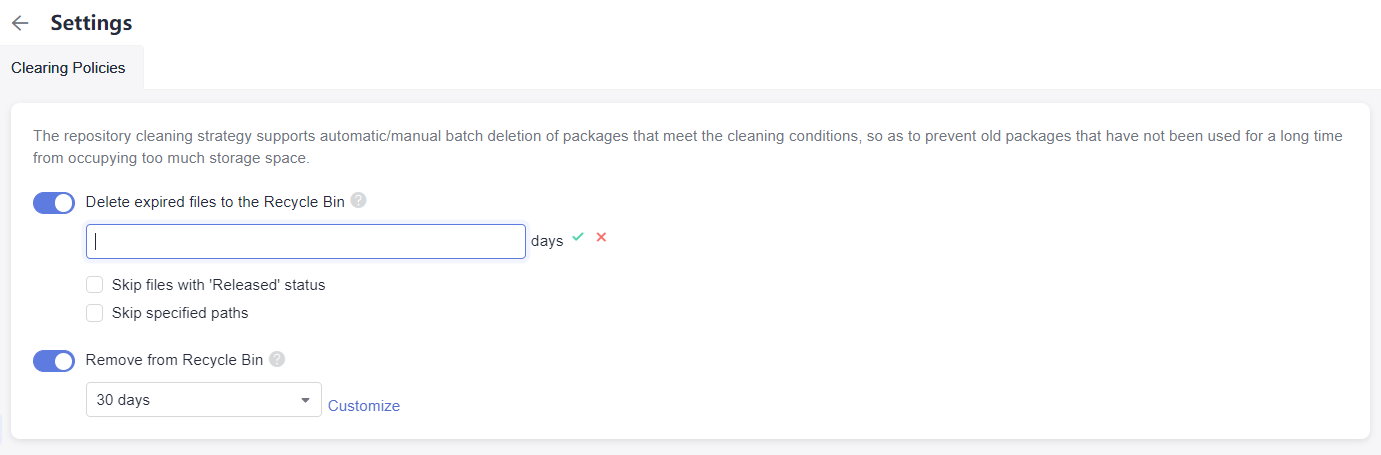
- You can also set a period. Click Customize, enter a number, and click √ to save the setting.
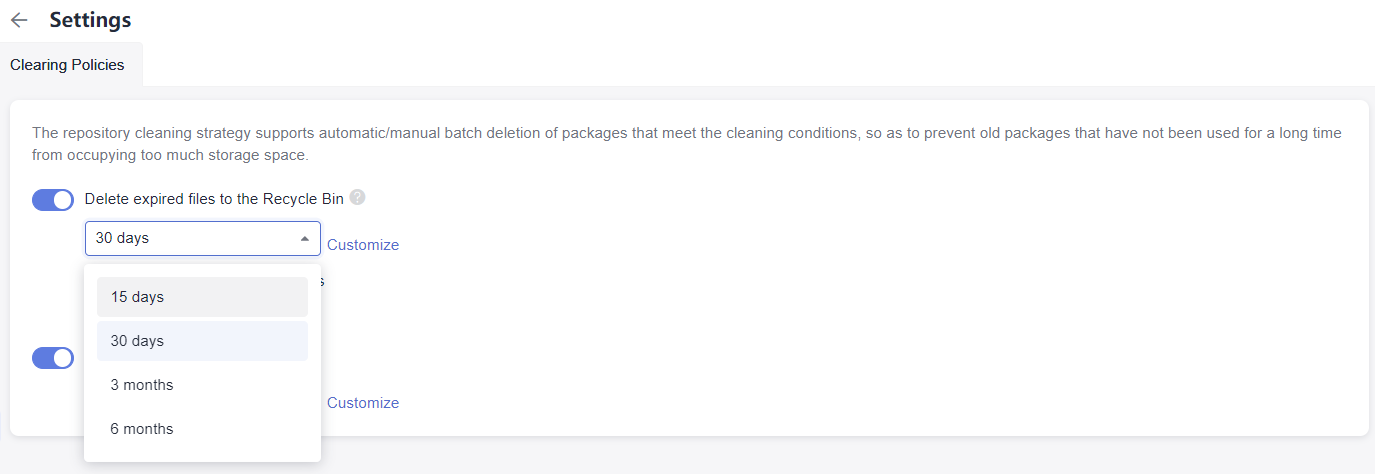
Parameters below are optional.
- Skip released files: The system retains files in the production package state when clearing files. For details, see Setting Production Package Status.
- Skip specified paths: The system retains packages that match the file paths you set when clearing files.
- You can set multiple file paths, each starting with a slash (/) and separated by semicolons (;) but file path names cannot contain the project name. Example: /test/folder1/;/1.0.0/test.txt
- Spaces before and after the file path name will be automatically removed.
- The file path uses prefix matching. Ignore directories ending with a slash (/) and ignore files with a full file path. Otherwise, the ignored file may not match.
Parent topic: Release Repos 2.0
Feedback
Was this page helpful?
Provide feedbackThank you very much for your feedback. We will continue working to improve the documentation.See the reply and handling status in My Cloud VOC.
The system is busy. Please try again later.
For any further questions, feel free to contact us through the chatbot.
Chatbot





