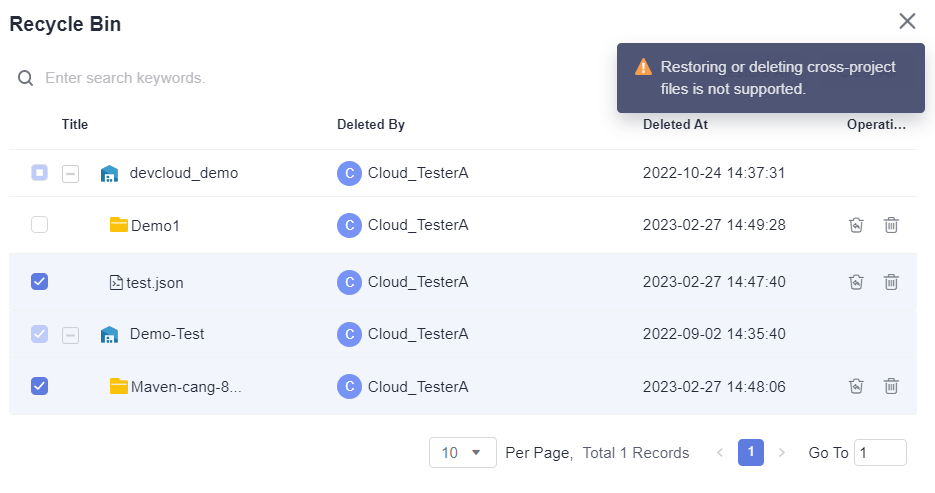Recycle Bin
Packages or folders deleted from Release Repos are moved to the recycle bin. You can restore or permanently delete them there. CodeArts Artifact includes both a global and a project-level recycle bin.
Global Recycle Bin
In the global recycle bin, you can manage packages and folders deleted from any project.
- Log in to CodeArts Artifact homepage.
- Click the Release Repos tab and click Recycle Bin on the right of the page.
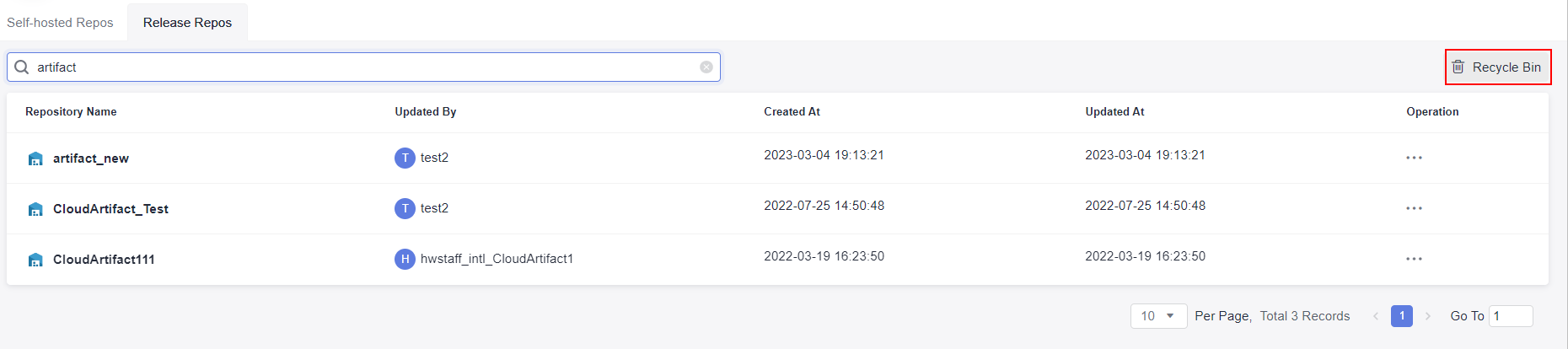
- Deleted files from different projects are listed on this page. Perform the following operations on a package or folder as required.
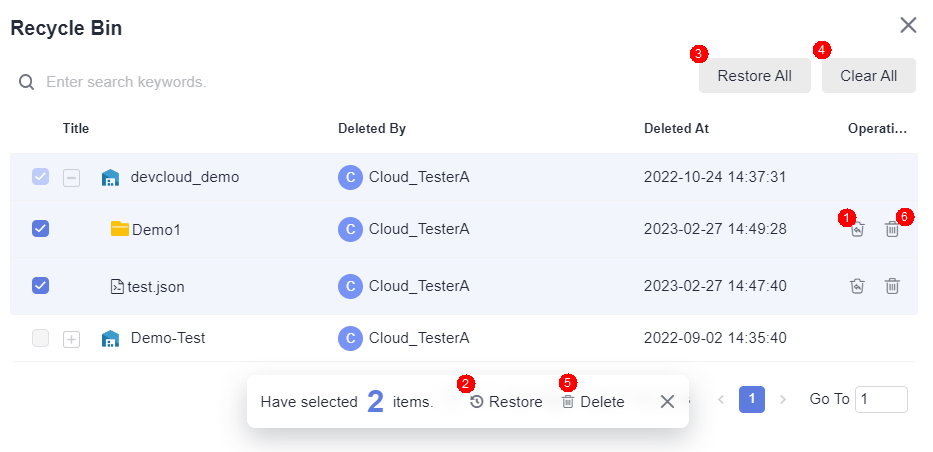
Table 1 Operations in the global recycle bin No.
Operation
Description
1
Individual restore
Click
 in the Operation column to restore the package or folder.
in the Operation column to restore the package or folder.2
Batch restore
Select multiple packages or folders and click Restore below the list to restore all the selected items.
3
Restore all
Click Restore All to restore all packages or folders in the recycle bin by one click.
4
Clear all
Click Clear All to delete all packages or folders from the recycle bin.
5
Batch delete
Select multiple packages or folders and click Delete below the list to delete all the selected items.
6
Clear
Click
 in the Operation column to delete the package or folder.
in the Operation column to delete the package or folder.
Project-Level Recycle Bin
You can manage deleted packages or folders in a project.
- Click a project card to access the project, and choose Artifact > Release Repos from the menu bar.
- Click Recycle Bin in the lower left corner of the page.
- Deleted files of this project are listed on this page. Perform the following operations on a package or folder as required. Once you delete a package or folder from the recycle bin, it cannot be recovered. Exercise caution when performing this operation.

No.
Operation
Description
1
Individual restore
Click
 in the Operation column to restore the package or folder.
in the Operation column to restore the package or folder.2
Batch restore
Select multiple packages or folders and click Restore below the list to restore all the selected items.
3
Restore all
Click Restore All to restore all packages or folders in the recycle bin by one click.
4
Clear all
Click Clear All to delete all packages or folders from the recycle bin.
5
Batch delete
Select multiple packages or folders and click Delete below the list to delete all the selected items.
6
Clear
Click
 in the Operation column to delete the package or folder.
in the Operation column to delete the package or folder.
Helpful Links
A file cannot be restored from the recycle bin page. A message indicating that duplicate file exists is displayed. For details, see
Feedback
Was this page helpful?
Provide feedbackThank you very much for your feedback. We will continue working to improve the documentation.See the reply and handling status in My Cloud VOC.
For any further questions, feel free to contact us through the chatbot.
Chatbot