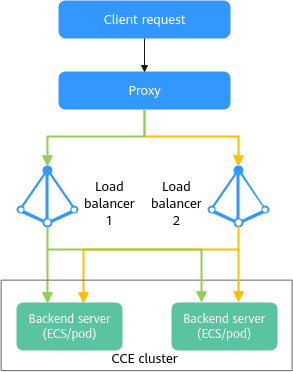Configuring IP Addresses as Backend Servers for a LoadBalancer Service
- For a shared load balancer, backend servers are ECSs. In CCE standard and CCE Turbo clusters, nodes are also ECSs.
- For a dedicated load balancer, backend servers can be ECSs, supplementary network interfaces, or IP addresses. For CCE standard clusters, only ECSs can be added. For CCE Turbo clusters, only supplementary network interfaces (pod IP addresses) can be added.
In clusters of v1.25.16-r30, v1.27.16-r30, v1.28.15-r20, v1.29.13-r0, v1.30.10-r0, v1.32.1-r0, or v1.31.6-r0, backend servers can be registered with a dedicated load balancer by IP address. Node IP addresses or pod IP addresses can be used as backend targets.
Prerequisites
- A Kubernetes cluster is available and the cluster version meets the following requirements:
- v1.25: v1.25.16-r30 or later
- v1.27: v1.27.16-r30 or later
- v1.28: v1.28.15-r20 or later
- v1.29: v1.29.13-r0 or later
- v1.30: v1.30.10-r0 or later
- v1.31: v1.31.6-r0 or later
- v1.32: v1.32.1-r0 or later
- Other clusters of later versions
- To create a cluster using commands, ensure kubectl is used. For details, see Accessing a Cluster Using kubectl.
Using kubectl
- Use kubectl to access the cluster. For details, see Accessing a Cluster Using kubectl.
- Create a YAML file named service-test.yaml. The file name can be customized.
vi service-test.yaml
An example YAML file of a Service associated with an existing load balancer is as follows:apiVersion: v1 kind: Service metadata: name: service-test labels: app: test version: v1 namespace: default annotations: kubernetes.io/elb.class: performance # A dedicated load balancer is required. kubernetes.io/elb.id: <your_elb_id> # Replace it with the ID of your existing load balancer. kubernetes.io/elb.ip-target-enabled: 'true' #Configure IP addresses as backend servers. spec: selector: app: test version: v1 externalTrafficPolicy: Cluster ports: - name: cce-service-0 targetPort: 80 # Replace it with your container port. nodePort: 0 port: 80 protocol: TCP type: LoadBalancer loadBalancerIP: <your_elb_ip> # Replace it with the private IP address of your existing load balancer.Table 1 Parameters for configuring IP addresses as backend servers Parameter
Type
Description
kubernetes.io/elb.ip-target-enabled
String
Enable IP addresses as backend servers for a load balancer. After this function is enabled, the backend IP addresses added to the associated Service or ingress are all IP addresses in VPC subnets. For a CCE Turbo cluster, the backend is <pod-IP-address>:<target-port>. For a CCE standard cluster, the backend is <node-IP-address>:<NodePort>.- true: Enable IP addresses as backend servers.
- Other values are not supported.
CAUTION:- Only dedicated load balancers support this function.
- This function can only be enabled during Service or ingress creation. The annotation cannot be added to or removed from an existing Service or ingress. To use this function, you must create a Service or an ingress.
- If the load balancer associated with a Service or ingress does not have IP as a backend enabled, CCE will automatically enable it after the annotation is added. Once enabled, IP as a backend cannot be disabled.
- Ensure that the backend subnets of the load balancer associated with the Service or ingress have sufficient IP addresses, or this function cannot be used. If the IP addresses are not enough, you can add more backend subnets on the Summary page of the load balancer.
- For more details, see Using IP as a Backend to Route Traffic Across Backend Servers.
- Create the Service.
kubectl create -f service-test.yaml
If information similar to the following is displayed, the Service has been created:
service/service-test created
Verifying that IP Addresses Are Configured as Backend Servers
- Log in to the ELB console.
- Locate the load balancer associated with the Service and click the load balancer name.
- On the Summary tab, verify that IP as a Backend has been enabled for the load balancer.

- On the Listeners tab, verify that IP addresses are added as backend servers.

Feedback
Was this page helpful?
Provide feedbackThank you very much for your feedback. We will continue working to improve the documentation.See the reply and handling status in My Cloud VOC.
For any further questions, feel free to contact us through the chatbot.
Chatbot