Setting One-Time Budgets for Customers
A partner can set a one-time budget for a customer associated with the partner in the Reseller model. The budget will not automatically restore in the next month.
Procedure
- Sign in to Huawei Cloud as a partner.
- In the drop-down list of your account name, click Partner Center.
- In the top navigation bar, choose Sales > Customers > Customer Management.
- Select a customer in the Customer/Account Name column and click Set Budget in the Operation column. On the displayed Set Budget page, set Budget Type to One-Time Budget.
- Automatic account freezing
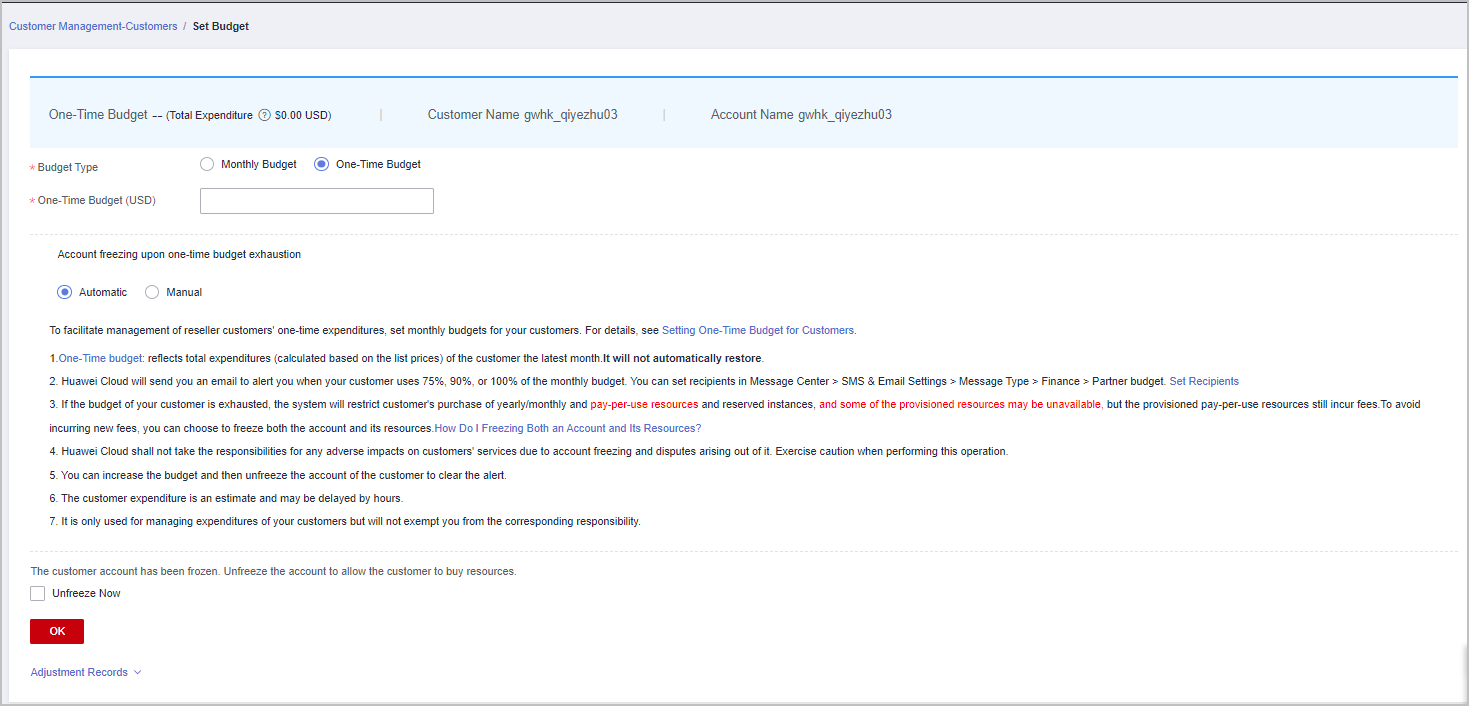
- Manual account freezing
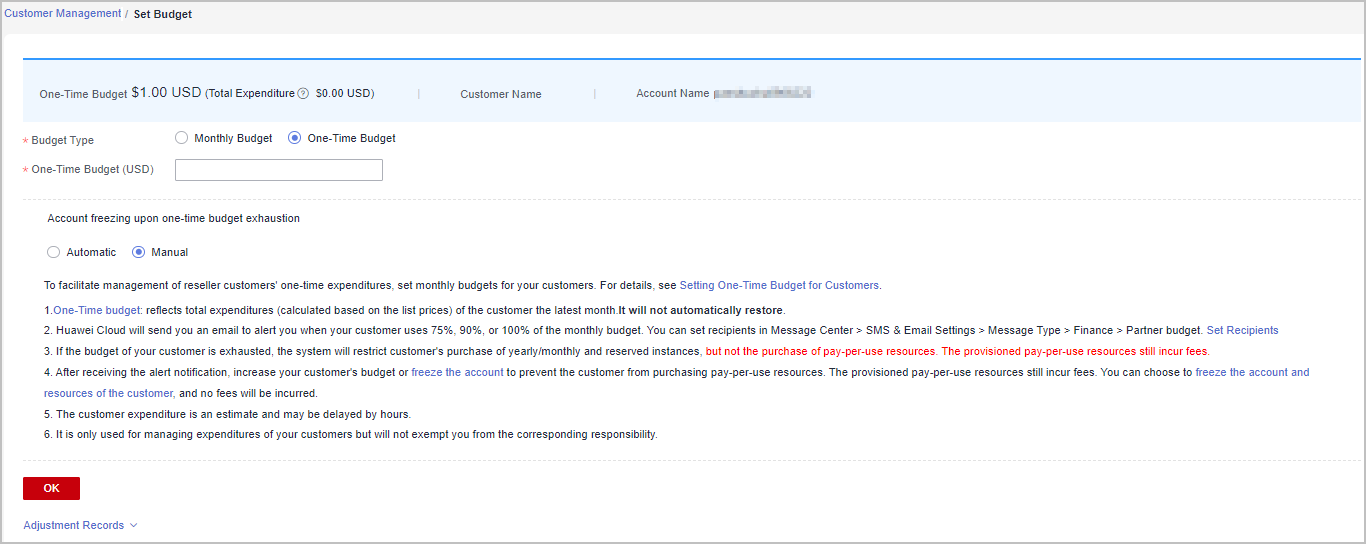

- You can select multiple customers and click Set Budget above the customer list to achieve batch budget setting. The new budget setting will replace the earlier budget setting.
- When you set one-time budgets for customers, you also need to set Account freezing upon one-time budget exhaustion to Automatic or Manual. Automatic indicates that the system automatically freezes an account upon budget exhaustion. For details about how to manually freeze an account, see Freezing an Account.
- The spending for a one-time budget begins accumulating from the month of successful configuration, and the data may be delayed by about 10 minutes.
- If a customer account is frozen, the customer cannot purchase resources. If you want to unfreeze the account, select Unfreeze Now and click OK.
- You can view adjustment records of one-time budgets by clicking Adjustment Records.
- Click the eye button next to Customer Name to show or hide the complete content of customer name.
- The budget type can be changed. The new budget type will take effect immediately. After you have changed the budget type from one-time budget to monthly budget for a customer, pay attention to the current estimate (the data is an estimate and may be delayed by about 10 minutes). In this case, the current estimate is equal to the month-to-date expenditure. When you change the budget type from monthly budget to one-time budget for a customer, the accumulated expenditure is calculated only from the month when the budget type is changed.
- Having no budget will not prevent the customer from purchasing pay-per-use resources, and the provisioned pay-per-use resources still incur fees. To avoid incurring additional charges for those resources, please promptly freeze both the account and the resources. For details, see Freezing Both an Account and Resources.
- Enter a one-time budget value and click OK.

After a customer is associated with a partner in the Reseller model, the customer account is frozen by default. When the account is frozen, the customer cannot buy, renew, or change resources. Some of the provisioned resources may be unavailable, but they still incur fees. The partner can select Unfreeze Now when setting a one-time budget for this customer.
A message is displayed indicating one-time budget setting success.

If partners have enabled the verification code function, a verification code is required to verify the identity. For details about how to enable verification code function, see Managing Basic Information.
- Click OK.
Feedback
Was this page helpful?
Provide feedbackThank you very much for your feedback. We will continue working to improve the documentation.See the reply and handling status in My Cloud VOC.
For any further questions, feel free to contact us through the chatbot.
Chatbot





