Unsubscribing from a Renewal Period
If a resource is already renewed, you can choose to unsubscribe from an inactive renewal period.
Unsubscription Rules
- Unsubscribing from a renewal period that has already taken effect is equivalent to unsubscribing from an in-use resource. For details, see Unsubscribing from In-Use Resources.
- Your request for unsubscribing from a large-value order (over $7,000 USD) needs to be reviewed by your account manager. If your account manager does not review it within 24 hours, your request will be approved automatically. For more information, see What Should I Know Before Unsubscribing from a Large-value Order?
- You cannot unsubscribe from an inactive renewal period in any of the following scenarios:
- If another transaction is in progress for a resource, you cannot unsubscribe from the renewal period.
- If you perform a change operation before a renewal period takes effect, you can only unsubscribe from the resource and cannot unsubscribe from the renewal period.
- If you add a subsidiary resource after you have successfully renewed your yearly/monthly resources, you can only unsubscribe from the resources and cannot unsubscribe from the renewal period. If you add a subsidiary resource and then renew your yearly/monthly resources, you can unsubscribe from the renewal period.
- If there is a bandwidth add-on package, you cannot unsubscribe from the renewal period. You must unsubscribe from the add-on package before unsubscribing from the renewal period.
- If the renewal order was made during a promotional event or an invoice has been issued for the order (issued from KooGallery cloud services or issued to partners), you cannot unsubscribe from the renewal period.
- You cannot unsubscribe from a renewal period of CloudSite.
- Your account or a specific resource was frozen for legal management.
Calculation of Refund
Actual Refund = Paid amount. In this case, all paid amount is refunded and the used cash coupons are returned.
Example:
On January 01, 2024, you subscribed to a one-month ECS. On January 05, 2024, you renewed the ECS for one month at $100.00 USD. You used a cash coupon of $20.00 USD and paid $80.00 USD. On January 10, 2024, if you unsubscribed from the inactive renewal period of the ECS, the paid amount ($80.00 USD) will be refunded and the cash coupon of $20.00 USD, which is still valid, will be returned.
Procedure
- Enter the Unsubscriptions page.
- Choose Unsubscribe from Renewal Period > Unsubscription Allowed.
- You can unsubscribe from the renewal period of a single instance or renewal periods of instances in a batch based on the actual requirements.

You can search for instances by instance ID/resource ID, instance name, order No., product specifications, product type, or region. You can also filter instances by enterprise project if you have enabled enterprise project management.
- Signal unsubscription from a renewal period: Click Unsubscribe from Renewal Period in the Operation column for the instance whose renewal period you want to unsubscribe from.

- Batch unsubscription from renewal periods: Select the target instances whose renewal periods you want to unsubscribe from and click Batch Unsubscribe on top of the list.

- Signal unsubscription from a renewal period: Click Unsubscribe from Renewal Period in the Operation column for the instance whose renewal period you want to unsubscribe from.
- Click Expand to view the unsubscription details. Select the new expiration time, view the refund details, and confirm the renewal period to be unsubscribed from. Then, click Confirm.
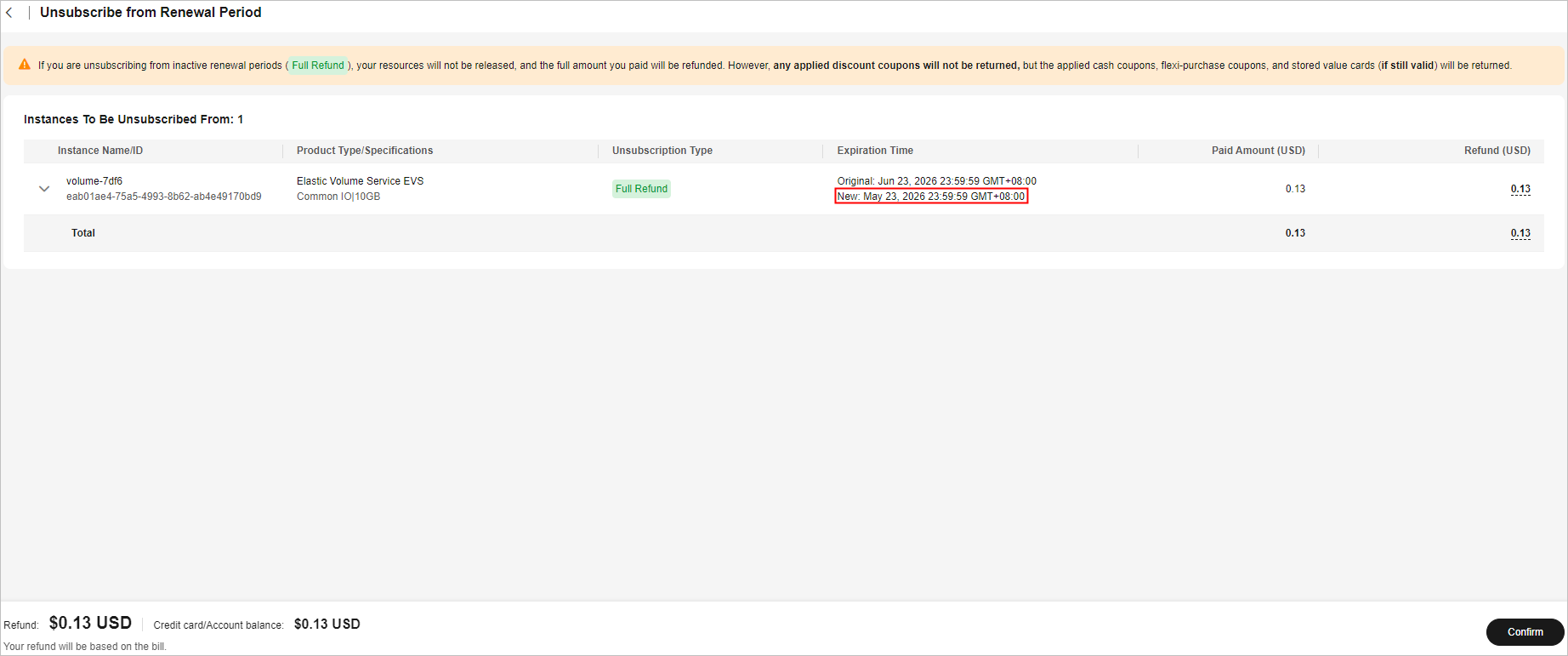

When there are multiple inactive renewal periods, you can choose the resource's expiration time to unsubscribe from multiple renewal periods.
- Check the unsubscription information and click Yes.

Feedback
Was this page helpful?
Provide feedbackThank you very much for your feedback. We will continue working to improve the documentation.See the reply and handling status in My Cloud VOC.
For any further questions, feel free to contact us through the chatbot.
Chatbot





