Accessing Huawei Cloud Astro Zero Applications as a Portal User
You can configure access domain names for different applications in the current environment, allowing different portal users to access them. After obtaining the domain name, portal users can log in to and use the application.
Constraints
Only accounts that have enabled Huawei Cloud Astro Zero can manage domain name configurations.
Editing the Default Domain Name
- On the Huawei Cloud Astro Zero console, click Access Homepage to go to the application development page.
- Click
 in the upper left corner of the page and choose Environments > Environment Configuration.
in the upper left corner of the page and choose Environments > Environment Configuration. - In the navigation pane, choose System Settings > Domain Name And Login.
- Click Edit next to the platform domain name and edit the domain name.
The platform domain name is a subdomain name allocated by the platform to the current environment for enterprise members to log in to the platform.Figure 1 Editing a platform domain name
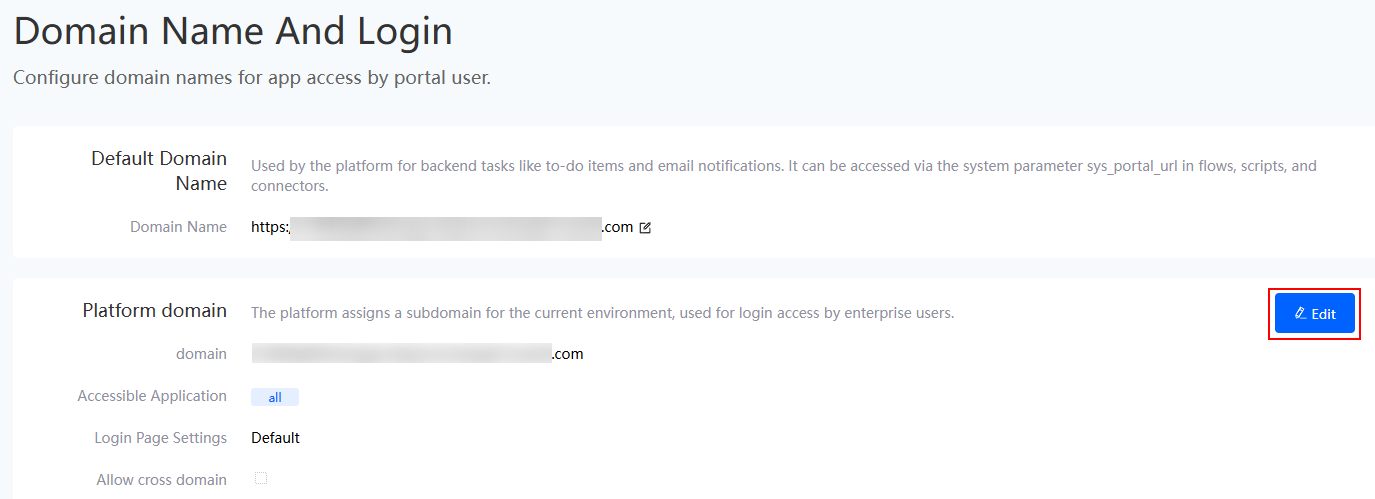
- Enter the domain name in the text box and click Save.
Figure 2 Setting a domain name
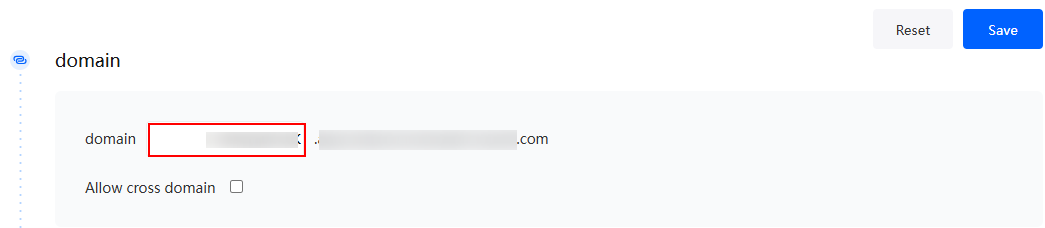
- Applications for different user types can be deployed in the same runtime environment, with each application having its own login entry.
Figure 3 Adjusting visibility settings

- All applications: Tenants can access all applications in a single runtime environment designed for the same type of portal user, like enterprise members, using the enterprise's domain name for access.
- Allow access to some applications: The administrator uses the whitelist mode to specify the applications that can be accessed using the domain name. Optional applications include installed low-code applications, no-code applications, large screen applications, and service account applications. Generally, the tenant runtime environment is oriented to enterprise members, but some applications are provided for external users.
- Deny access to some applications: The administrator uses the blacklist mode to specify the applications that cannot be accessed through the domain name. Generally, the tenant runtime environment is open to both the public network and private network. Some applications can be accessed only from the private network.
If a domain name is not allowed to access an application, all pages and APIs of the application cannot be accessed using the domain name.
- Configure the login page of the portal application.
- Default login page: The default login page provided by Huawei Cloud Astro Zero is used as the login page of the portal application. You can click
 under the logo upload area and
under the logo upload area and  under the custom background image area to change the login logo and background of the default login page.
under the custom background image area to change the login logo and background of the default login page.
- Logo upload: The recommended size is 130 × 130 px. The file format can be PNG or JPG. The recommended size is less than or equal to 1 MB.
- Custom background image: The recommended size is 1390 × 968 px. The file format can be PNG or JPG. The recommended size is less than or equal to 1 MB.
- IAM login: Configure the login page for Synchronizing OneAccess Organization Users to Huawei Cloud Astro Zero or Synchronizing Third-Party Authentication Protocol Users to Huawei Cloud Astro Zero. Mobile authentication (WeLink and OneMobile) is not supported. Configure IAM and specify a third-party system as the default login mode.
- Custom login page: Customize the application login page. If you select this type, ensure that the custom login page has been developed and released as an advanced page.
- Default login page: The default login page provided by Huawei Cloud Astro Zero is used as the login page of the portal application. You can click
Logging In to the Low-Code Application As a Portal User
- The portal user obtains the subdomain name in Editing the Default Domain Name.
- Enter the subdomain name in a browser to go to the application login page.
- Enter the portal user account and password created in Creating a Portal User for an Application, and click Login.
The portal user needs to reset the password upon the first login. After the password is reset, the portal user can use the new password to log in to the application portal again.Figure 4 Logging in to an application
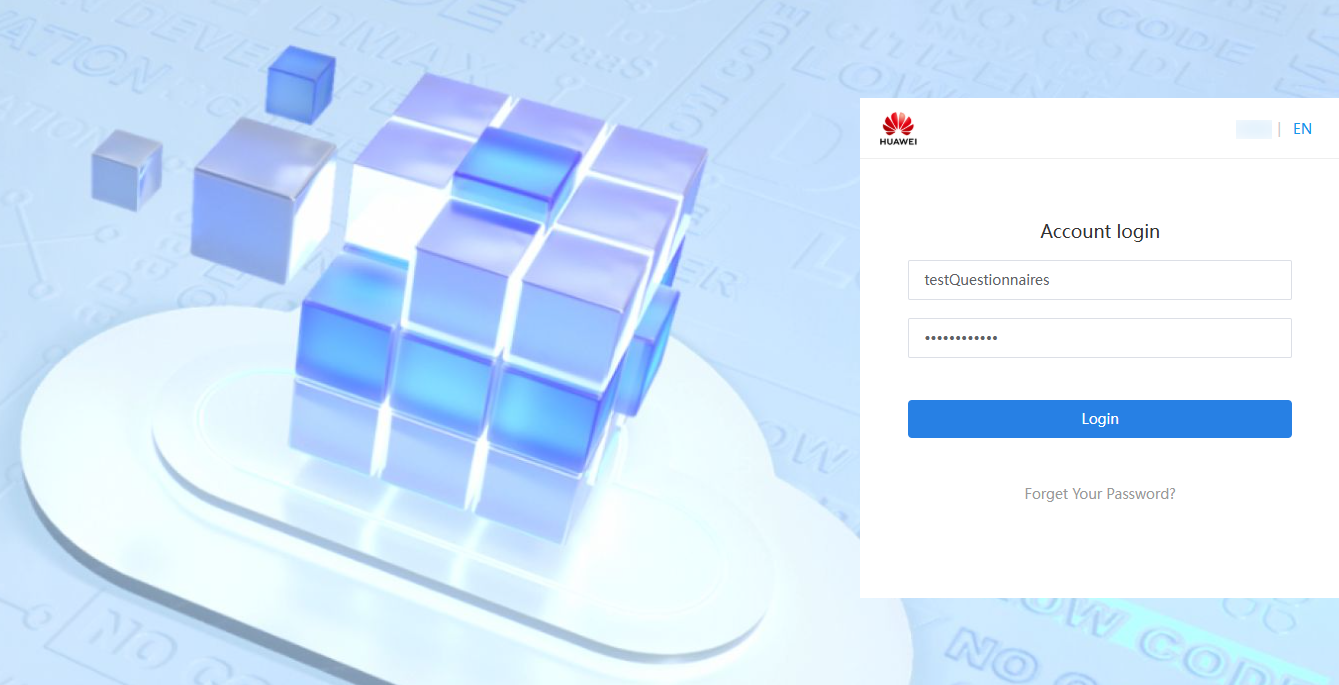
- In the All area on the enterprise workbench, select Low-Code to view low-code applications.
Figure 5 Clicking a low-code application
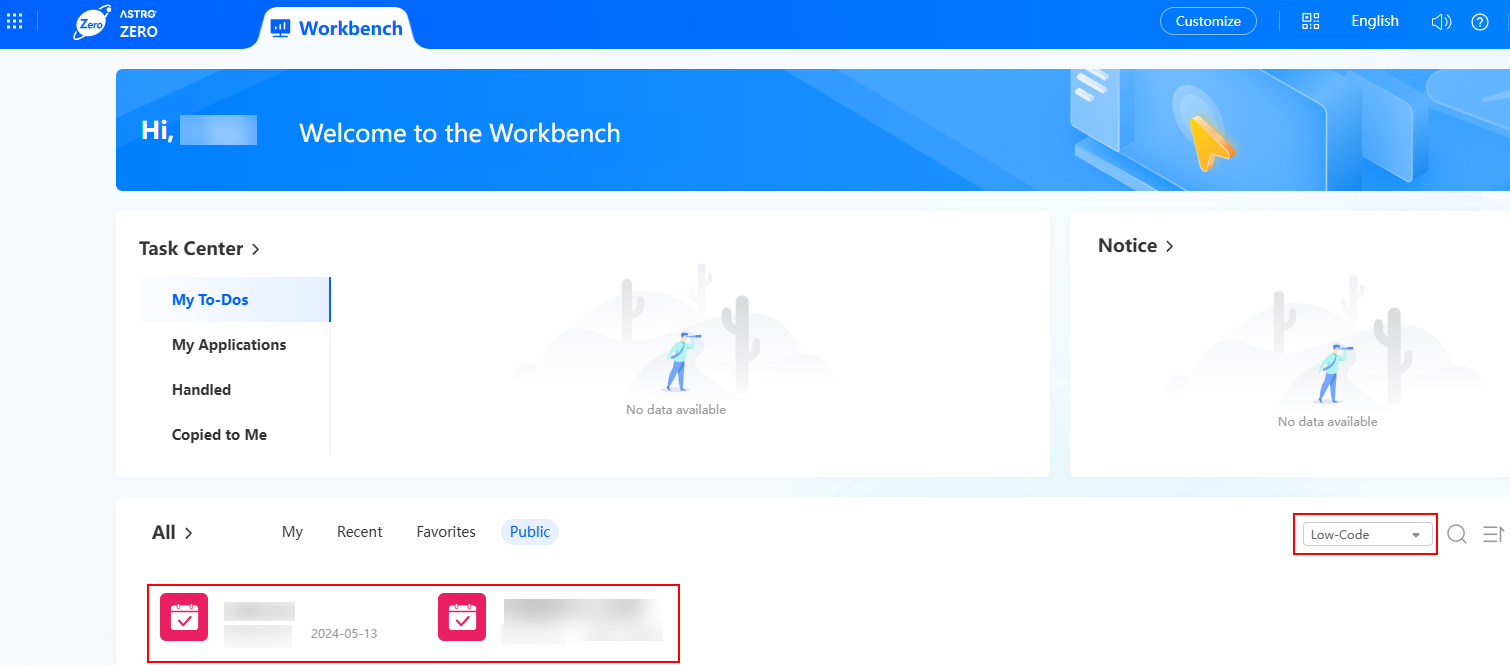
Feedback
Was this page helpful?
Provide feedbackThank you very much for your feedback. We will continue working to improve the documentation.See the reply and handling status in My Cloud VOC.
For any further questions, feel free to contact us through the chatbot.
Chatbot





