Creating a Portal User for an Application
Portal users are users who perform service operations and accesses applications to complete specific tasks, such as data recording and report generation. In the service configuration center, application administrators can add portal users to applications and manage users created via scripts or synchronized from third-party systems.
Creating a Portal User
- Log in to the Huawei Cloud Astro Zero console and click Access Homepage. The application development page is displayed.
- Click
 in the upper left corner and choose Environments > Configuration Center.
in the upper left corner and choose Environments > Configuration Center. - In the navigation pane, choose Users.
On the user management page, you can view all portal users created in the service configuration center. Click a username. On the user details page that is displayed, click the edit button to edit the user information and role.
- On the user management page, click Create User.
- Set the information about the new user, select a role in the Roles area, click > to assign permissions to the user, and click Save. If no role has been configured in the current service configuration center, you do not need to set the role.
Select the role configured in Creating Role Permissions for Applications Developed.
Importing Portal Users in Batches
- Log in to the Huawei Cloud Astro Zero console and click Access Homepage. The application development page is displayed.
- Click
 in the upper left corner and choose Environments > Configuration Center.
in the upper left corner and choose Environments > Configuration Center. - In the navigation pane, choose Users.
- On the user management page, click Import.
Figure 1 Clicking Import
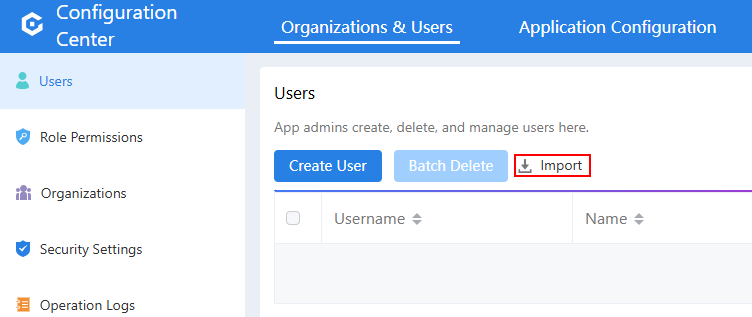
- On the Import page, set basic information, upload the file with complete user information, set email notification, and click Import.
Figure 2 Importing users
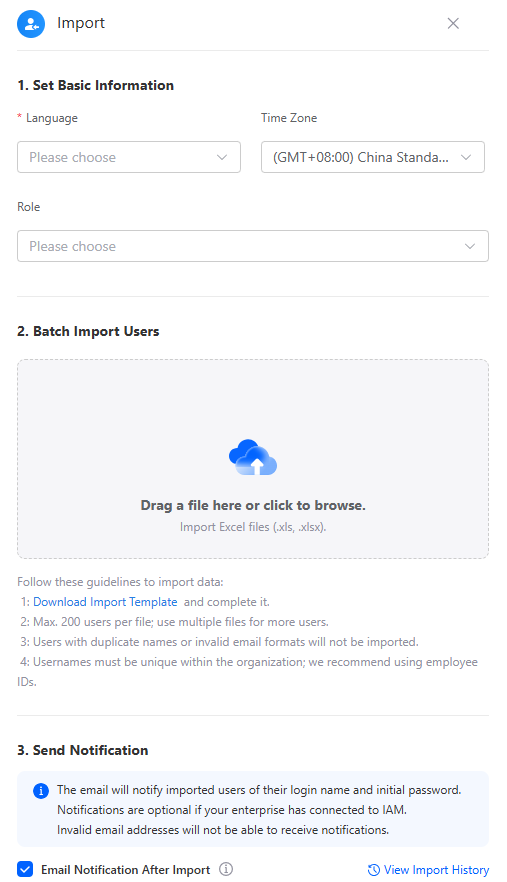
- After the import is successful, click the button for viewing import history in the lower right corner of the page to view the records.
Figure 3 Viewing import records
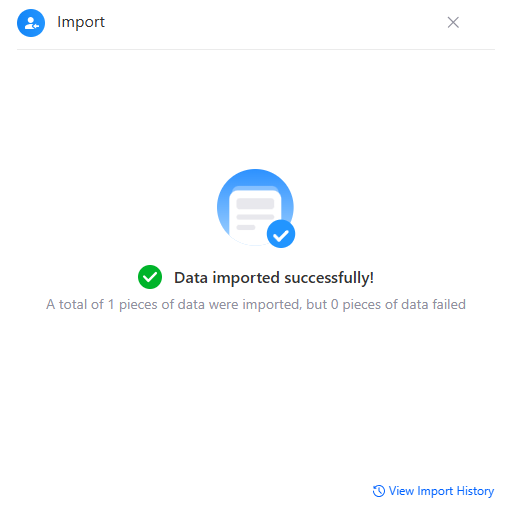
Feedback
Was this page helpful?
Provide feedbackThank you very much for your feedback. We will continue working to improve the documentation.See the reply and handling status in My Cloud VOC.
For any further questions, feel free to contact us through the chatbot.
Chatbot





