Creating a Portal User for Organizations
You can create, delete, and manage organizations of a company. An organization administrator can manage users in the organization. A portal user can be added to multiple organizations.
Creating an Organization
- Log in to the Huawei Cloud Astro Zero console and click Access Homepage. The application development page is displayed.
- Click
 in the upper left corner and choose Environments > Configuration Center.
in the upper left corner and choose Environments > Configuration Center. - In the navigation pane, choose Organizations.
The existing organizations are displayed on the right. Click ... next to an organization to add, edit, or delete an organization level.
- Click + next to Organization to create an organization. Complete the configuration and click Save.
Table 1 Parameters for creating an organization Parameter
Description
Label
Organization label, which is displayed on the page.
Value: 1–64 characters.
Name
Organization name, which uniquely identifies the organization in the system. The naming requirements are as follows:
- Value: 1–64 characters.
- Start with a letter and can contain only letters, digits, and underscores (_). Do not end with an underscore (_).
- (Optional) Click ... next to the created organization to create a sub-organization.
After an organization is created, you can edit its information and delete it.
Adding a Portal User to an Organization
- Log in to the Huawei Cloud Astro Zero console and click Access Homepage. The application development page is displayed.
- Click
 in the upper left corner and choose Environments > Configuration Center.
in the upper left corner and choose Environments > Configuration Center. - In the navigation pane, choose Organizations.
- In the organization list, click the organization created in Creating an Organization.
- On the right of the page, click Add User.
Figure 1 Clicking Add User

- On the Unassigned Users page, select the user to be added and click Save.
Figure 2 Selecting the portal user to be added
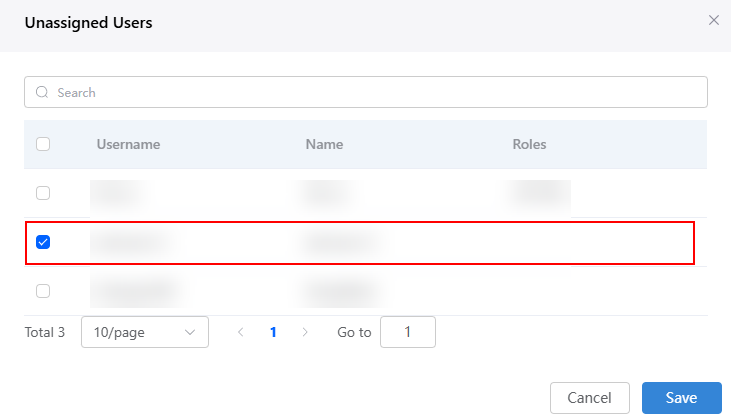
Setting the Department Manager
- Log in to the Huawei Cloud Astro Zero console and click Access Homepage. The application development page is displayed.
- Click
 in the upper left corner and choose Environments > Configuration Center.
in the upper left corner and choose Environments > Configuration Center. - In the navigation pane, choose Organizations.
- In the organization list, click the organization created in Creating an Organization.
- Click
 next to Department Manager.
Figure 3 Clicking the edit button
next to Department Manager.
Figure 3 Clicking the edit button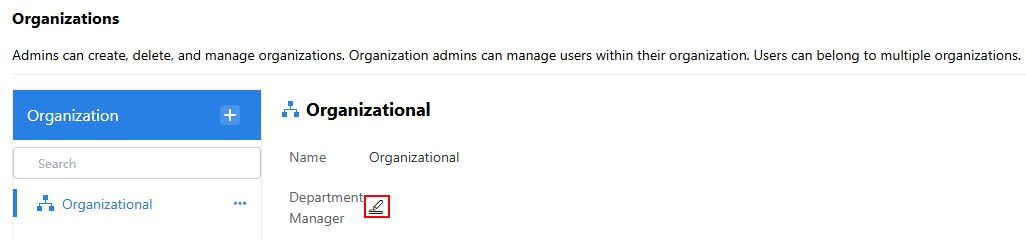
- On the displayed page, set the department manager of the organization at this level.
Figure 4 Setting the department manager
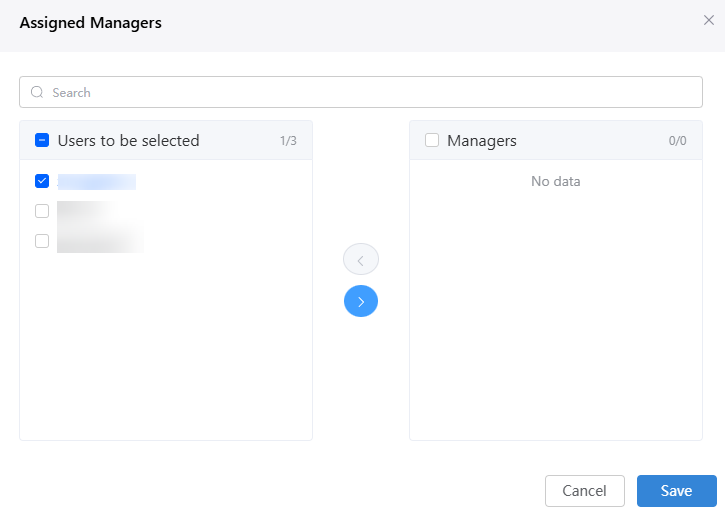
Feedback
Was this page helpful?
Provide feedbackThank you very much for your feedback. We will continue working to improve the documentation.See the reply and handling status in My Cloud VOC.
For any further questions, feel free to contact us through the chatbot.
Chatbot





