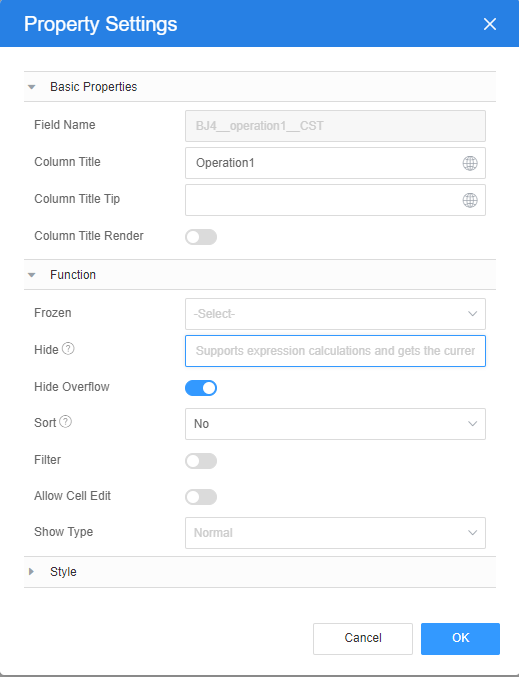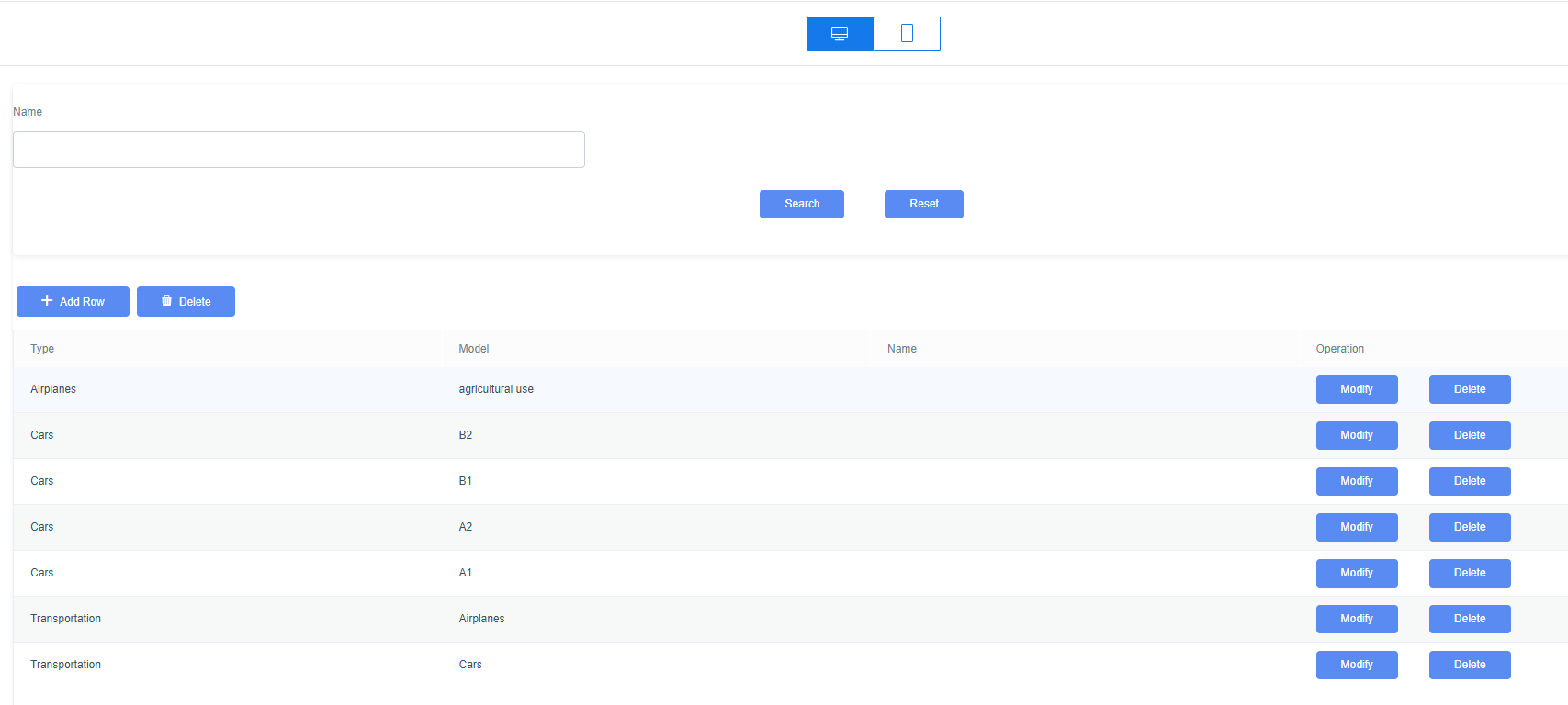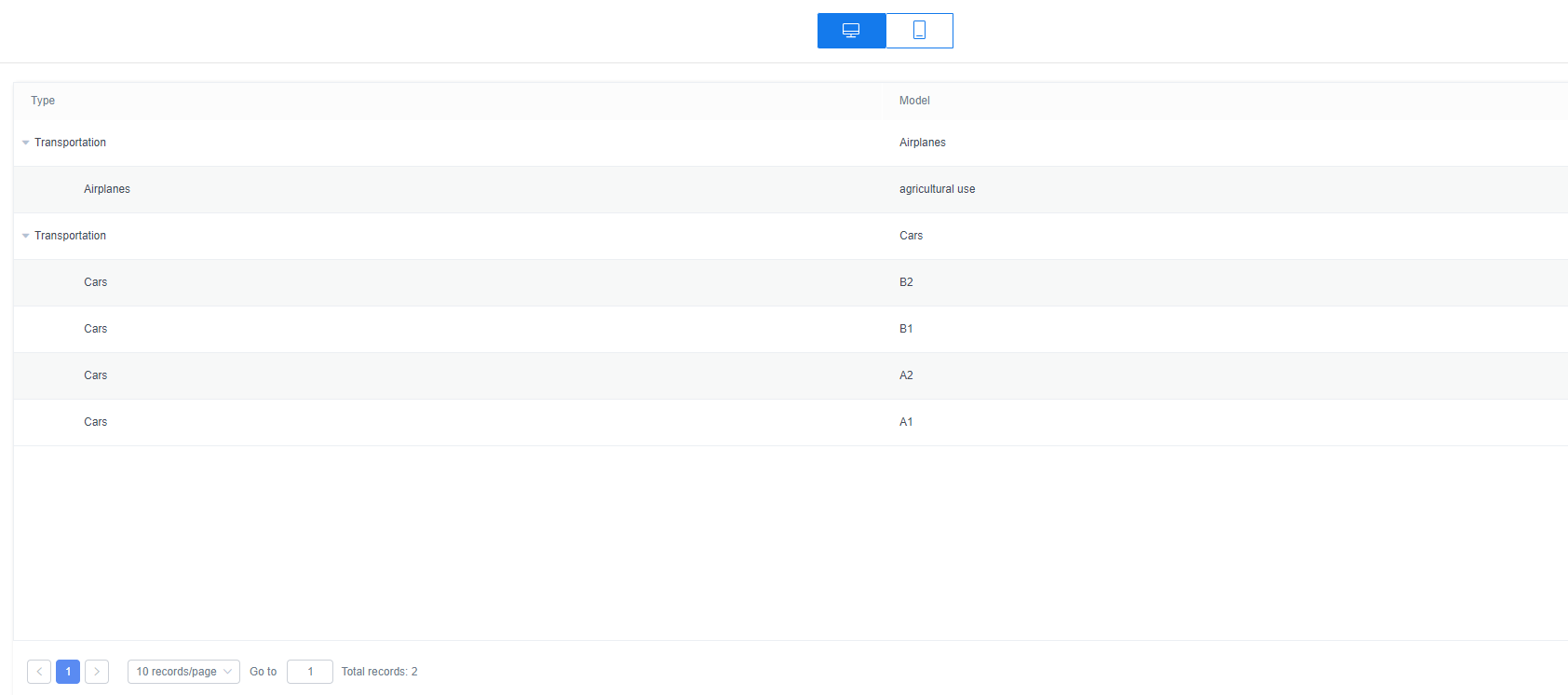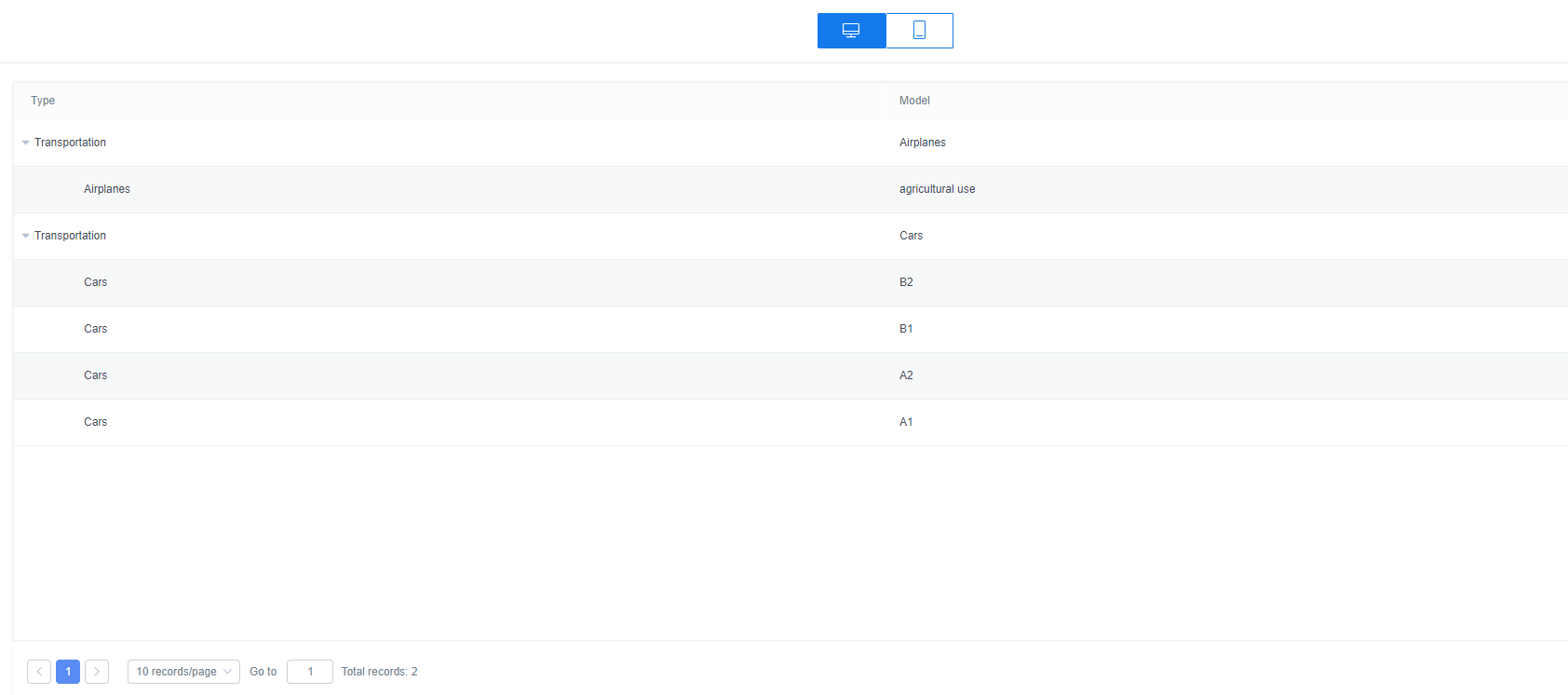Setting Properties of the Table Widget
A table is a composite widget. After being bound to a model, a table can be used to quickly construct basic form capabilities including query, save, and reset capabilities. You can also modify and orchestrate the table based on the business requirements.
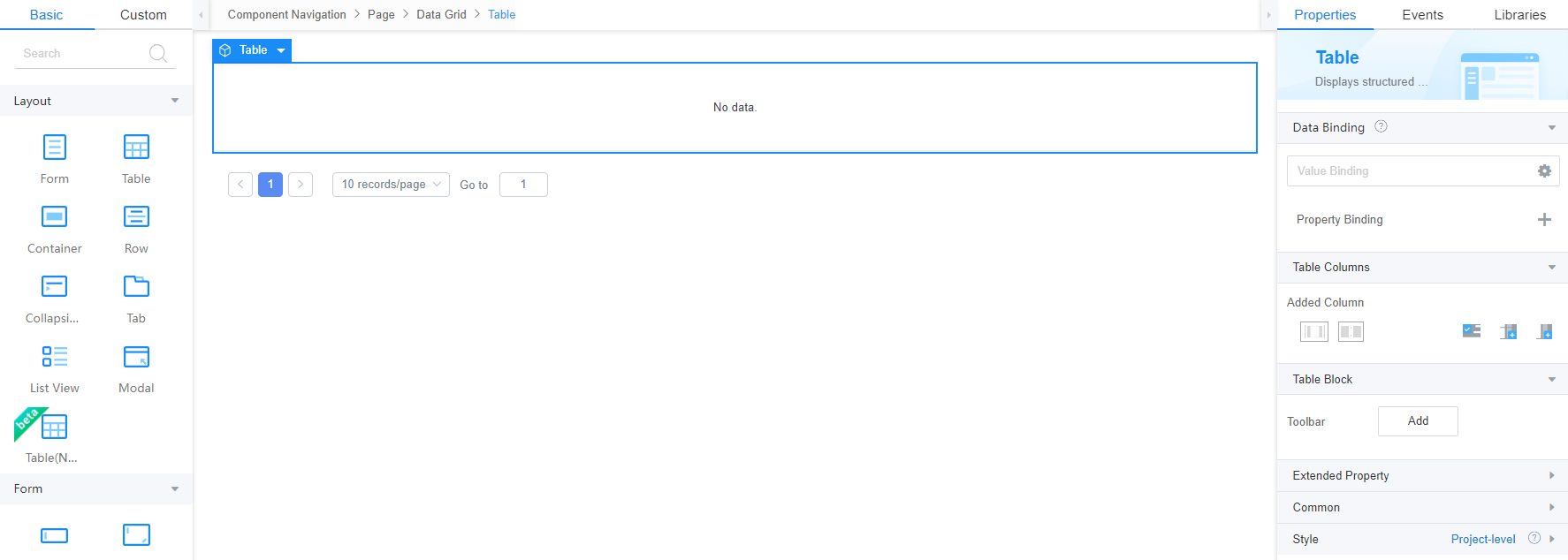
Data Binding
- Value binding: Value binding is similar to the v-model of the Vue. Bidirectional data binding is created on the widget. Value binding automatically selects the correct method to update the element based on the widget type. In addition, it checks events that cause binding data changes to update data.
- In the Data Binding area, click
 in the value binding area. The Select Model dialog box is displayed.
in the value binding area. The Select Model dialog box is displayed. - Click New.
- Set Model Name and Source, and click Next.
Figure 2 Defining a model
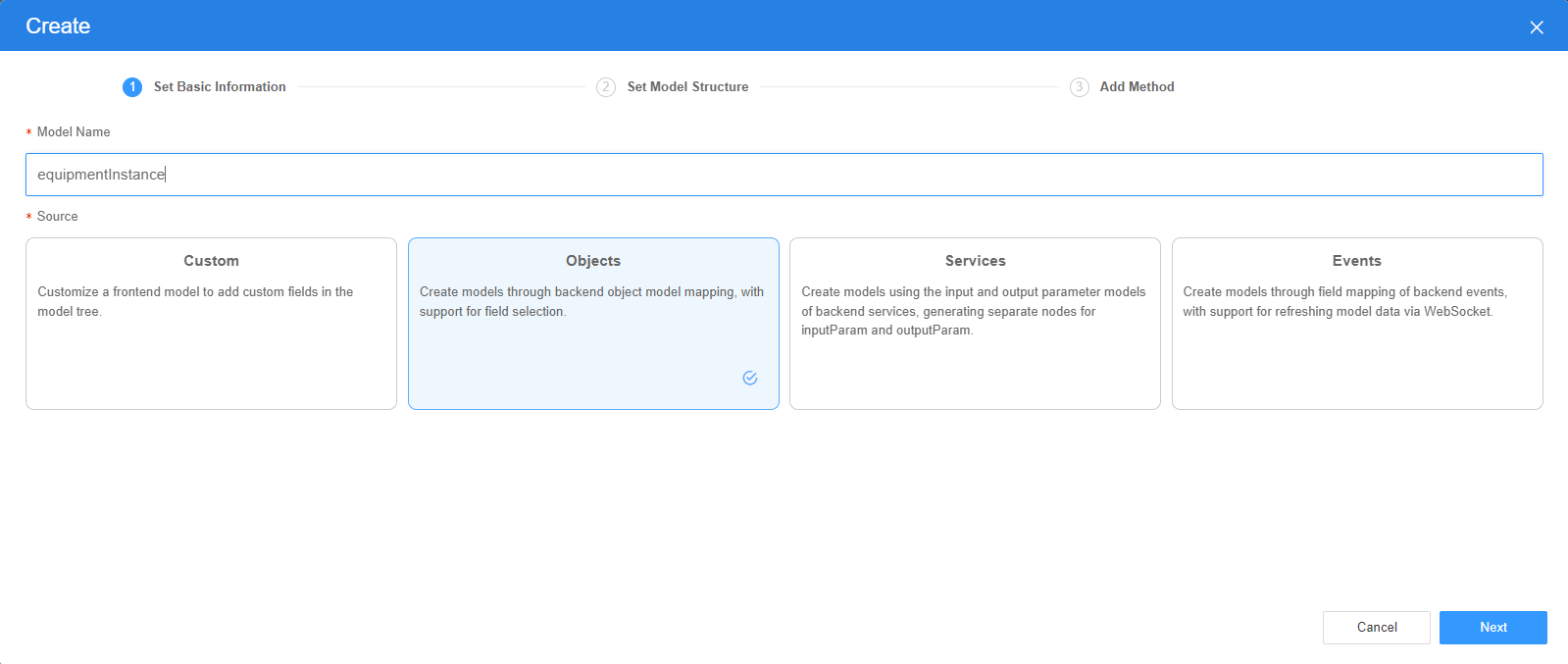
There are four types of models: Custom, Objects, Services, and Events. Each type of model contains parameter definitions and method definitions. Methods are APIs defined on models. In general, these APIs are called in event scripts (such as page loading events and mouse click events) associated with frontend widgets to implement certain logic.
Table 1 Model types Type
Model Description
Model Parameter Description
Model Method Description
API Calling Method
Custom
Models defined by developers.
Defined by developers. Subnodes can be added.
Developer-defined method.
$model.ref("modelName").actionName();
Objects
Object models are generated based on the mapping of the object table. For details about the object model, see Objects.
The system automatically obtains all fields of an object. Developers can select some fields as parameters.
The system automatically generates four methods: query, save, delete, and count.
- Query: $model.ref("modelName").query(param);
- Save: $model.ref("modelName").save();
- Delete: $model.ref("modelName").delete();
- Statistics: $model.ref("modelName").count();
Services
Service models are generated by mapping backend services. Currently, service models can only be mapped to flows or scripts. For details about the service model, see Flows and Scripts.
The parameters are mapped to the inputParam and outputParam sections based on the input and output parameters of backend services.
The run method is automatically generated to execute a flow or a script associated with the model.
$model.ref("modelName").run();
Events
For event models, data binding is created based on fields of a backend event. Model data can be updated based on the web socket.
Parameters are generated by mapping fields of backend events.
Directly use.
Directly use.
In addition to the methods defined in models, the platform provides the following standard APIs for all models:
- Obtaining model data: $model.ref("modelName").getData();
- Setting model data: $model.ref("modelName").setData();
- Setting model field values: $model.ref("modelName").setValue(key,value);
- On the Settings page of the new model, perform the following operations:
- If Source is set to Custom in the previous step, you need to add customized parameters and types of subnodes.
- If Source is set to Objects in the previous step, you need to configure the object and fields associated with the model.
- If Source is set to Services in the previous step, you need to configure the backend service associated with the model. The backend service can be a script, flow, or public API.
- If Source is set to Events in the previous step, you need to configure the event and event fields associated with the model.
- Click Next.
Generally, you do not need to add a method. If you need to add or modify a method, refer to the method generated by the object and service by default.
- Click OK.
- In the Data Binding area, click
- Property Binding: Binds a property of a container widget, such as hiding, style, and elastic layout, to a specific model field. Once bound, these properties automatically update in sync with the model field's value, functioning in a manner akin to Vue's v-bind directive.
- In the Data Binding area, click + next to Property Binding.
- Select a property of the container from the Properties drop-down list.
- Under Field, click
 . The model selection page is displayed.
. The model selection page is displayed. - Click New.
- Set Model Name and Source, and click Next.
There are four types of models: Custom, Objects, Services, and Events. Each type of model contains parameter definitions and method definitions. Methods are APIs defined on models. In general, these APIs are called in event scripts (such as page loading events and mouse click events) associated with frontend widgets to implement certain logic. For details, see Table 1.Figure 3 Defining a model
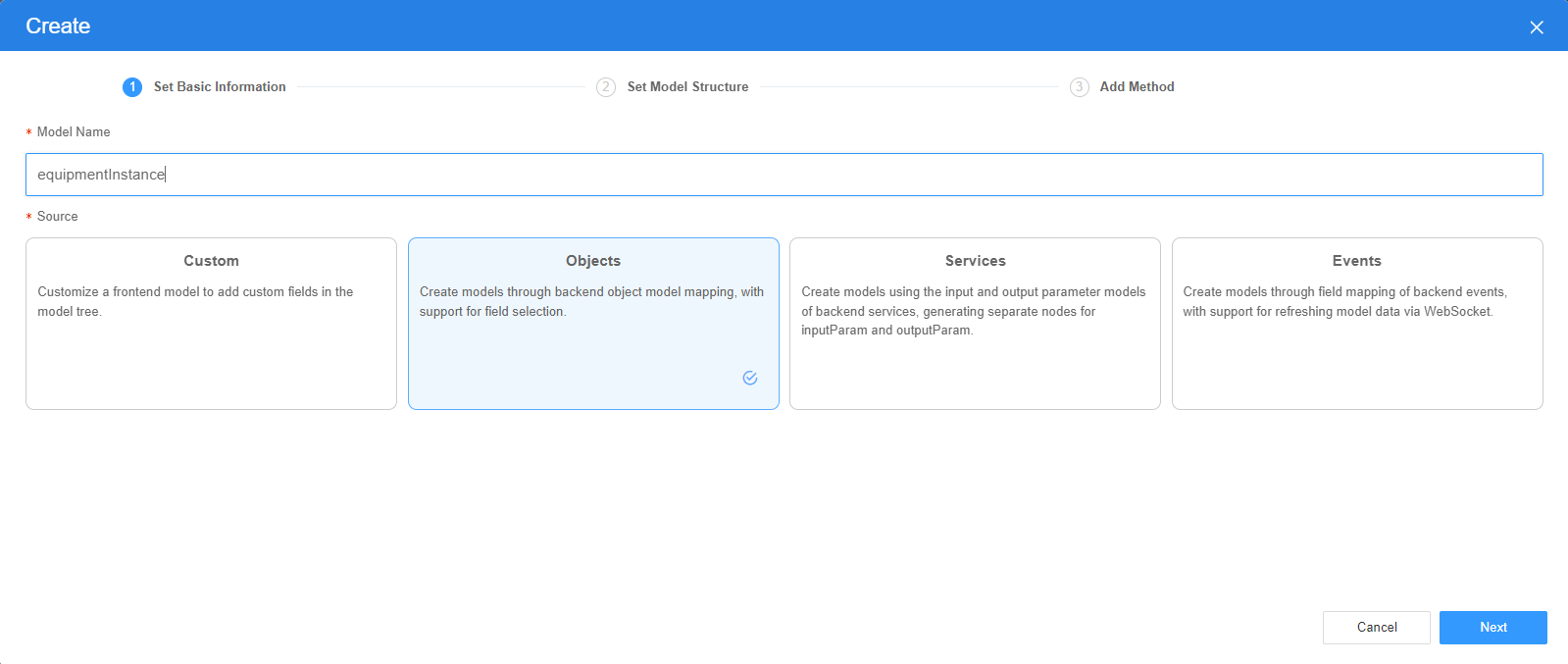
- On the Settings page of the new model, perform the following operations:
- If Source is set to Custom in the previous step, you need to add customized parameters and types of subnodes.
- If Source is set to Objects in the previous step, you need to configure the object and fields associated with the model.
- If Source is set to Services in the previous step, you need to configure the backend service associated with the model. The backend service can be a script, flow, or public API.
- If Source is set to Events in the previous step, you need to configure the event and event fields associated with the model.
- Click Next.
Generally, you do not need to add a method. If you need to add or modify a method, refer to the method generated by the object and service by default.
- Click OK.
Table Column
 Merge: In existing columns, you can select multiple columns and click merge to merge the columns to a large column. The selected columns are displayed as sub-columns under the large column.
Merge: In existing columns, you can select multiple columns and click merge to merge the columns to a large column. The selected columns are displayed as sub-columns under the large column. Decompose: In existing columns, you can select a large column containing multiple sub-columns and click decompose to decompose the large column.
Decompose: In existing columns, you can select a large column containing multiple sub-columns and click decompose to decompose the large column. Add fields: Column in the table. After a table widget is bound to a data model, you can select fields in the bound model as columns of the table and query conditions of the table.
Add fields: Column in the table. After a table widget is bound to a data model, you can select fields in the bound model as columns of the table and query conditions of the table. Add an operation column: Column in the table. When you add an operation column to the table, you need to add icons to the operation column and add onclick event code for the icons to implement functions such as delete and edit operations.
Add an operation column: Column in the table. When you add an operation column to the table, you need to add icons to the operation column and add onclick event code for the icons to implement functions such as delete and edit operations. Add empty column: Column in the table. You can add a blank column to the table.
Add empty column: Column in the table. You can add a blank column to the table.
Table Block
- A toolbar is used to extend table capabilities, you can add a toolbar to the table and the add, delete, modify, query, and save buttons are provided.
Figure 4 Adding a toolbar
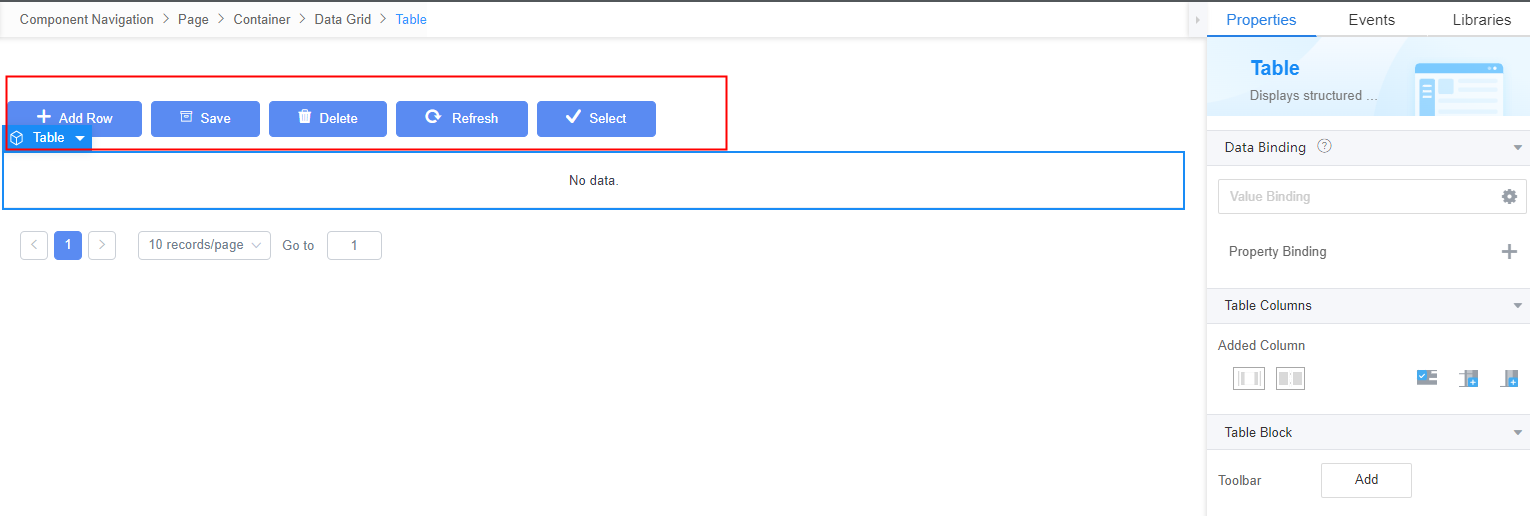
- After the table widget is bound to data, you can add a data table query bar based on the fields in the table.
Figure 5 Adding query conditions
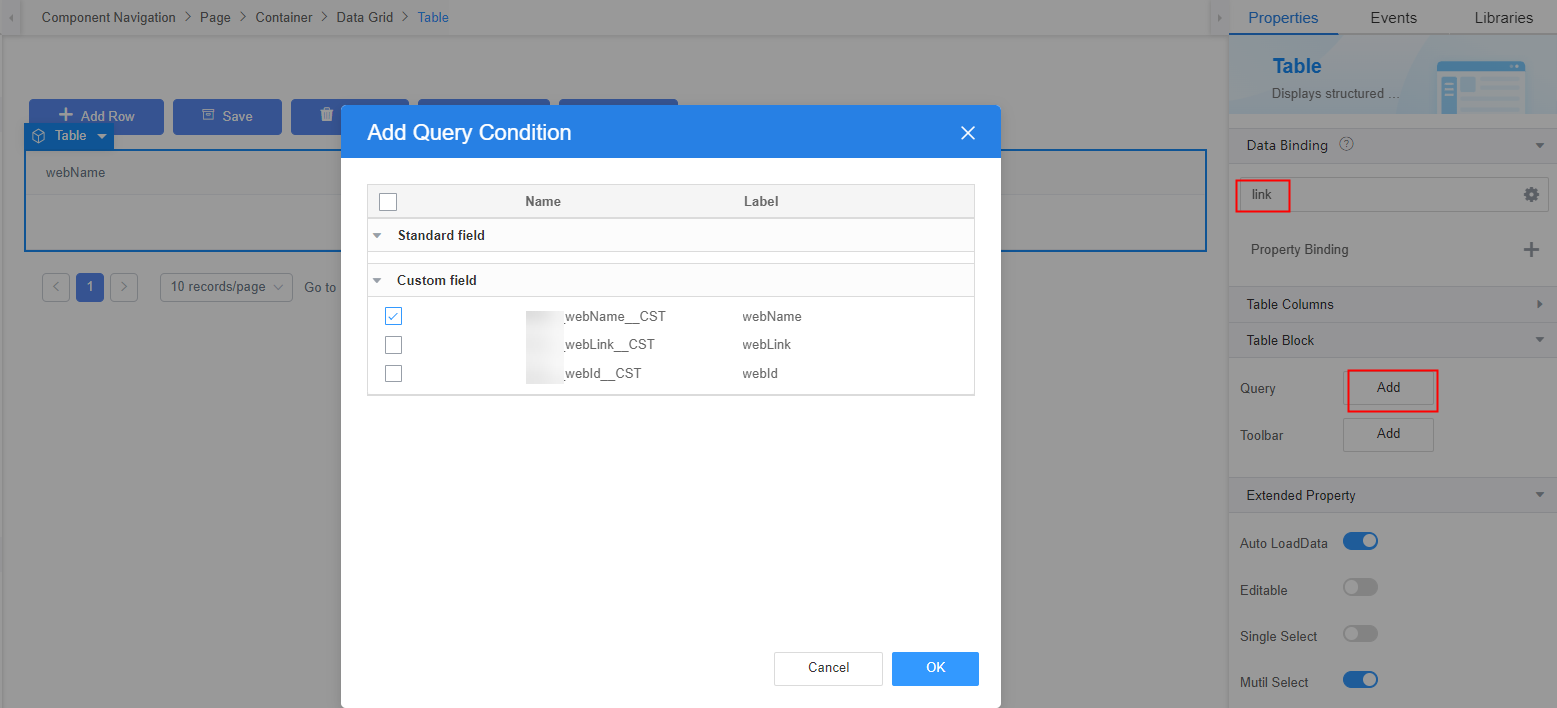 Figure 6 Effect
Figure 6 Effect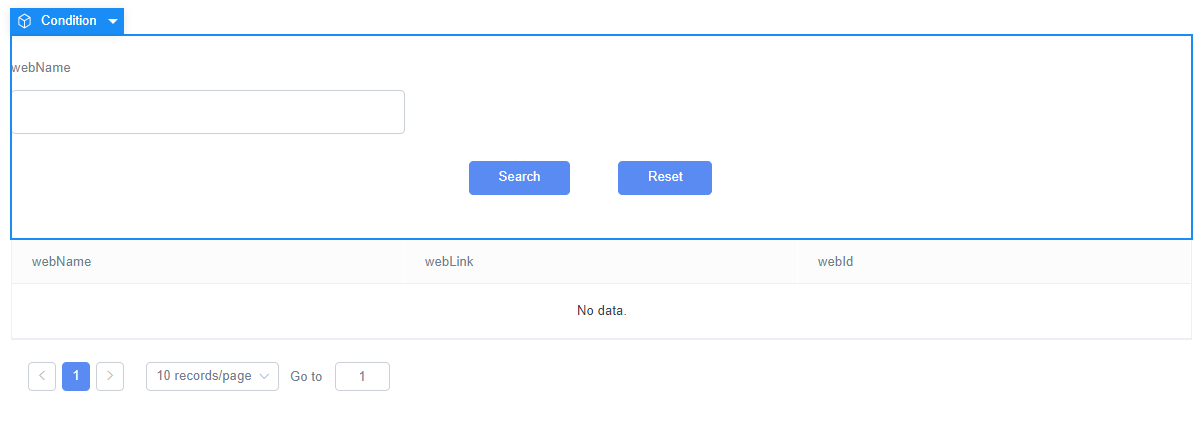
Extended Property
- Auto LoadData: If this property is enabled, data is automatically loaded for page previewing or loading, and the data loading does not need to be triggered by an event. This function is valid only when the model is an object model.
- Editable: If this property is enabled, the content in each row of the table is editable; if this property is not enabled, the content can be read only.
- Single Select: If this property is enabled, the option button is displayed.
- Mutil Select: If this property is enabled, the multi-choice button is displayed.
- Row Index: If this property is enabled, the current row number is displayed in the first column of the table. The row number starts from 1 and does not increase during pagination.
- Row Numbering: For Row Index and Row Numbering, only one property can be enabled. After Row Numbering is enabled, the current row number is displayed in the first column of the table. When the table is displayed in multiple pages, the row number is accumulated based on the previous page
- Min. Column Width: minimum column width.
- Loading Status: whether to display the table loading status.
- Empty Data Prompt: indicates the prompt displayed when the data is empty.
- Empty Filter Prompt: indicates the prompt displayed when the filtering data is empty. This parameter takes effect only when the column is filtered.
- Tree Data: If data in a table has a parent-child relationship, you can enable the tree data function and specify associated fields to display the tree structure.
- Expanded by default: indicates whether sub-data is expanded by default when the tree data function is enabled.
- Optional: Whether to enable parent-child association when tree data is enabled.
- Icon display field: field displayed in the position where the icon is located when the tree data function is enabled. If this field is not configured, it is the field in the first column.
- Parent Field: associated parent node field when the tree data function is enabled.
- Subnode field: associated subnode field when the tree data function is enabled.
- Root node field value: field value of the root node when the tree data function is enabled. If this parameter is not set, the default value is empty.
- Subnode Indentation: indentation of a subnode. Unit: pixel.
- Drag Row: Whether to enable row dragging when tree data is enabled. You can drag rows to change the parent-child structure of data.
- Style
- Size: size of the table.
- Show Header: If this property is enabled, the table header is displayed.
- Stripe: If this property is enabled, different colors are displayed in the table to distinguish different rows of data.
- Border: If this property is enabled, a vertical selection box is displayed.
- The height varies with the content: If this property is enabled, the row height changes with the content.
- AUI Style: whether to enable the AUI style.
- Header Style Class: fixed class name of the table header.
- Data Row Style Class: The callback method of the class name of a table data row. You can customize different class names for different rows of data.
- Combined row or column: The calculation method for merging rows or columns. You can customize the rules for merging rows, columns, and cells.
Figure 7 Merging rows or columns
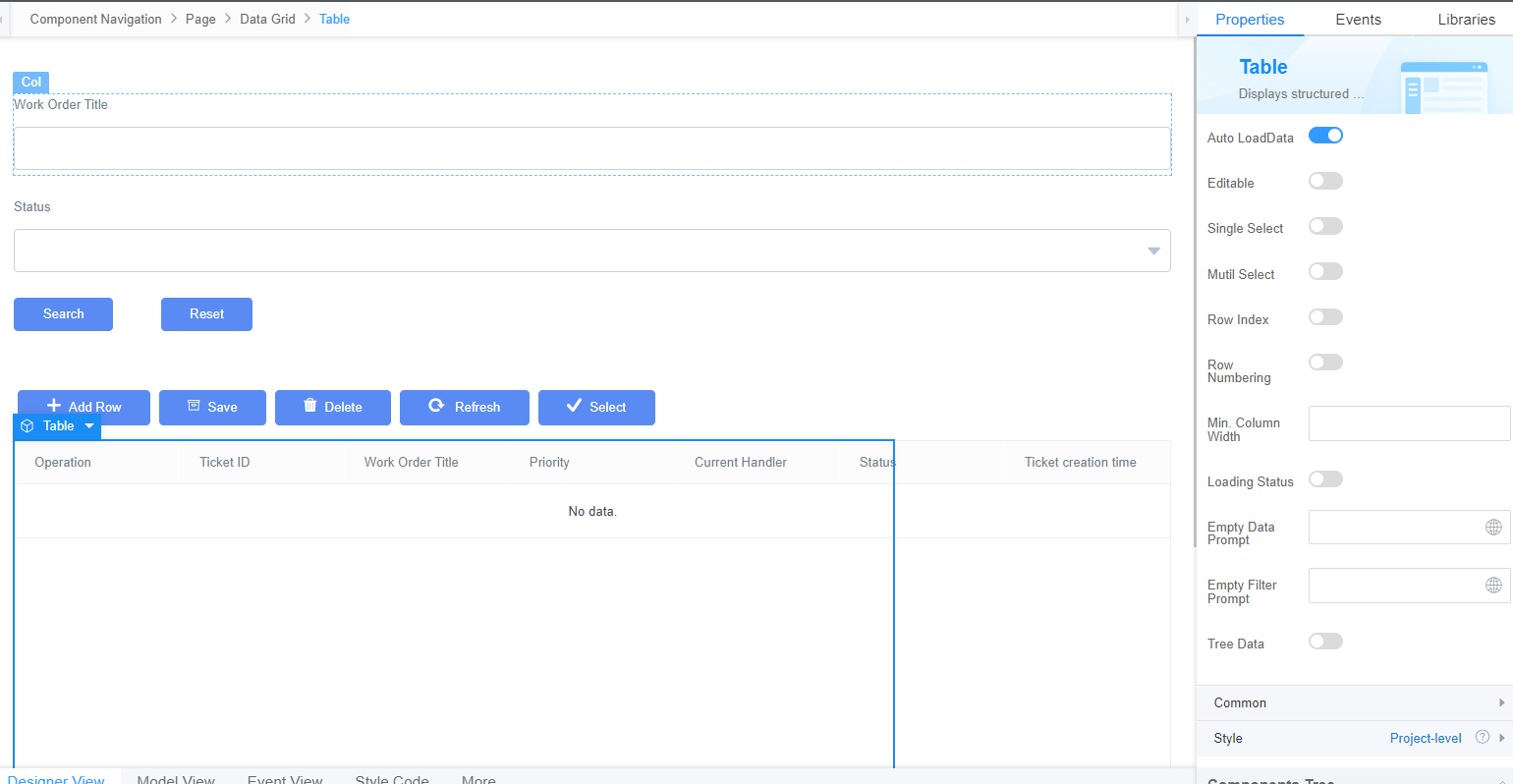
Common
- Name: name of the current widget.
- Hid: indicates whether to hide the widget. In this mode, the widget is statically hidden. You can also set the attribute value of the widget to a model field of the Boolean type. In this way, you can control the value of the model field in the customized JavaScript code to determine whether to hide the widget. This dynamic setting has the highest priority.
Style
For users with rich frontend development experience, you can use the style panel to customize the page layout.
- Table Height & Width: Set the width and height of the table.
- Layout: You can directly configure the CSS attributes of the page, for example, setting the width and height of a widget. You can also directly compile CSS code in Advance for further layout customization.
- Display: You can quickly set the current element layout to block, inline-block, inline, or flex.
- The box model diagram of the current element is displayed below Display. You can click the corresponding number and change the value to quickly change the inner and outer margins of the element.
- The width and height of the current element are displayed below the current element box model diagram. By default, the width and height are adapted based on the current layout. You can manually enter values to configure the width and height of the current element.
- When configuring the box model, width, and height, you can select multiple units, such as px, em, %, and auto.
Figure 8 Style attribute configuration panel
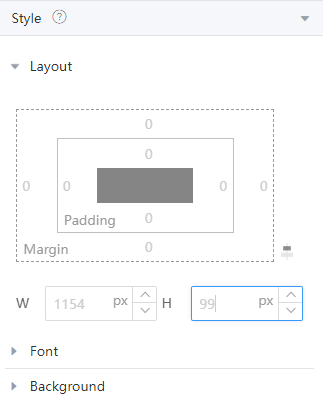
- Font: Set the font size, style, and color.
- Background: Set the background color and transparency.
- Shadow: Set the shadow color and style. The units px, em, and % are supported.
- Advance: Directly write CSS code to apply to the current element.
- Style Code: Style code of the widget. After the widget style is set, the style code is automatically displayed in this area. You can also customize the style code to configure the widget in detail. The customized code can be entered in multiple lines and the style parameters are highlighted.
- Style Class: Name of the CSS style class of the widget, which can be referenced in the CSS code.
- Inheritance Style: If this property is enabled, the configured style is transparently transferred to component sub nodes.
Binding a Data Model, Adding Search Criteria, and Adding the Toolbar
Set the data model bound to the widget. Available data model types are Custom, Objects, Services, and Events. This section describes how to bind a model.
- Choose Properties > Data Binding and click
 . The model selection page is displayed.
. The model selection page is displayed. - On the Select Model page, click New.
- Set the metadata model of the table. Set Model Name to equipmentInstance and Source to Objects. Click Next.
Figure 9 Creating an object data model
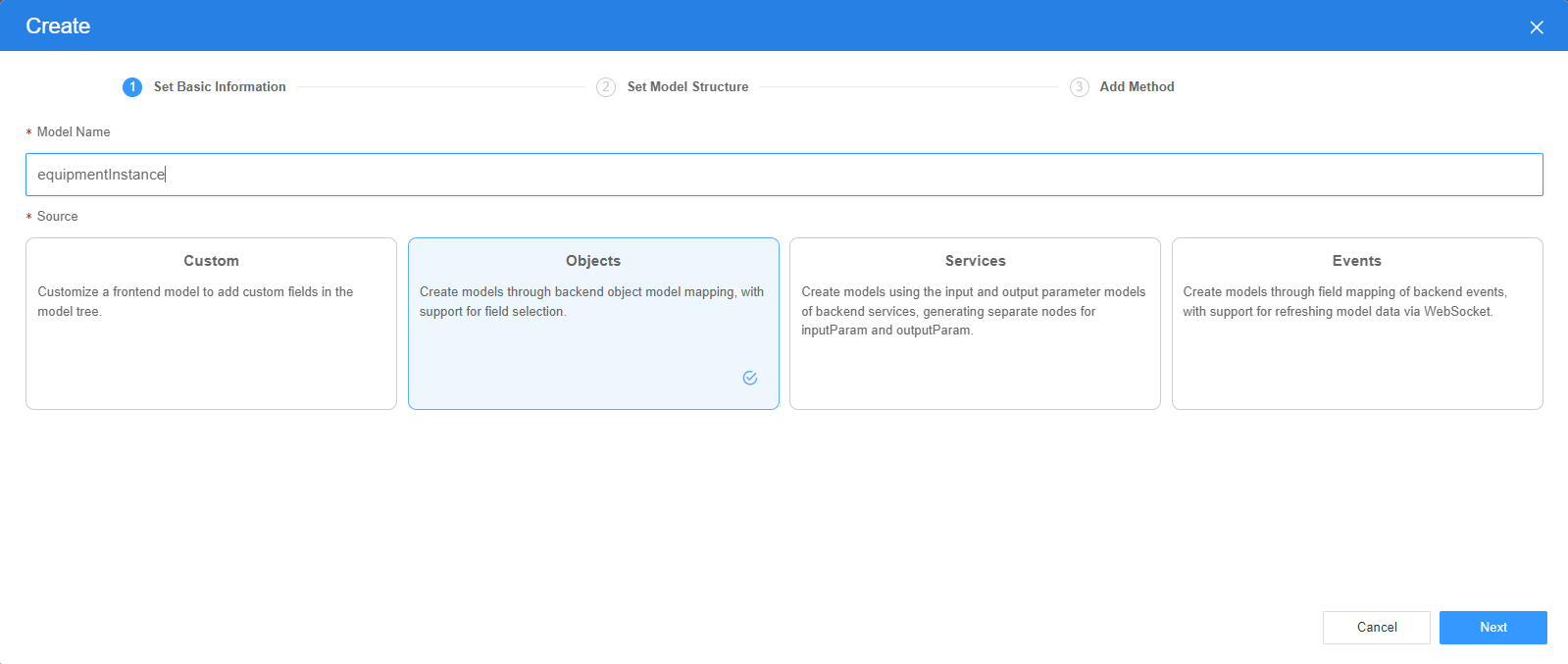
- Set Select Object to the object created in advance, such as Namespace__Equipment__CST, select fields to be displayed in the table from Select Fields, and click Next.
- Return to the model selection page, select the created metadata model, and click the confirm button.
After the object model is bound, the following figure is displayed. To add a row sequence number to each row, enable Row Index in Extend of the table.
Figure 10 Result column after the data model is bound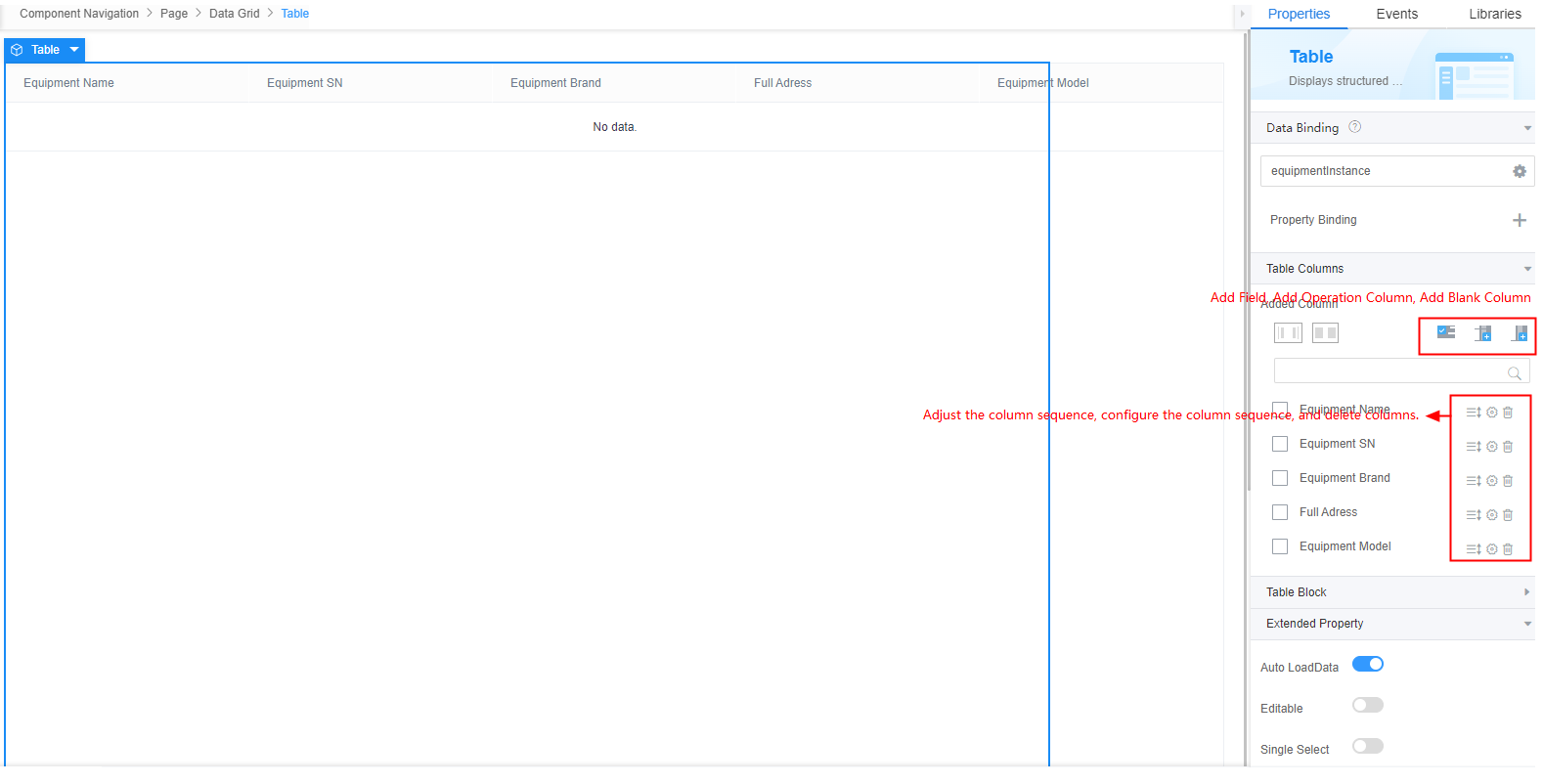
- Select any item in Added Column, and click
 to adjust the display sequence of the column content.
to adjust the display sequence of the column content. - Click
 behind each field to modify the properties of the fields such as the column title.
behind each field to modify the properties of the fields such as the column title.
When configuring a column title, you can choose Select Multiple Language, Create/Update. The multiple languages created here are saved in your multi-language library.
- Add an operation column to the table.
- In Designer View, select Table. Click
 in Properties > Table Columns on the right.
Figure 11 Clicking +
in Properties > Table Columns on the right.
Figure 11 Clicking +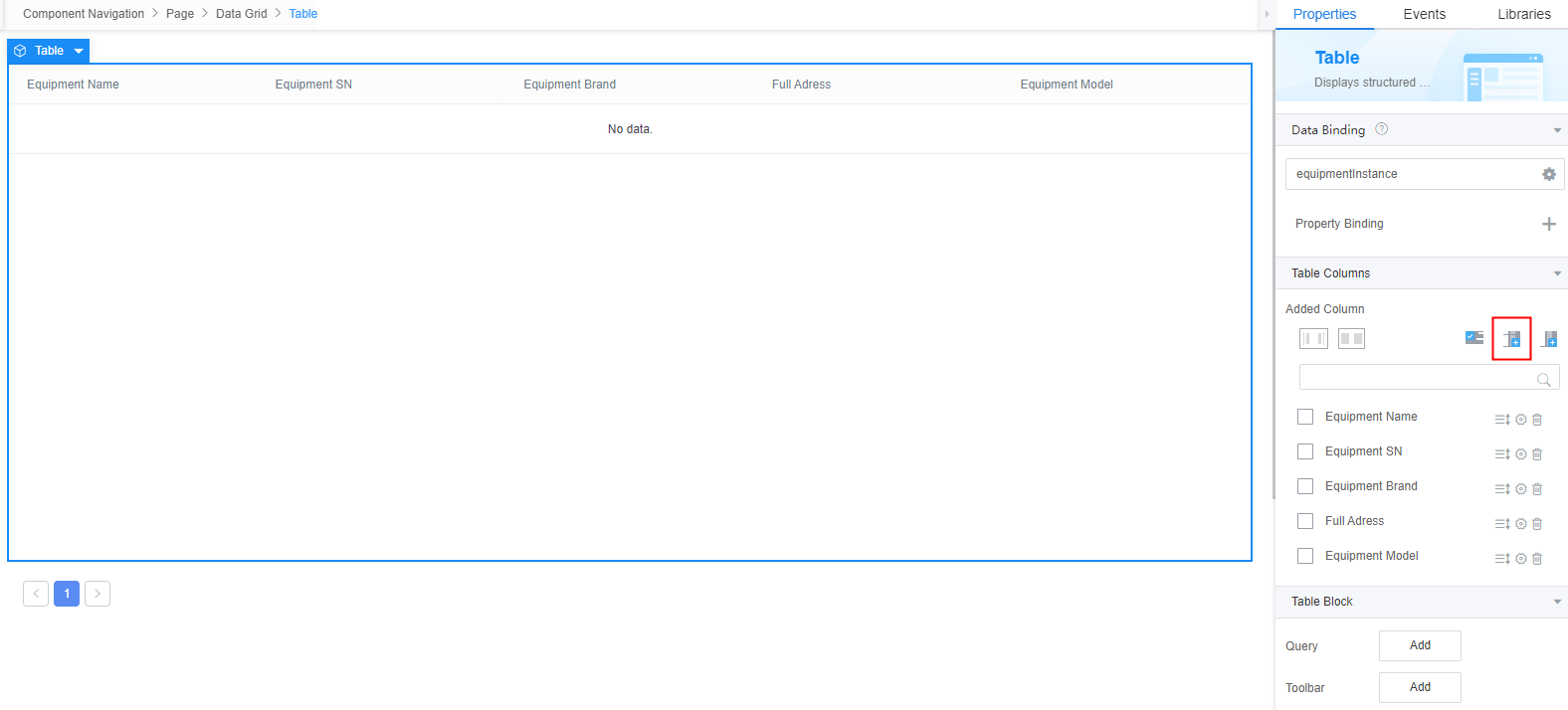
- Click the button for creating a table column, that is,
 next to Operation1.
Figure 12 Creating a column
next to Operation1.
Figure 12 Creating a column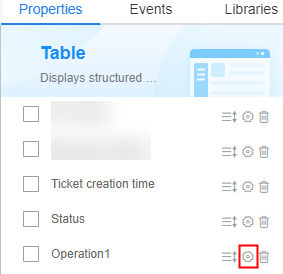
- In the Property Settings page, change the column title to "Operation".
- Click Add Operation Button in the Operation Button area and set the style of the "Edit" button.
- Click
 and click + next to the action list. In the code editing area on the right of the event orchestrator that is displayed, add the following event code and click the create button.
and click + next to the action list. In the code editing area on the right of the event orchestrator that is displayed, add the following event code and click the create button.
//Obtain the current widget (that is, Table). let _component = context.$component.current; //Obtain the current row and the id attribute of the object. let rowId = _component.$attrs.row.id; //Go to the device details page with the ID. context.$page.load('/besBaas/page#/Namespace__editEquipment?id='+rowId); - Return to the standard page development page and click
 in the upper part of the page to save the page.
in the upper part of the page to save the page. - Click the button for adding operations, and then set the style of the delete button.
Set the button type to primary and icon to android-delete by referring to Figure 13.
- Click
 . In the code editing area on the right of the event orchestrator that is displayed, add the following event code and click the create button.
. In the code editing area on the right of the event orchestrator that is displayed, add the following event code and click the create button.
//Obtain the current widget (that is, Table). let _component = context.$component.current; //Obtain the current row. let row = _component.$attrs.row; // Table widget let _table = this.$component.table; // Delete the current row. this.$dialog.confirm({ title: 'Confirmation box', content: 'Are you sure you want to delete?', okText: "OK", cancelText: "Cancel", onOk: () => { _table.doDelete([row]).then(()=>{_table.doQuery();}) } }) - Return to the standard page development page and click
 in the upper part of the page to save the page.
in the upper part of the page to save the page.
- In Designer View, select Table. Click
- Set the toolbar area.
- In Designer View, select Table. Then, choose Properties > Table Block > Toolbar on the right, and click Add.
- Delete redundant buttons on the toolbar and retain only the Add Row, Save, and Delete buttons.
- Click
 in the upper part of the page to save the page.
in the upper part of the page to save the page.
Tree Data Functions
If the data in the table has a parent-child relationship, you can enable the tree data function in the table attributes and specify the associated fields to display the tree structure.
For example, if the data shown in Figure 14 exists and the data has a parent-child relationship, the data needs to be displayed in a tree structure, as shown in Figure 15.
- Check the object corresponding to the data and the field name of the data column.
To construct the data shown in Figure 14, create an object, add the custom fields shown in the following figure, open the layout tab page, select Object name Records, and add the data shown in Figure 14.
Figure 16 Adding a customized field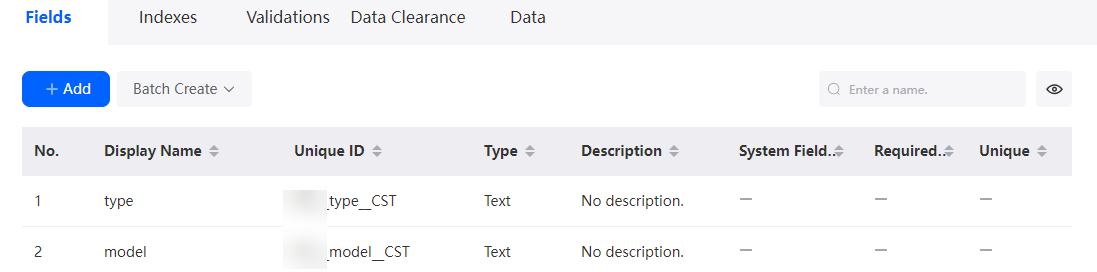
- On the standard page, select the table widget, add a model, set it to an object model, select the object in 1, and set the table data source.
Figure 17 Data binding
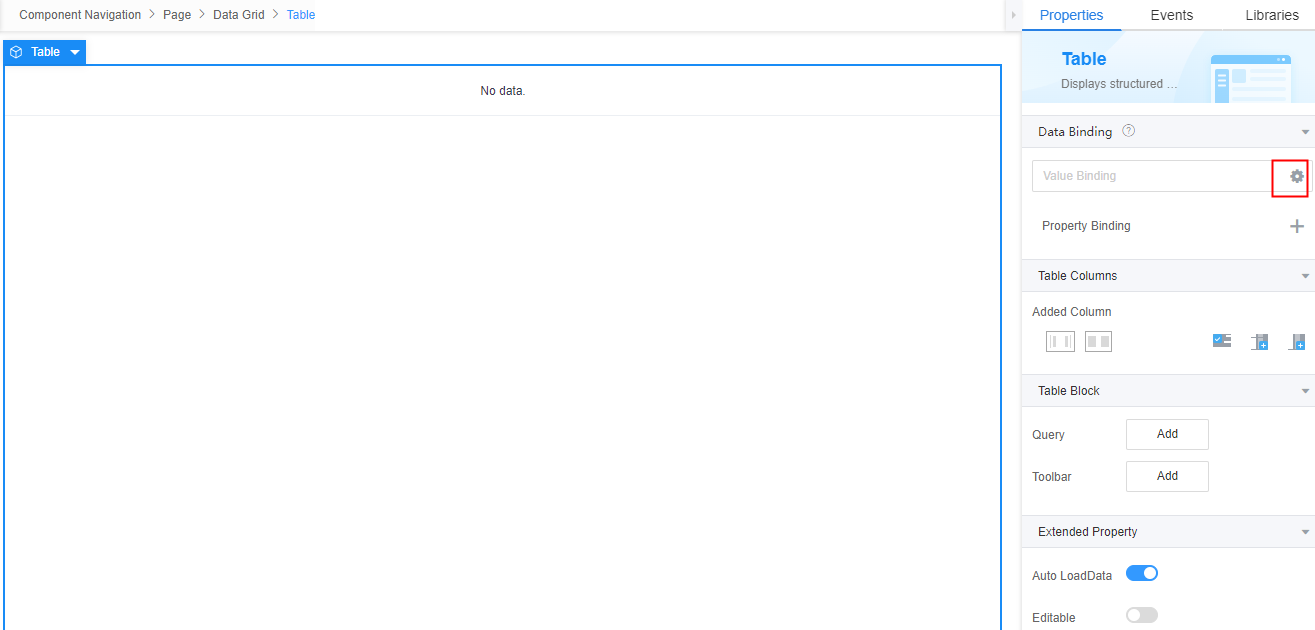 Figure 18 Adding a model
Figure 18 Adding a model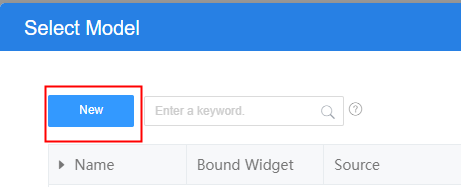 Figure 19 Setting an object model
Figure 19 Setting an object model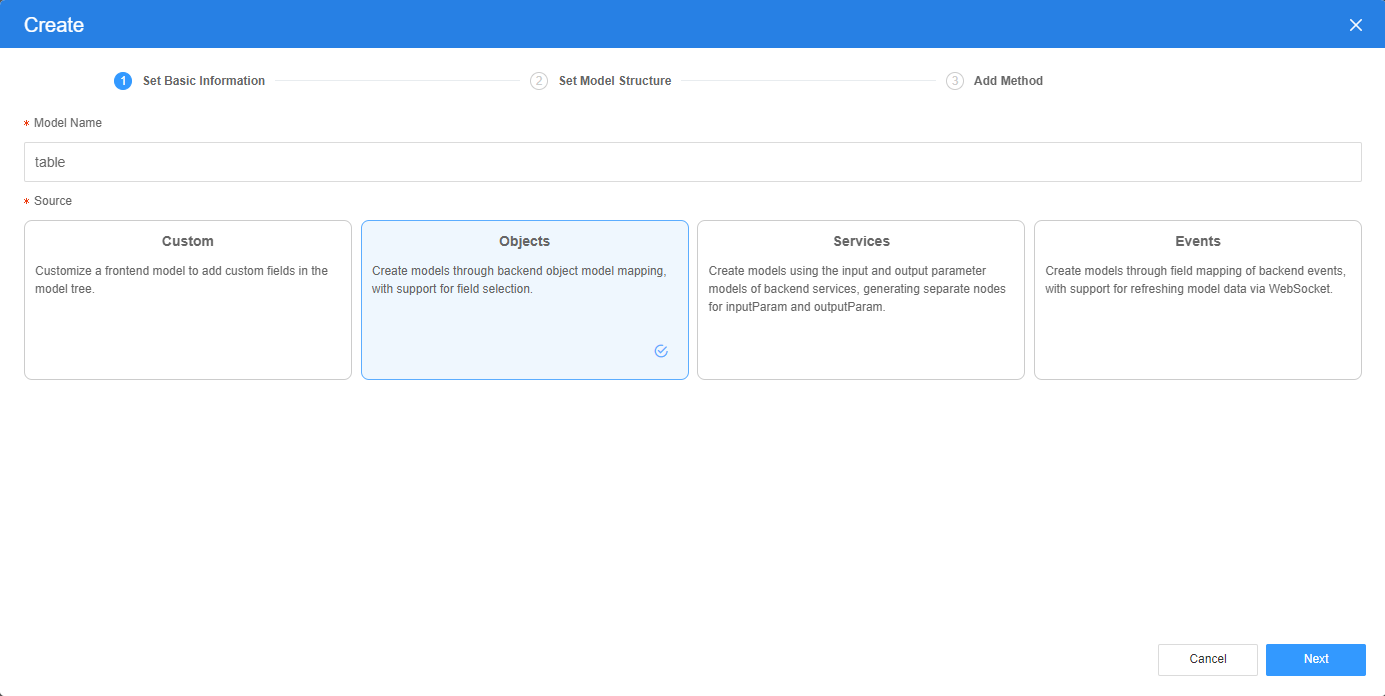 Figure 20 Setting the associated field
Figure 20 Setting the associated field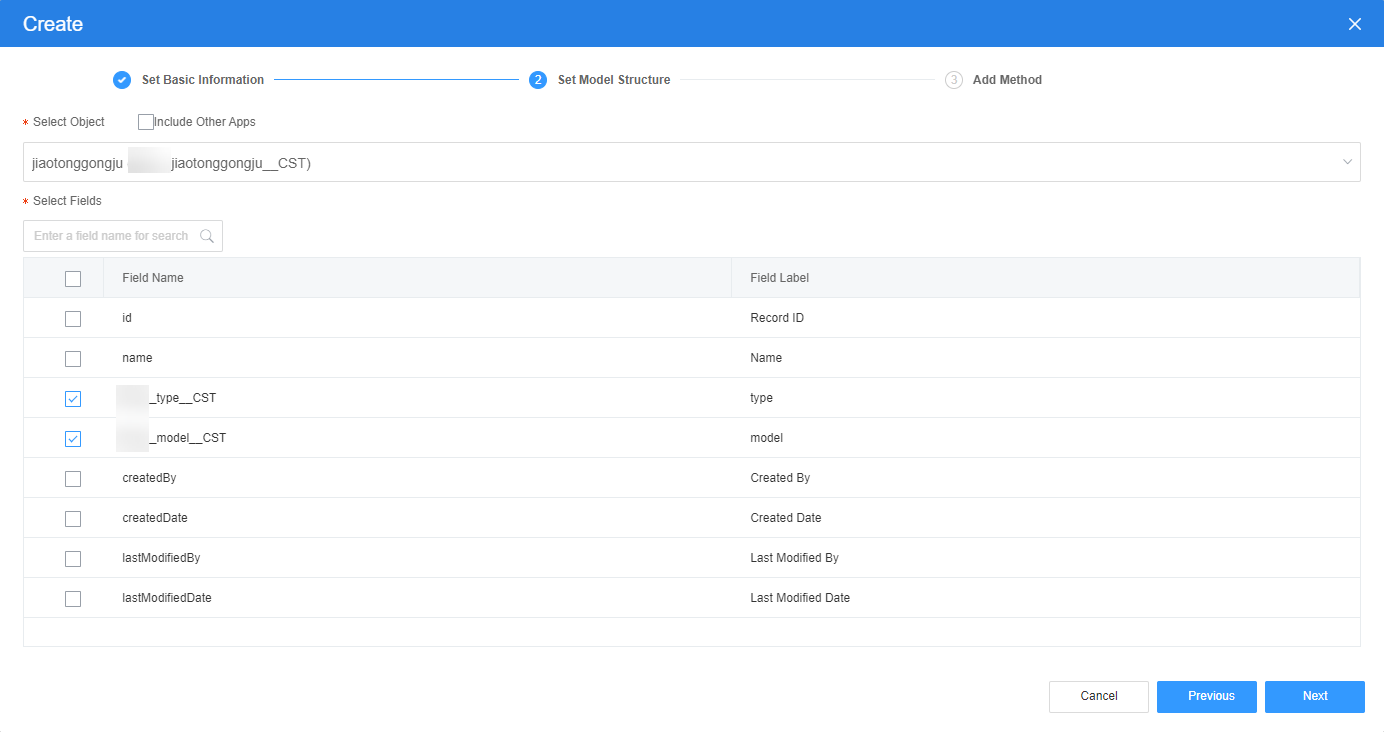 Figure 21 Selecting a model
Figure 21 Selecting a model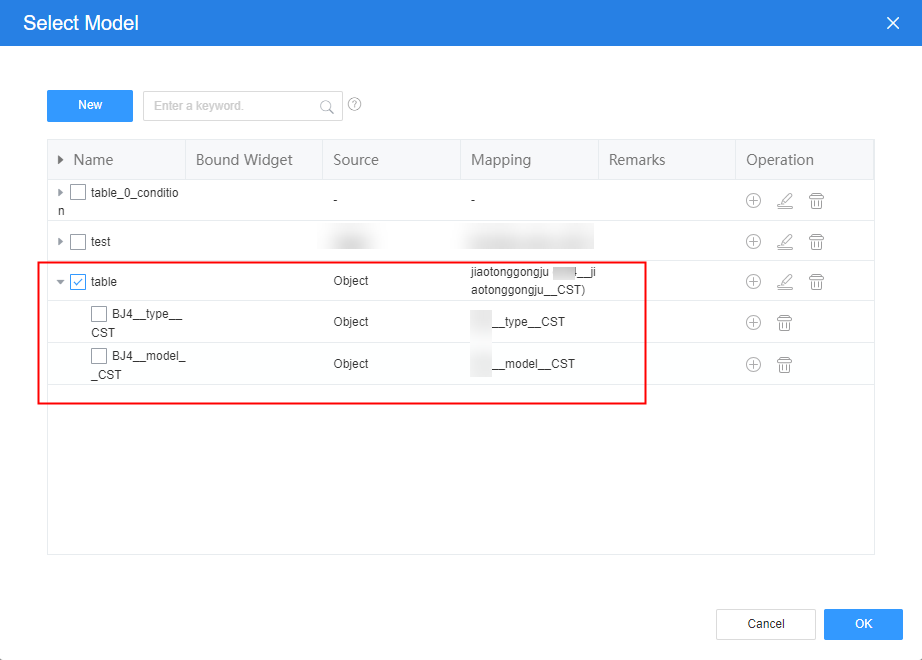
- On the standard page, select the table widget, enable Tree Data, and set the following parameters by referring to Data Binding.
Figure 22 Enabling Tree Data
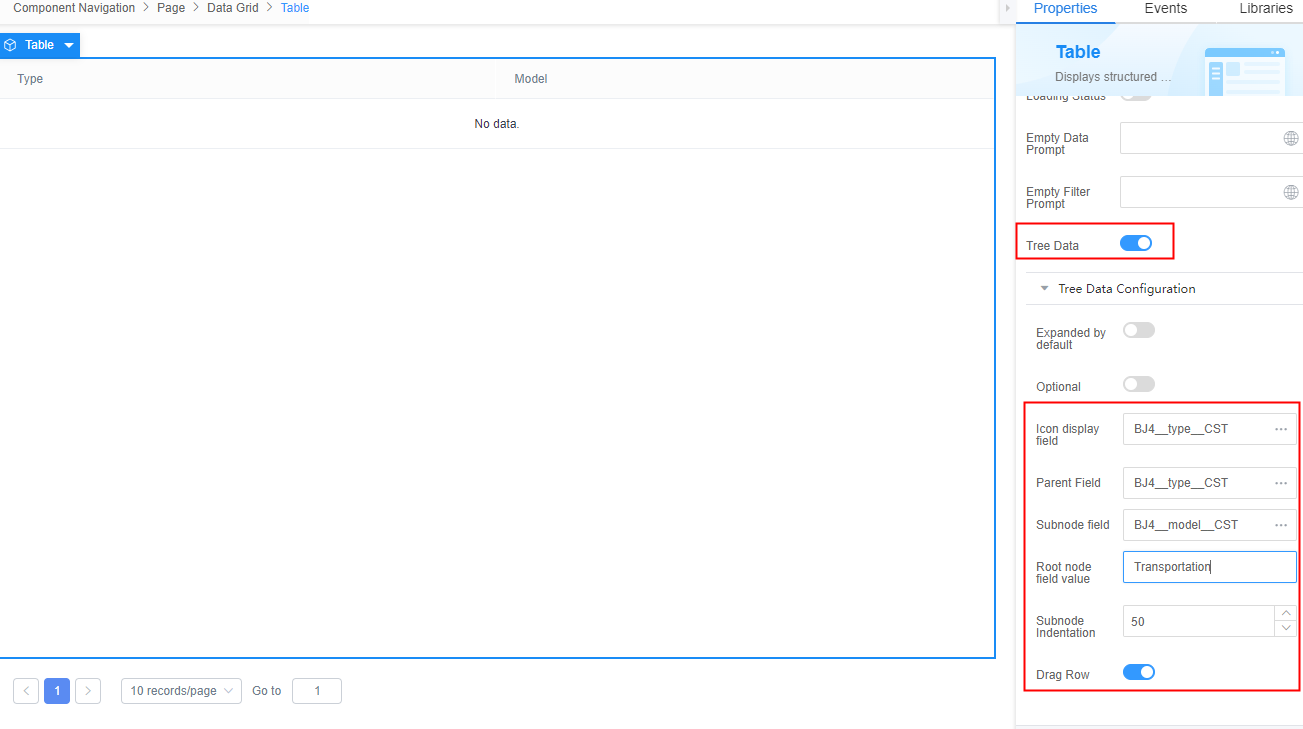
- Click
 in the upper part of the page to save the page.
in the upper part of the page to save the page. - Click
 to preview the page. The hierarchical relationship is displayed, as shown in Figure 23.
to preview the page. The hierarchical relationship is displayed, as shown in Figure 23.
Feedback
Was this page helpful?
Provide feedbackThank you very much for your feedback. We will continue working to improve the documentation.See the reply and handling status in My Cloud VOC.
For any further questions, feel free to contact us through the chatbot.
Chatbot