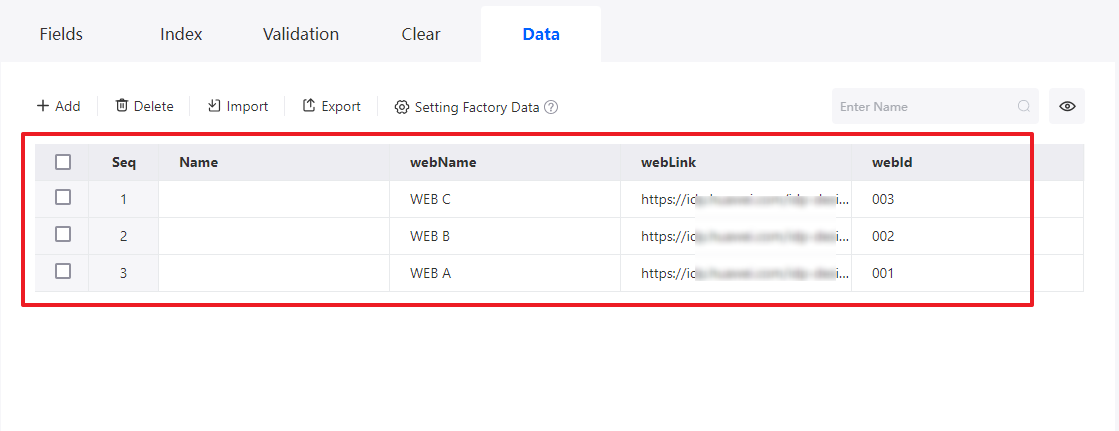Adding Links to Data in Standard Page Tables
Expected Results
On a standard page, hyperlinks can be added to data in tables to improve user experience and facilitate data interaction. For example, in the webName column of a table, you can move the cursor to WEB A to view the corresponding link address in the lower left corner of the page. You can click the link address to see the page.

Implementation Methods
- Create a low-code application.
- Apply for a free trial or purchase a commercial instance by referring to Authorization of Users for Huawei Cloud Astro Zero Usage and Instance Purchases.
- After the instance is purchased, click Access Homepage on Homepage. The application development page is displayed.
- In the navigation pane, choose Applications. On the displayed page, click Low-Code or
 .
.
When you create an application for the first time, create a namespace as prompted. Once it is created, you cannot change or delete it, so check the details carefully. Use your company or team's abbreviation for the namespace.
- In the displayed dialog box, choose Standard Applications and click Confirm.
- Enter a label and name of the application, and click the confirm button. The application designer is displayed.
Figure 2 Creating a blank application
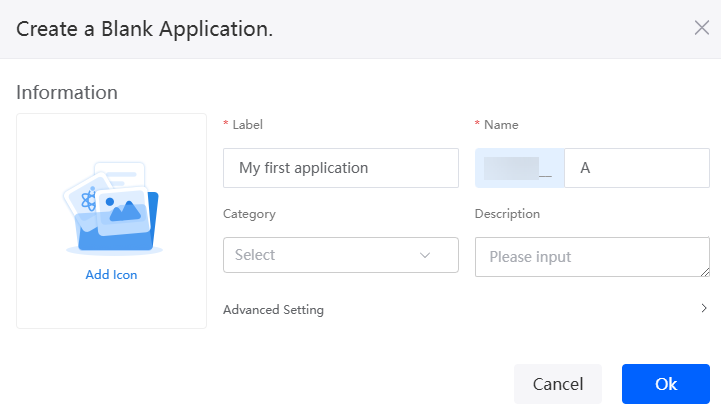
- Create an object named websiteList and add fields to the object.
- In the navigation pane, choose Data, and click + next to Object.
- Set Object Name and Unique ID of the object to websiteList and click the confirm button.
Figure 3 Creating an object named websiteList
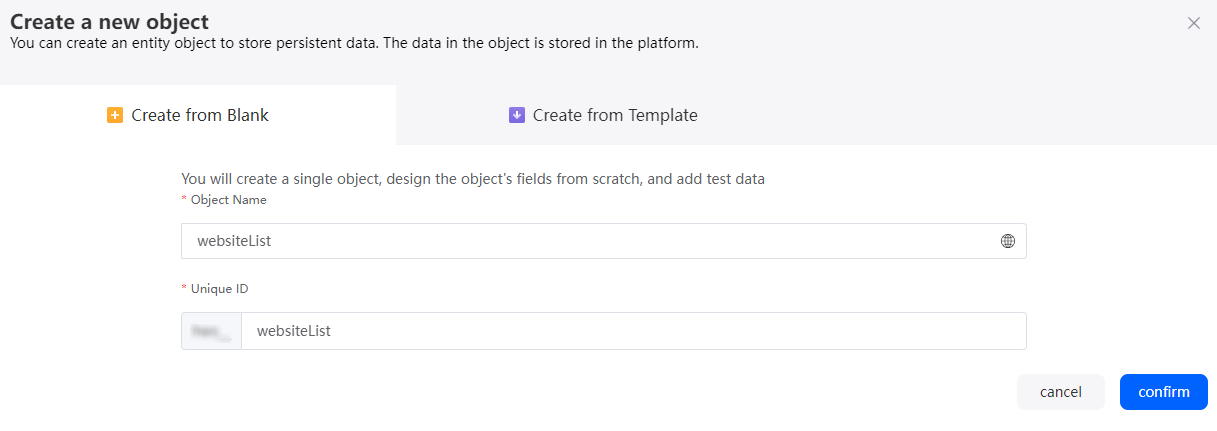
- Click
 to go to the object details page.
to go to the object details page. - On the Fields tab page, click Add and add the webName field to the object.
Figure 4 Adding the webName field
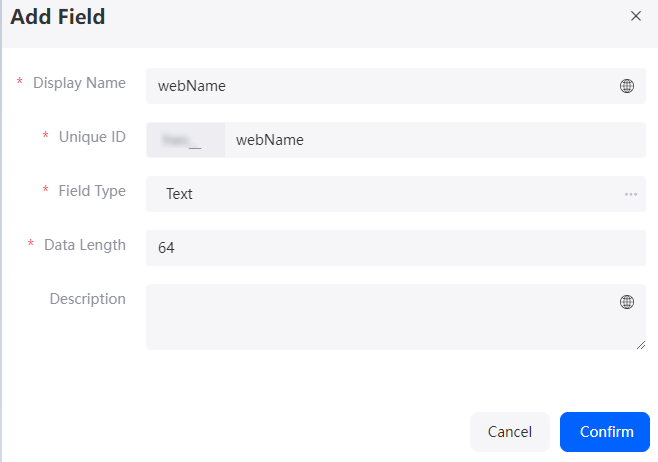
Table 3 Parameters for adding the webName field Parameter
Description
Example
Display Name
Name of the new field, which can be changed after the field is created.
Value: 1–63 characters.
webName
Unique ID
ID of a new field in the system. The value cannot be changed after the field is created. Naming rules:
- Max. 63 characters, including the prefix namespace.
- Start with a letter and use only letters, digits, and an underscore (_). Do not end with an underscore (_).
webName
Field Type
Click
 . On the page that is displayed, select the type of the new field based on the parameter description.
. On the page that is displayed, select the type of the new field based on the parameter description.Text
- Repeat the preceding operations to add the webLink and webId fields to the object.
Table 4 Adding the webLink and webId fields Display Name
Unique ID
Field Type
webLink
webLink
Text area
webId
webId
Text
- On the Data tab, click Add to add data in Figure 5 to the object.
- Create an object model.
- In the navigation pane, choose Page, and click + next to Standard Page.
- Enter the label and name of the page and click Add to create a standard page.
- At the bottom of the standard page, click Model View.
- Click New, specify Model Name (for example, link), select Objects for Source, and click Next.
Figure 6 Creating a model
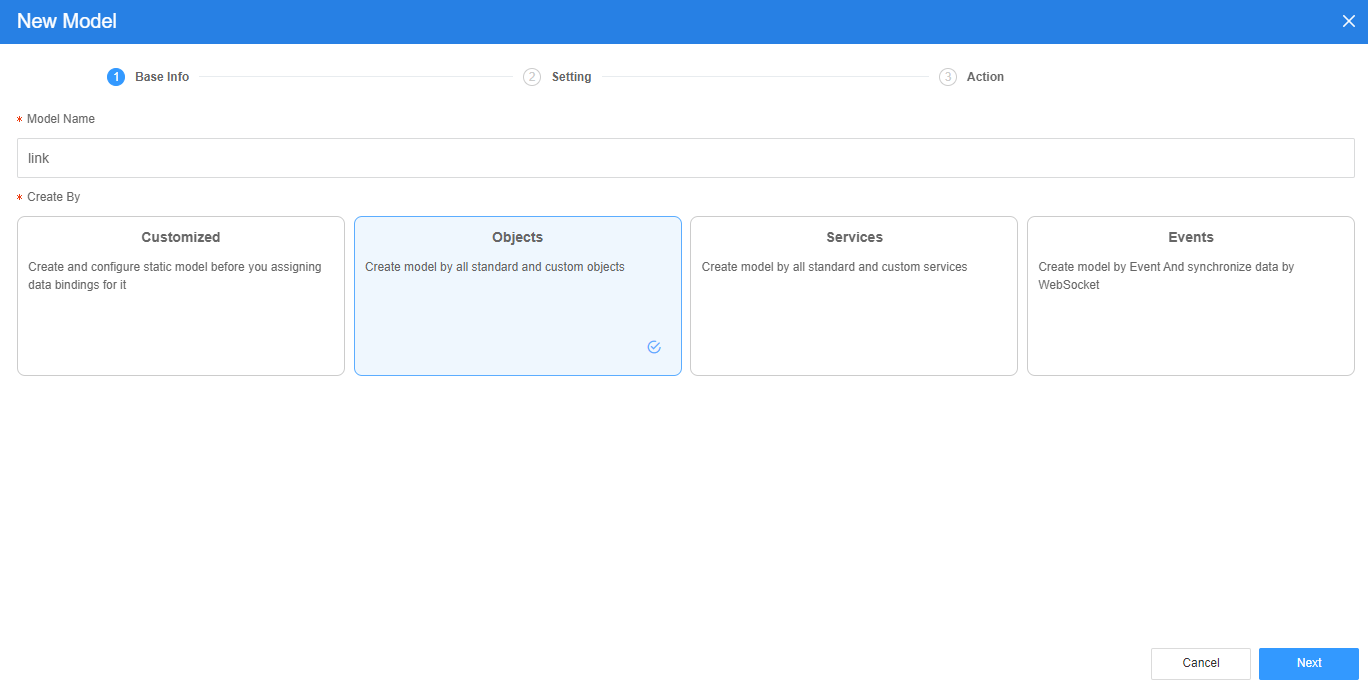
- Select the object created and the fields added in 3, click Next, and click OK.
Figure 7 Selecting objects and fields
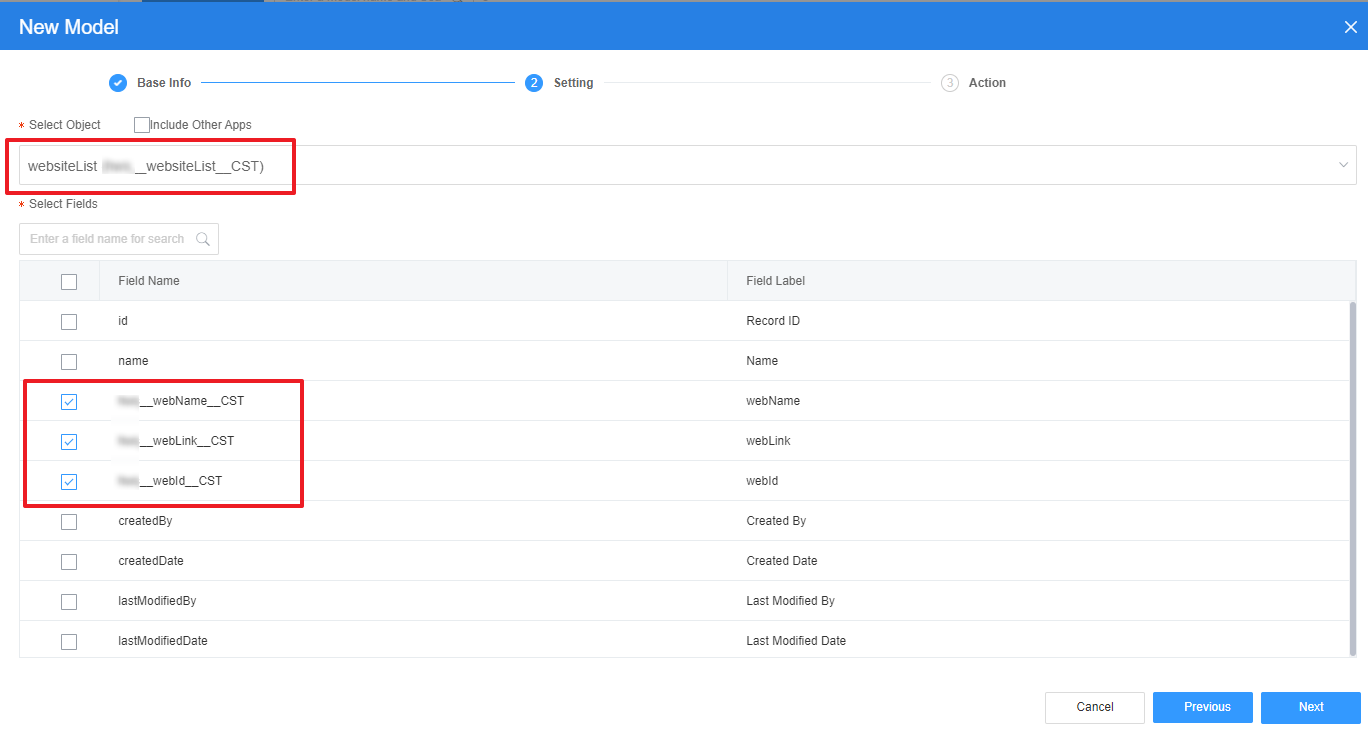
- Return to the Designer View page and bind the model with the widgets.
- Drag a table widget to the standard page.
Figure 8 Dragging a table widget
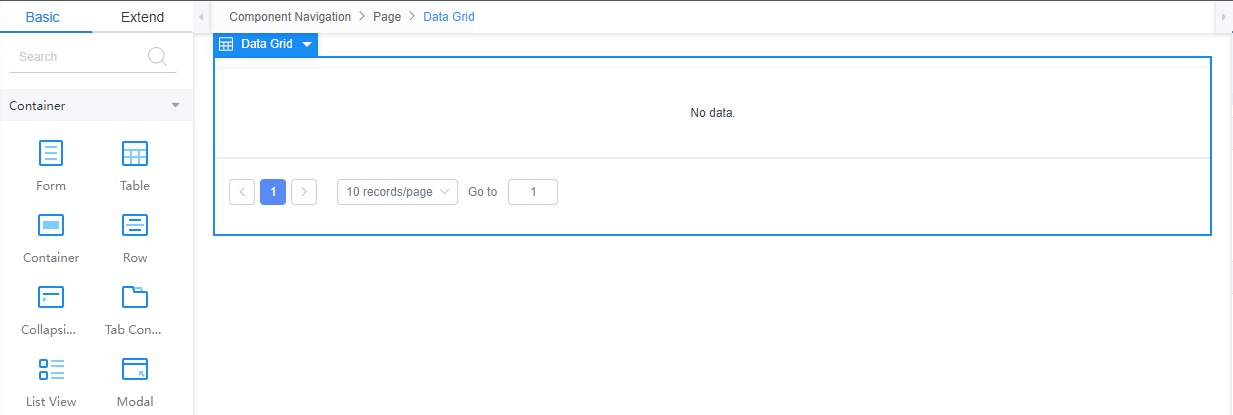
- Select the table widget, choose Properties > Data Binding and click
 next to Value Binding.
next to Value Binding. - Select the model created in 3 and click the confirm button.
Figure 9 Selecting the model
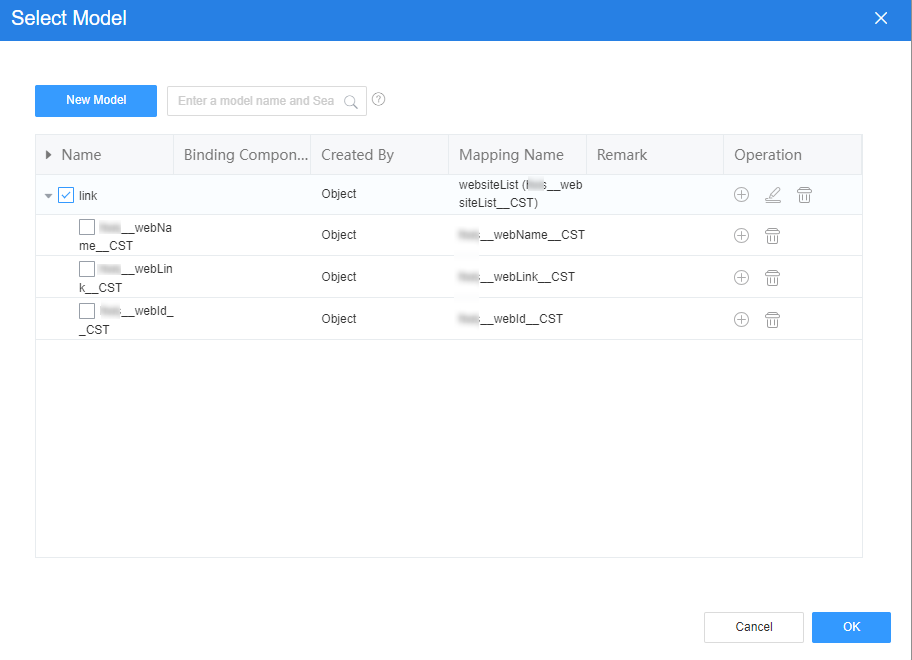
- Drag a table widget to the standard page.
- In Table Columns, click
 next to the webName column.
Figure 10 Selecting the required column
next to the webName column.
Figure 10 Selecting the required column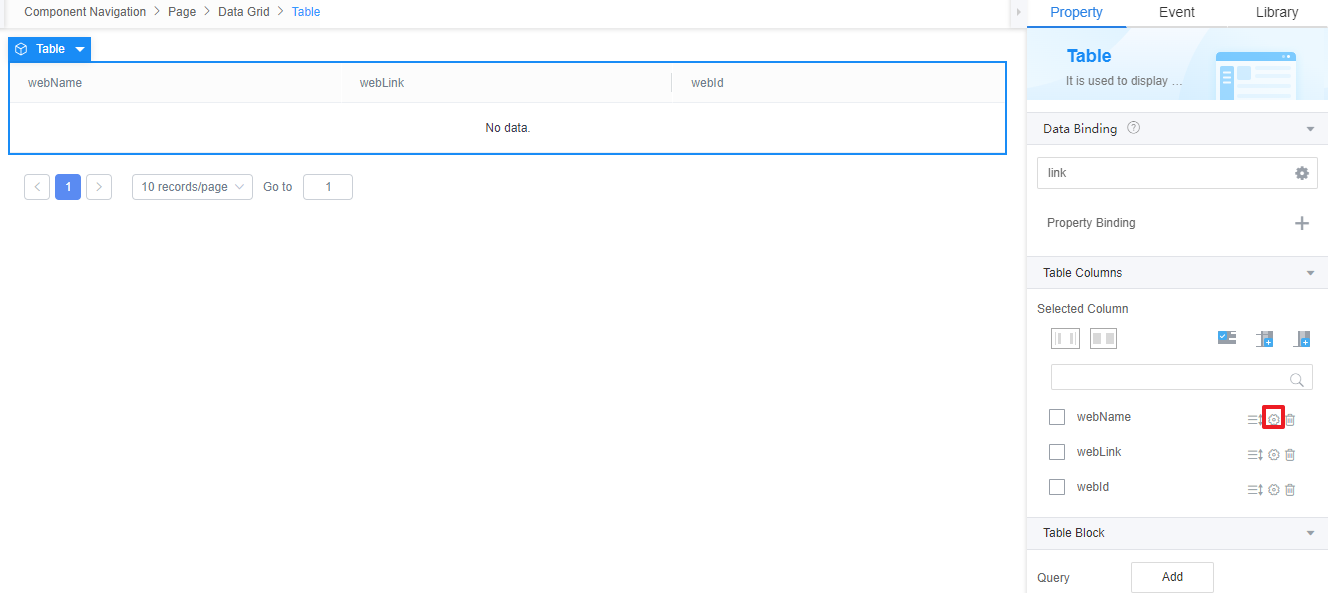
- In Property Settings > Function, add the URL information for the webName column.
Figure 11 Setting column properties
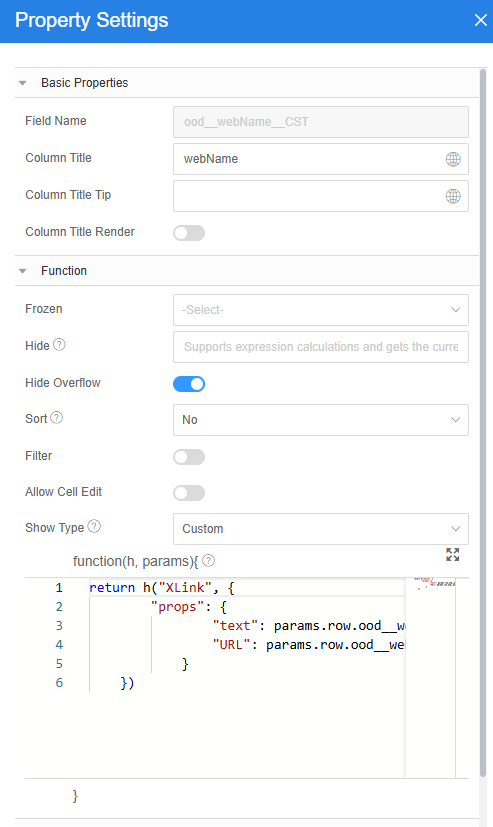 Set Show Type to Custom and enter the following information.
Set Show Type to Custom and enter the following information.return h("XLink", { "props": { "text": params.row.Namespace__webName__CST, "URL": params.row.Namespace__webLink__CST } }) - Click
 in the upper part of the page to save the page settings.
in the upper part of the page to save the page settings. - After the settings are saved, click
 in the upper part of the page to preview.
in the upper part of the page to preview.
Feedback
Was this page helpful?
Provide feedbackThank you very much for your feedback. We will continue working to improve the documentation.See the reply and handling status in My Cloud VOC.
For any further questions, feel free to contact us through the chatbot.
Chatbot