Displaying Images in Standard Page Tables
Expected Results
On a standard page, you can customize the display type of a column to display images in a table. Displaying images in a table makes information more intuitive and easier to understand.

Implementation Methods
- Create a low-code application.
- Apply for a free trial or purchase a commercial instance by referring to Authorization of Users for Huawei Cloud Astro Zero Usage and Instance Purchases.
- After the instance is purchased, click Access Homepage on Homepage. The application development page is displayed.
- In the navigation pane, choose Applications. On the displayed page, click Low-Code or
 .
.
When you create an application for the first time, create a namespace as prompted. Once it is created, you cannot change or delete it, so check the details carefully. Use your company or team's abbreviation for the namespace.
- In the displayed dialog box, choose Standard Applications and click Confirm.
- Enter a label and name of the application, and click the confirm button. The application designer is displayed.
Figure 2 Creating a blank application
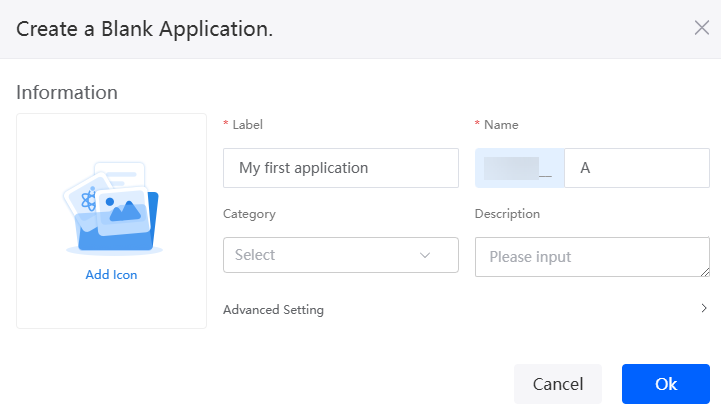
- Create an object named urlList and add fields to the object.
- In the navigation pane, choose Data, and click + next to Object.
- Set Object Name and Unique ID of the object to urlList and click the confirm button.
Figure 3 Creating the object urlList
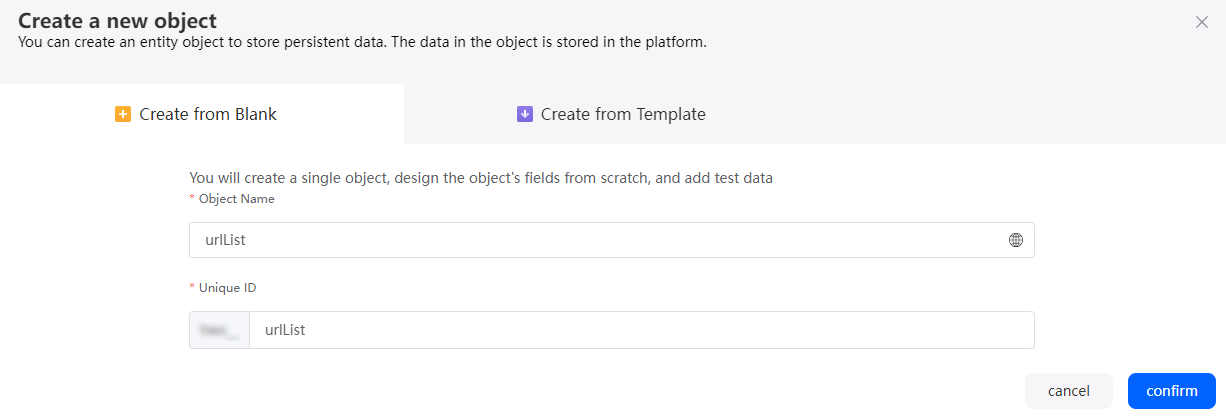
- Click
 to go to the object details page.
to go to the object details page. - On the Fields tab page, click Add and add the urlAddress field to the object.
Figure 4 Adding the urlAddress field
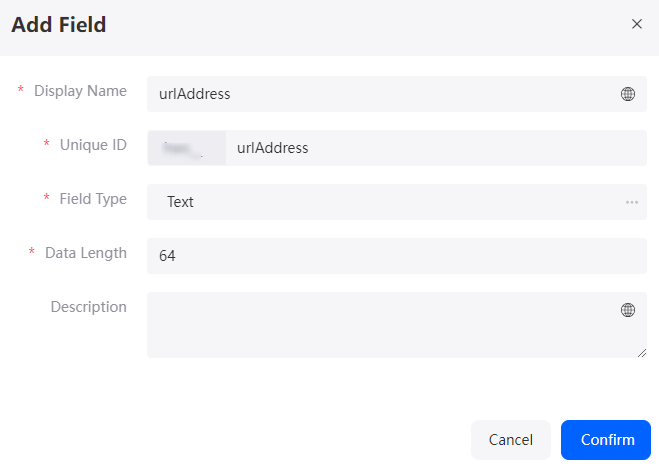
Table 3 Parameters for adding the urlAddress field Parameter
Description
Example
Display Name
Name of the new field, which can be changed after the field is created.
Value: 1–63 characters.
urlAddress
Unique ID
ID of a new field in the system. The value cannot be changed after the field is created. Naming rules:
- Max. 63 characters, including the prefix namespace.
- Start with a letter and use only letters, digits, and an underscore (_). Do not end with an underscore (_).
urlAddress
Field Type
Click
 . On the page that is displayed, select the type of the new field based on the parameter description.
. On the page that is displayed, select the type of the new field based on the parameter description.Text area
- On the Data tab, click Add to add data to the object.
Set urlAddress to the path for storing images.Figure 5 Adding data to an object
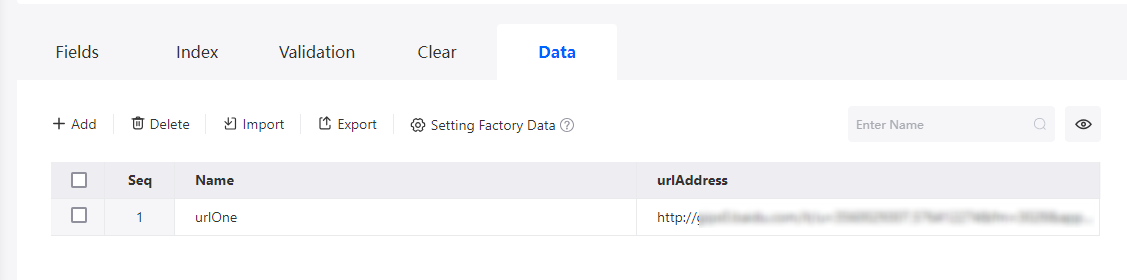
- Create an object model.
- In the navigation pane, choose Page, and click + next to Standard Page.
- At the bottom of the standard page, click Model View.
- Click New, specify Model Name (for example, urlMod), select Objects for Source, and click Next.
Figure 6 Creating a model

- Select the object created and the fields added in 3, and click Next.
Figure 7 Selecting objects and fields
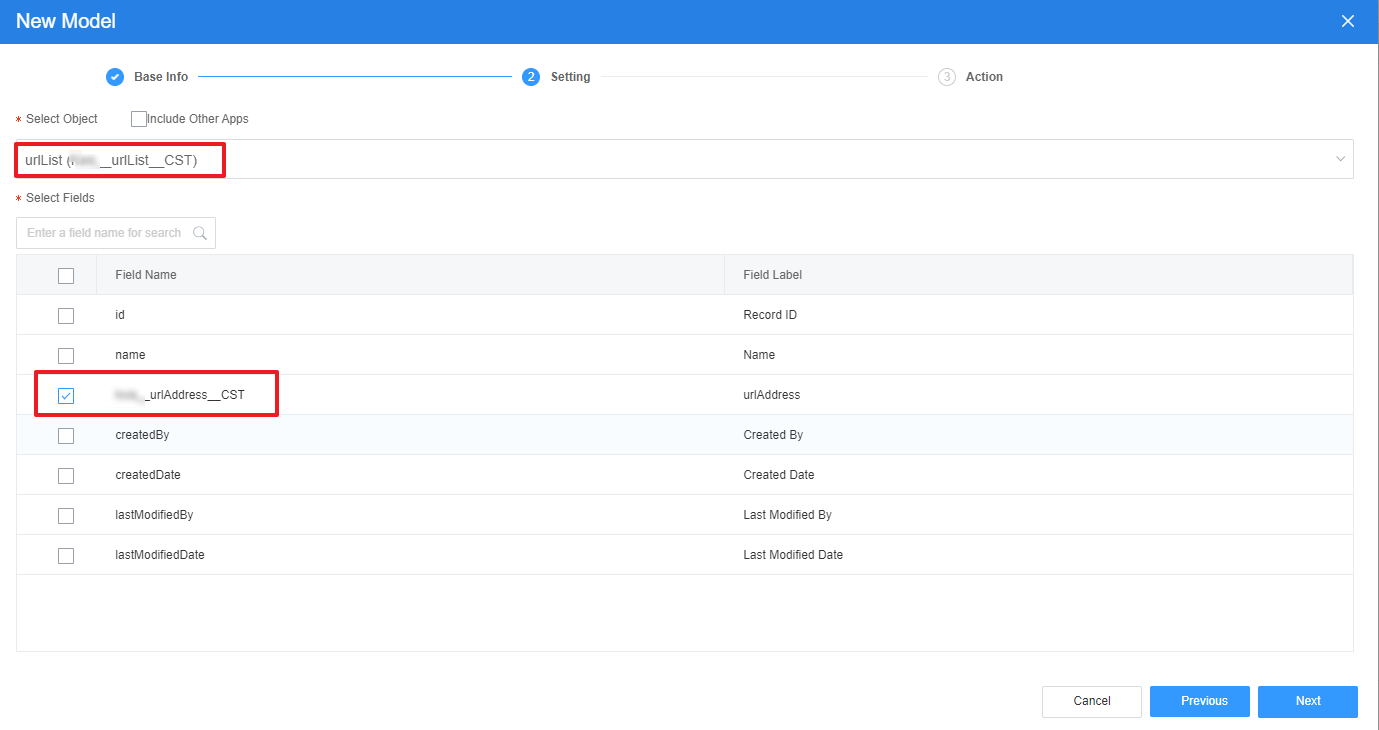
- Click OK.
- Return to the Designer View page and bind the model with the widgets.
- At the bottom of the standard page, click Designer View.
- Drag a table widget to the standard page.
Figure 8 Dragging a table widget

- Select the table widget, choose Properties > Data Binding and click
 next to Value Binding.
next to Value Binding. - Select the model created in 3 and click the confirm button.
Figure 9 Selecting the model
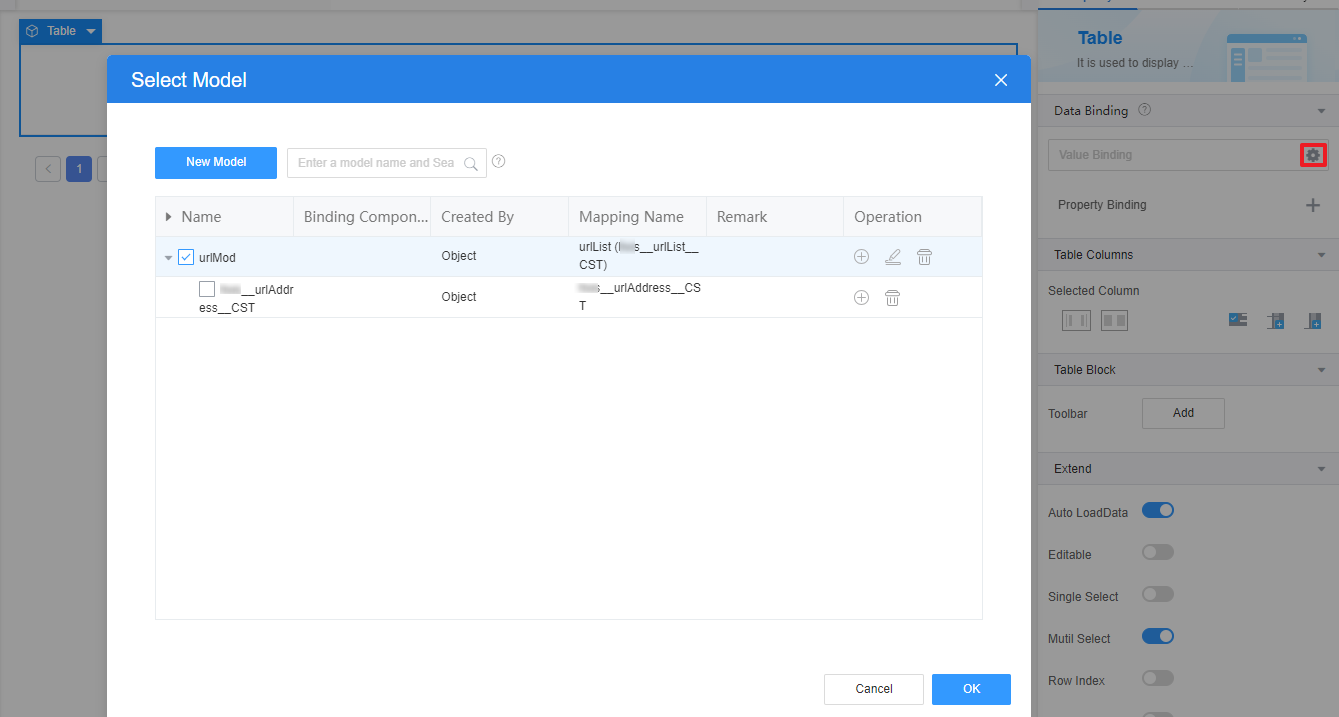
- Select a table, choose Properties > Table Columns > Added Column, and click
 next to the urlAddress column.
next to the urlAddress column. - Set the properties, and then click OK to return to the standard page.
Figure 10 Setting properties
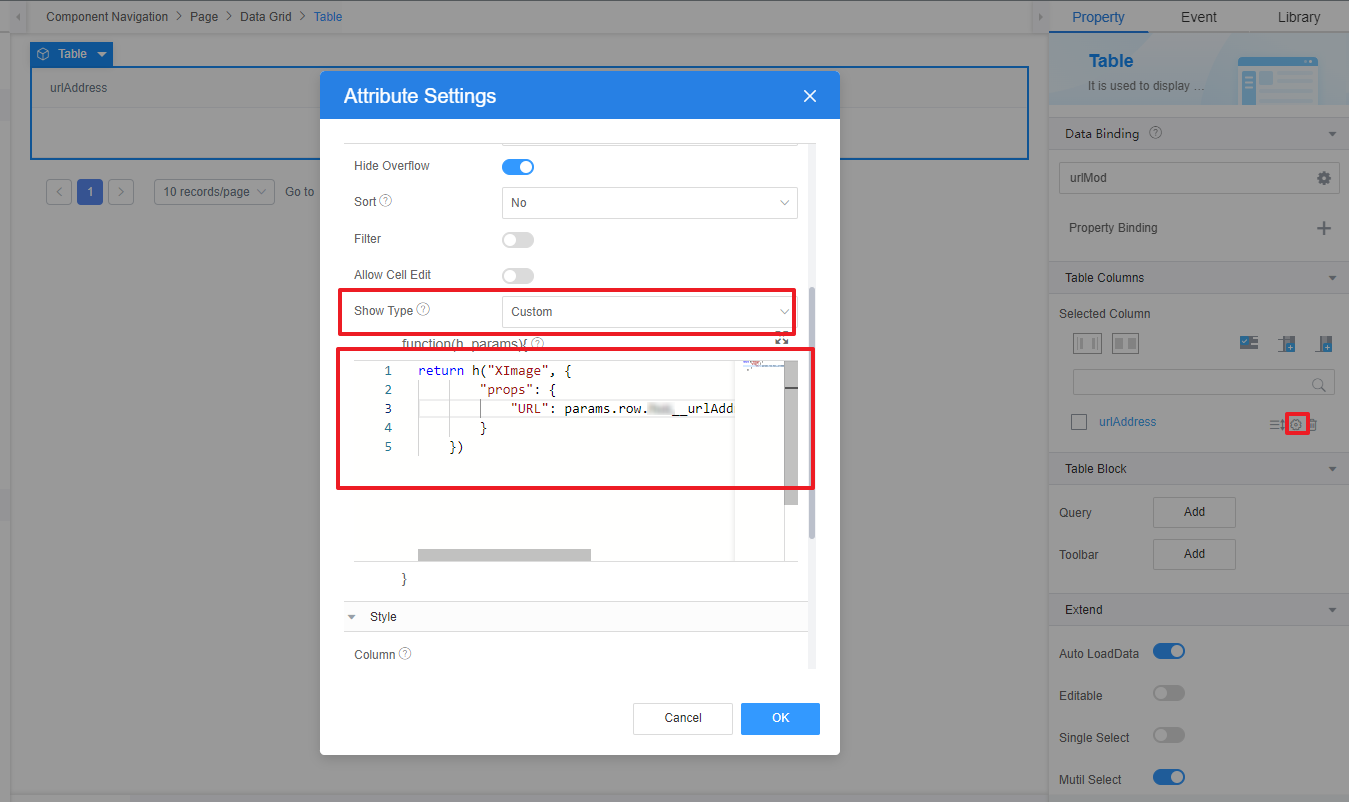
Set Show Type to Custom and enter the following information.
return h("XImage", { "props": { "URL": params.row.Namespace__urlAddress__CST, width: 50, height: 50 } }) - Click
 in the upper part of the page to save the page settings.
in the upper part of the page to save the page settings. - After the settings are saved, click
 in the upper part of the page to view the configuration effect.
in the upper part of the page to view the configuration effect.
Feedback
Was this page helpful?
Provide feedbackThank you very much for your feedback. We will continue working to improve the documentation.See the reply and handling status in My Cloud VOC.
For any further questions, feel free to contact us through the chatbot.
Chatbot





