Updated on 2025-03-24 GMT+08:00
Templates
Scenario
On Templates, you can view the published page templates.
Figure 1 Publishing a page as template
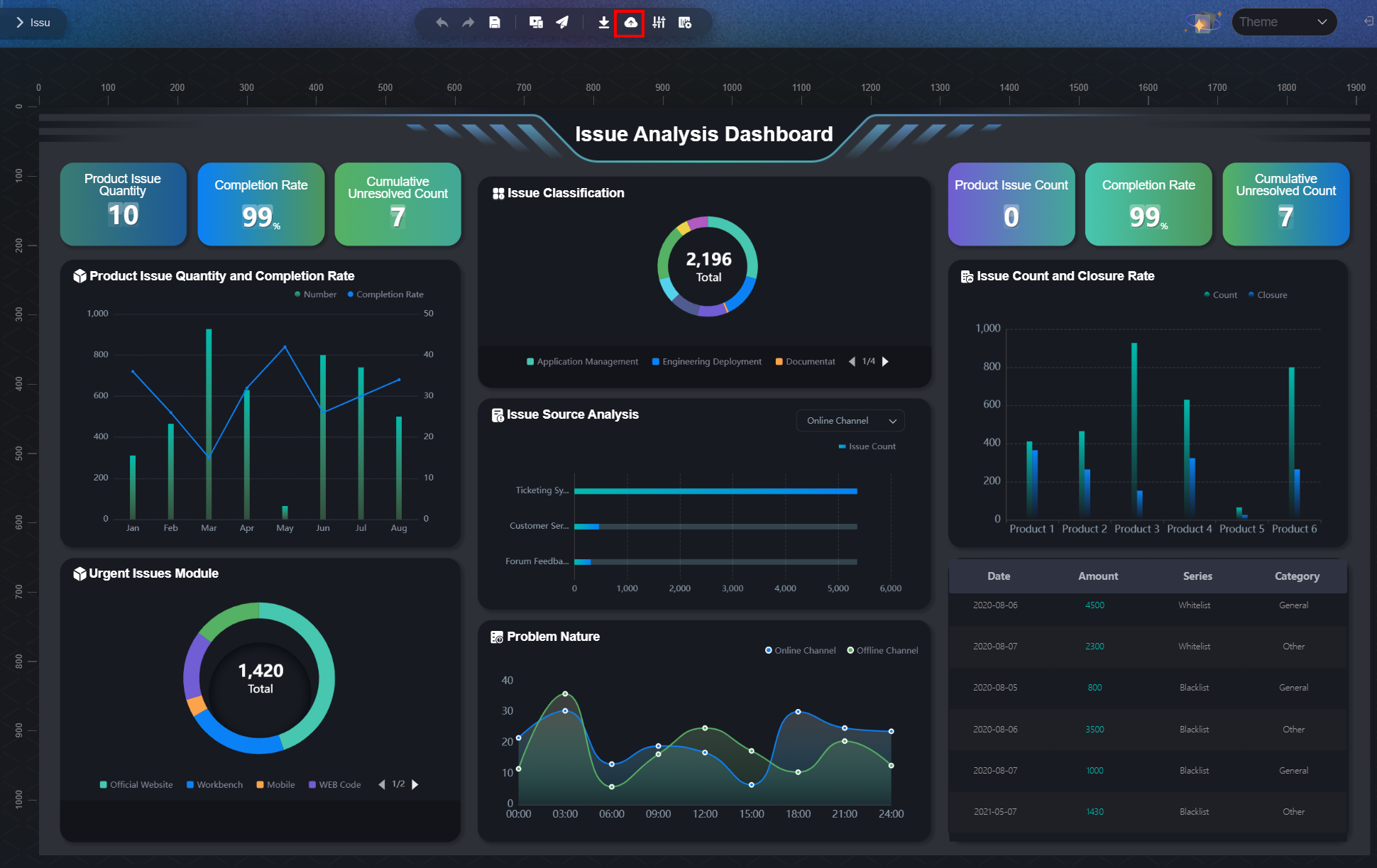
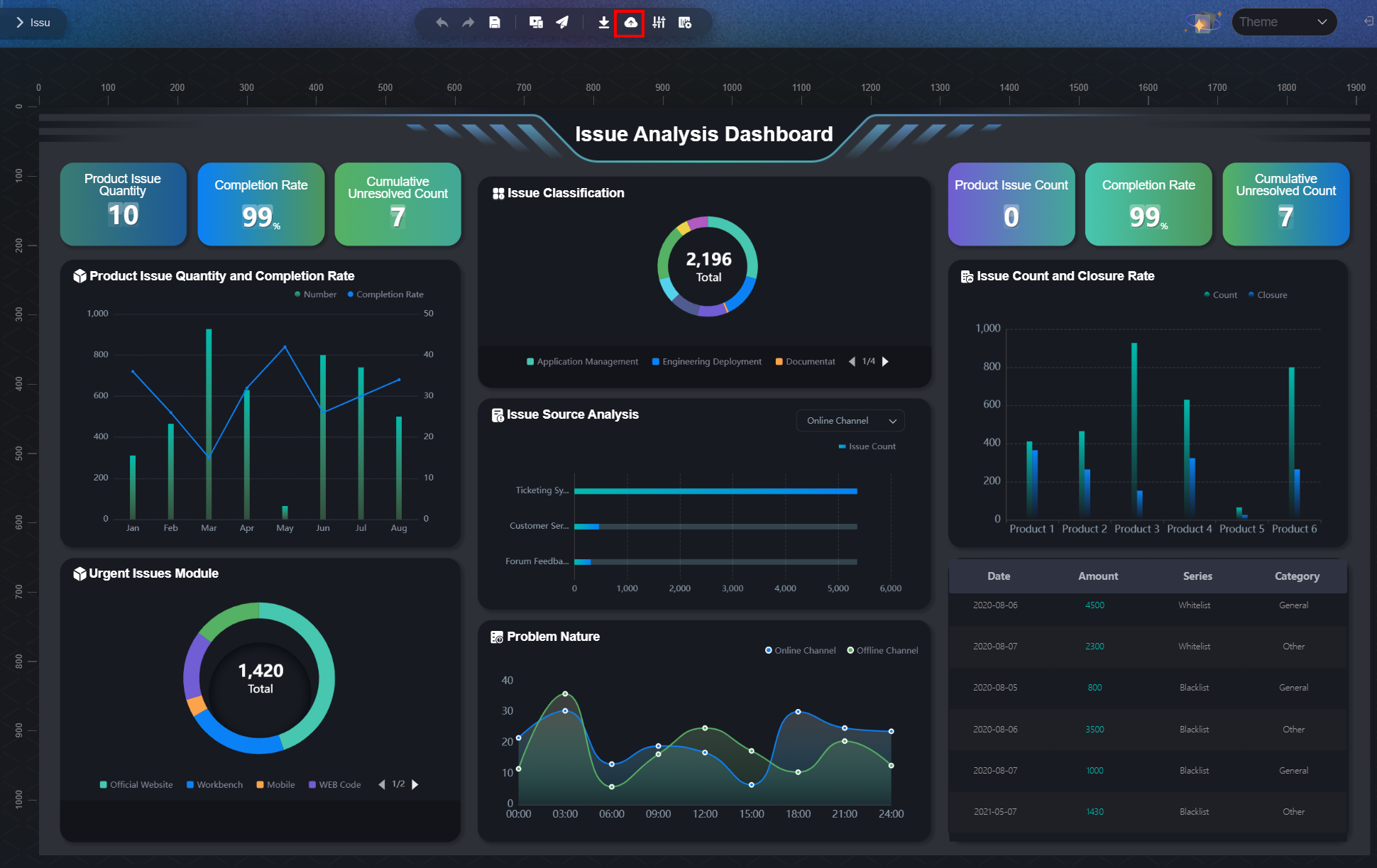
Copying a Page Template to Another Workspace
- Log in to Huawei Cloud Astro Canvas by referring to Logging In to Huawei Cloud Astro Canvas.
- Choose My Assets from the main menu.
- Choose Templates from the navigation pane.
- Move the cursor to the target template and click
 .
. - In the displayed dialog box, select the target workspace and click Confirm.
By default, the template is copied to Templates in the target workspace.
Checking Template Details
- Log in to Huawei Cloud Astro Canvas by referring to Logging In to Huawei Cloud Astro Canvas.
- Choose My Assets from the main menu.
- Choose Templates from the navigation pane.
- Move the cursor to the target template and click
 to check the template details.
to check the template details.
Deleting a Template
- Log in to Huawei Cloud Astro Canvas by referring to Logging In to Huawei Cloud Astro Canvas.
- Choose My Assets from the main menu.
- Choose Templates from the navigation pane.
- Move the cursor to the target template and click
 .
. - In the displayed dialog box, click Confirm.
Deleted templates cannot be recovered. Exercise caution when performing this operation.
Parent topic: Asset Management
Feedback
Was this page helpful?
Provide feedbackThank you very much for your feedback. We will continue working to improve the documentation.See the reply and handling status in My Cloud VOC.
The system is busy. Please try again later.
For any further questions, feel free to contact us through the chatbot.
Chatbot





