Widgets
On Widgets, you can manage preset and custom widgets by copying them to other workspaces, viewing historical versions, and deleting them.
- For preset widgets, you can only view details, historical versions, and download them. This section uses a custom widget as an example.
- Purchase a professional or enterprise edition instance. Basic edition instances do not support custom widgets.
Creating a Folder
- Log in to Huawei Cloud Astro Canvas by referring to Logging In to Huawei Cloud Astro Canvas.
- Choose My Assets from the main menu.
- Choose Widgets from the navigation pane.
- Click ... next to All Widgets and choose New Folder.
- Enter a folder name and click Confirm.
The folder name can contain 1 to 64 characters, including letters, digits, and underscores (_), but cannot start or end with an underscore (_).
Figure 1 Entering a folder name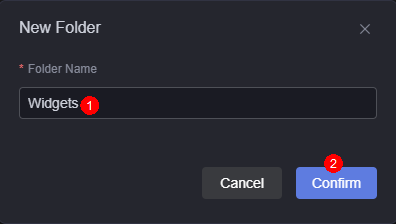
After creating a folder, you can rename it, delete it, or create a subfolder within it.
Figure 2 Managing a folder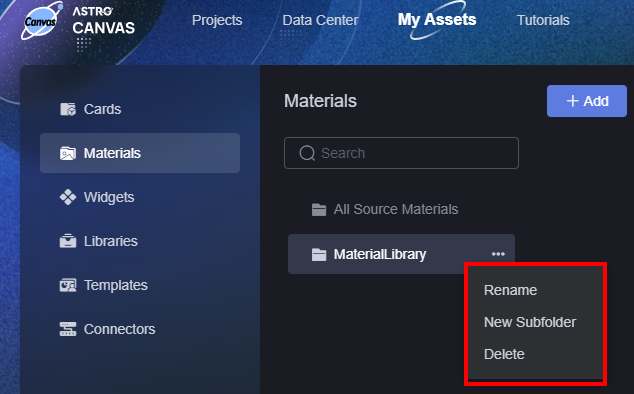
Creating a Widget
- Log in to Huawei Cloud Astro Canvas by referring to Logging In to Huawei Cloud Astro Canvas.
- Choose My Assets from the main menu.
- Choose Widgets from the navigation pane.
- On the displayed page, click Add Widget.
- Click + or drag the required widget to the corresponding position, as shown in the following figure.
Figure 3 Uploading a widget
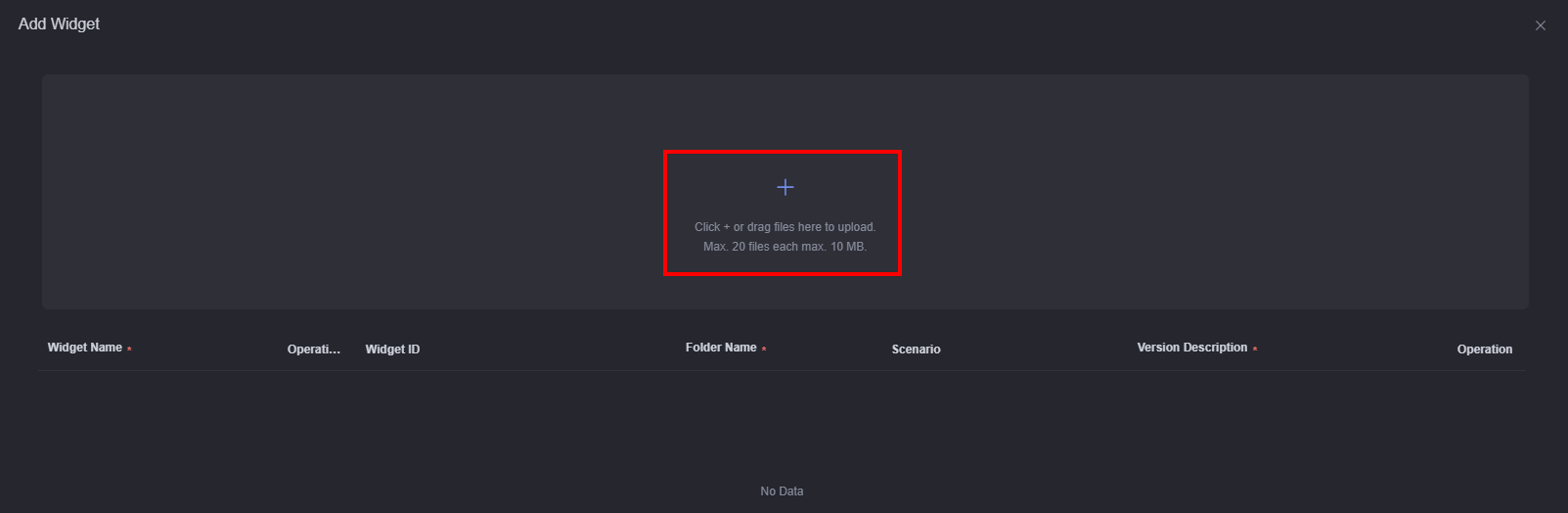
- Set the widget ID and version description, and click Save.
Figure 4 Setting basic information
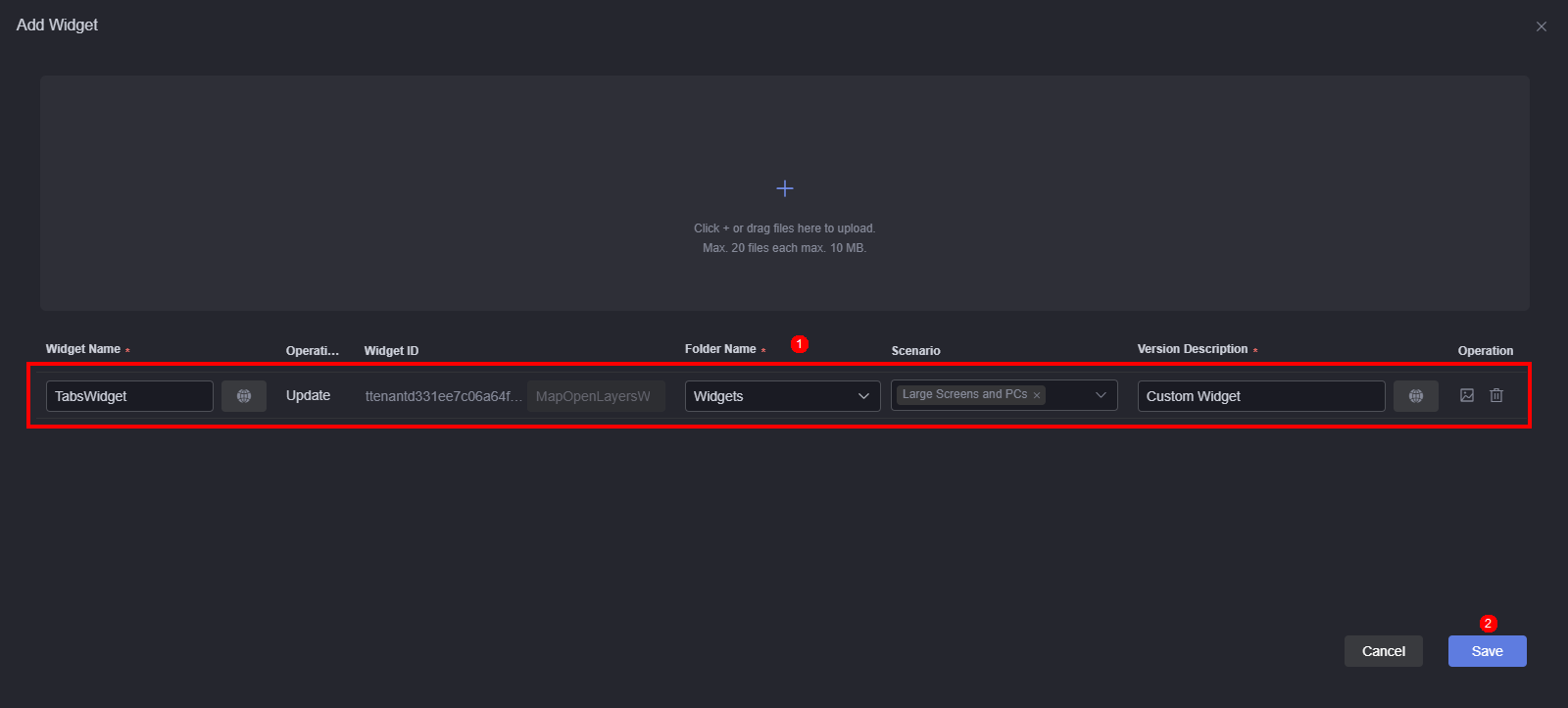
Copying Custom Widgets to Another Workspace
- Log in to Huawei Cloud Astro Canvas by referring to Logging In to Huawei Cloud Astro Canvas.
- Choose My Assets from the main menu.
- Choose Widgets from the navigation pane.
- Move the cursor to the target widget and click
 .
. - In the displayed dialog box, select the target workspace and click Confirm.
By default, widgets are copied to the same folder in the target workspace. If the folder does not exist, the system automatically creates the folder.
If resource conflicts occur when you copy custom widgets to another workspace, the original content in the workspace is updated.
Checking Widget Details
- Log in to Huawei Cloud Astro Canvas by referring to Logging In to Huawei Cloud Astro Canvas.
- Choose My Assets from the main menu.
- Choose Widgets from the navigation pane.
- Move the cursor to the target widget and click
 .
. - On the widget details page, view the widget name, developer, version, and update time.
Updating a Widget
Before updating a widget, obtain the lock first. Otherwise, the update button is grayed out.
- Log in to Huawei Cloud Astro Canvas by referring to Logging In to Huawei Cloud Astro Canvas.
- Choose My Assets from the main menu.
- Choose Widgets from the navigation pane.
- Move the cursor to the target widget and click
 to obtain the lock.
to obtain the lock. - Move the cursor to the target widget and click
 . The page for updating the widget is displayed.
. The page for updating the widget is displayed. - On the widget update page, upload a widget, set widget parameters, and click Update.
Figure 5 Configuring a widget
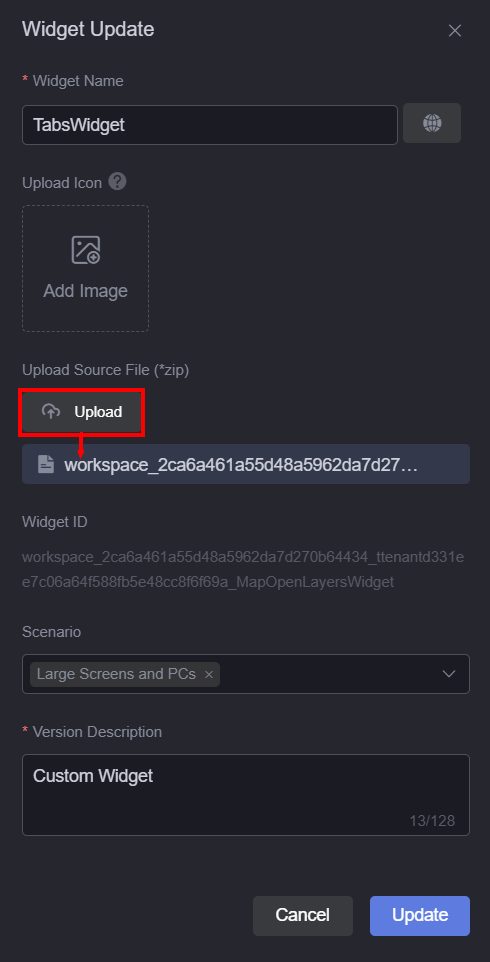
- Click
 of the target widget. The widget of the new version (for example, 1.0.1) is displayed.
Figure 6 Checking the widget version
of the target widget. The widget of the new version (for example, 1.0.1) is displayed.
Figure 6 Checking the widget version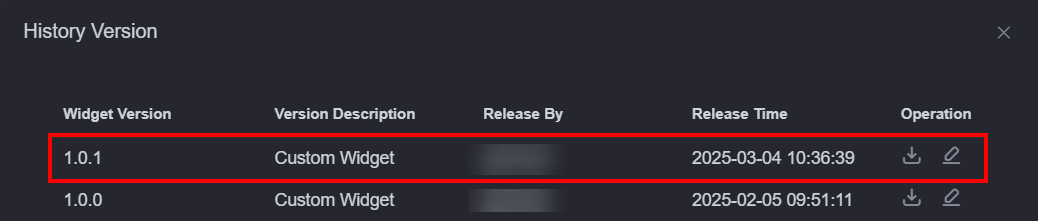
 : Click this icon to download the widget of the current version.
: Click this icon to download the widget of the current version. : Click this icon to edit the widget of this version.
: Click this icon to edit the widget of this version.
Editing a Widget
- Log in to Huawei Cloud Astro Canvas by referring to Logging In to Huawei Cloud Astro Canvas.
- Choose My Assets from the main menu.
- Choose Widgets from the navigation pane.
- Move the cursor to the target widget and click
 .
. - On the widget editing page, click
 in the upper right corner to obtain the lock.
in the upper right corner to obtain the lock. - Modify the widget file and click
 .
. - In the displayed dialog box, click Confirm.
- On the widget update page, set widget parameters as required (for example, change the widget name to TabsWidget_Update) and click Update.
Figure 7 Updating a widget
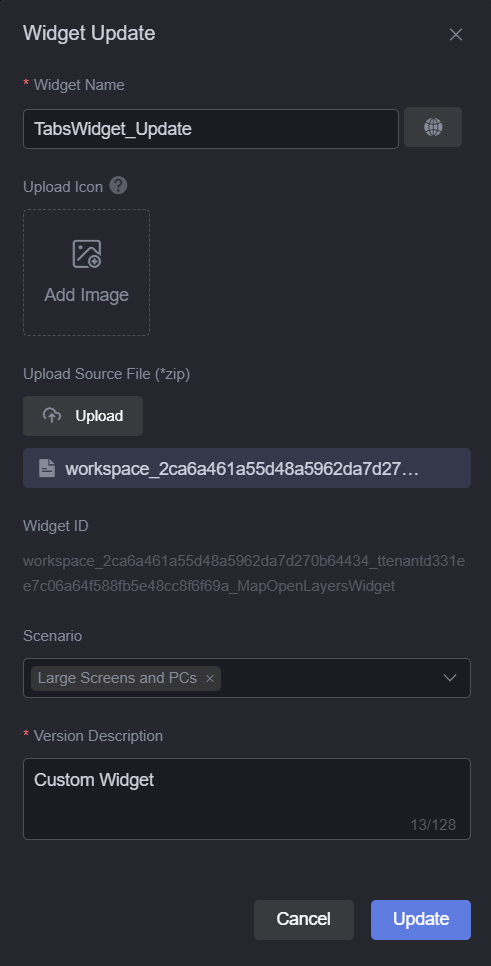
- On the My Widgets page, the widget name is TabsWidget_Update.
Figure 8 Checking the new widget
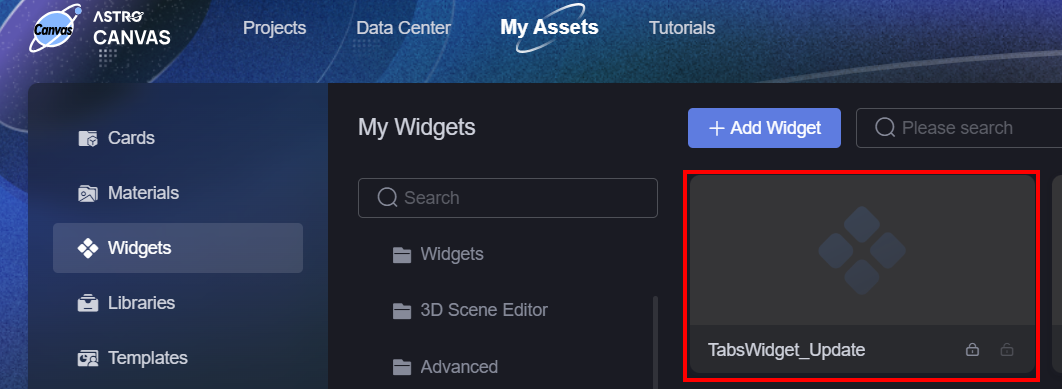
- Click
 of the target widget. The widget of the new version (for example, 1.0.2) is displayed.
Figure 9 New widget version
of the target widget. The widget of the new version (for example, 1.0.2) is displayed.
Figure 9 New widget version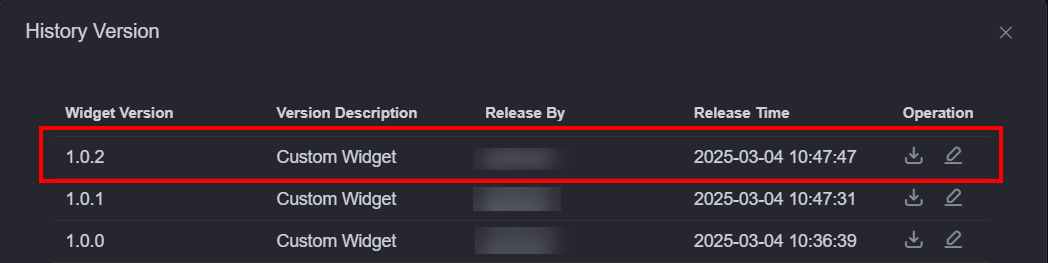
Checking Historical Versions
- Log in to Huawei Cloud Astro Canvas by referring to Logging In to Huawei Cloud Astro Canvas.
- Choose My Assets from the main menu.
- Choose Widgets from the navigation pane.
- Move the cursor to the target widget and click
 to check the historical versions.
to check the historical versions. - In historical versions, you can click
 next to a version to download the widget.
next to a version to download the widget.
For custom widgets, you can edit the widget of the corresponding version.
Figure 10 Checking historical versions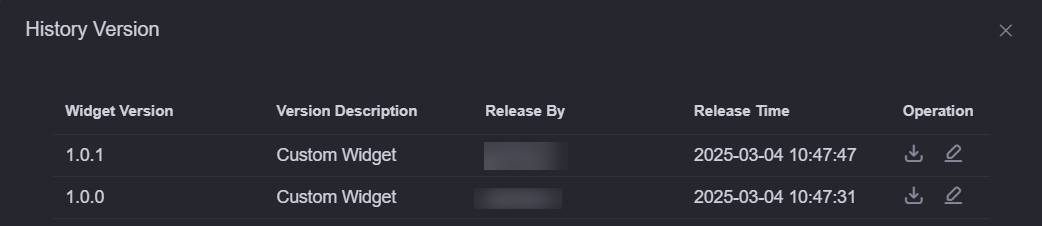
Downloading a Widget
- Log in to Huawei Cloud Astro Canvas by referring to Logging In to Huawei Cloud Astro Canvas.
- Choose My Assets from the main menu.
- Choose Widgets from the navigation pane.
- Move the cursor to the target widget and click
 .
.
By default, the widget of the latest version (for example, 1.0.2) is downloaded. To download the widget of an earlier version, click
 next to the target version.Figure 11 Downloading a widget of an earlier version
next to the target version.Figure 11 Downloading a widget of an earlier version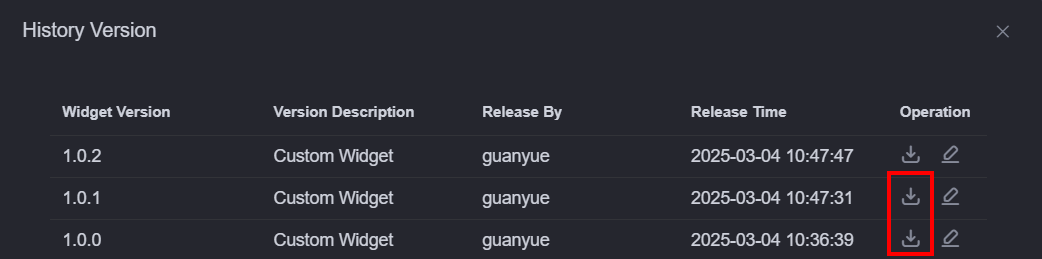
Deleting a Widget
Before deleting a widget, obtain the lock first. Otherwise, the delete button is grayed out.
- Log in to Huawei Cloud Astro Canvas by referring to Logging In to Huawei Cloud Astro Canvas.
- Choose My Assets from the main menu.
- Choose Widgets from the navigation pane.
- Move the cursor to the target widget and click
 to obtain the lock.
to obtain the lock. - Move the cursor to the target widget and click
 .
. - In the displayed dialog box, click Confirm.
Deleted widgets cannot be recovered. Exercise caution when performing this operation.
Changing the Widget Name
- Log in to Huawei Cloud Astro Canvas by referring to Logging In to Huawei Cloud Astro Canvas.
- Choose My Assets from the main menu.
- Choose Widgets from the navigation pane.
- Click
 next to the target widget name to change the widget name.
next to the target widget name to change the widget name.
Copying Custom Widgets to Another Workspace in Batches
- Log in to Huawei Cloud Astro Canvas by referring to Logging In to Huawei Cloud Astro Canvas.
- Choose My Assets from the main menu.
- Choose Widgets from the navigation pane.
- Select multiple widgets and click Copy to Workspace.
You can select multiple widgets by pressing Ctrl and click the target widgets, Ctrl+A, or Ctrl+Shift+Left-click and drag (box-select).
Figure 12 Copying multiple widgets to the target workspace
- In the displayed dialog box, select the target workspace and click Confirm.
Deleting Custom Widgets in Batches
- Log in to Huawei Cloud Astro Canvas by referring to Logging In to Huawei Cloud Astro Canvas.
- Choose My Assets from the main menu.
- Choose Widgets from the navigation pane.
- On the target custom widget, click
 to obtain the lock.
to obtain the lock. - Select multiple locked widgets and click the delete button.
You can select multiple widgets by pressing Ctrl and click the target widgets, Ctrl+A, or Ctrl+Shift+Left-click and drag (box-select).
Figure 13 Deleting widgets in batches
- In the displayed dialog box, click Confirm.
Feedback
Was this page helpful?
Provide feedbackThank you very much for your feedback. We will continue working to improve the documentation.See the reply and handling status in My Cloud VOC.
For any further questions, feel free to contact us through the chatbot.
Chatbot





