Materials
Scenario
On Materials, you can manage uploaded materials by adding, deleting, and copying them to other workspaces. On the Materials page, you can check the asset capacity, which is the total size of all assets and cover images.
Creating a Folder
- Log in to Huawei Cloud Astro Canvas by referring to Logging In to Huawei Cloud Astro Canvas.
- Choose My Assets from the main menu.
- Choose Materials from the navigation pane.
- Click ... next to All Source Materials, choose New Folder.
- Enter a folder name and click Confirm.
The folder name can contain 1 to 64 characters, including letters, digits, and underscores (_), but cannot start or end with an underscore (_).
After a folder is created, you can change the folder name, delete the folder, and create subfolder in the current folder.
Adding Source Materials
- Log in to Huawei Cloud Astro Canvas by referring to Logging In to Huawei Cloud Astro Canvas.
- Choose My Assets from the main menu.
- Choose Materials from the navigation pane.
- On the displayed page, click Add.
- Click
 or drag required materials to the corresponding position on the displayed dialog box.
Figure 1 Uploading source materials
or drag required materials to the corresponding position on the displayed dialog box.
Figure 1 Uploading source materials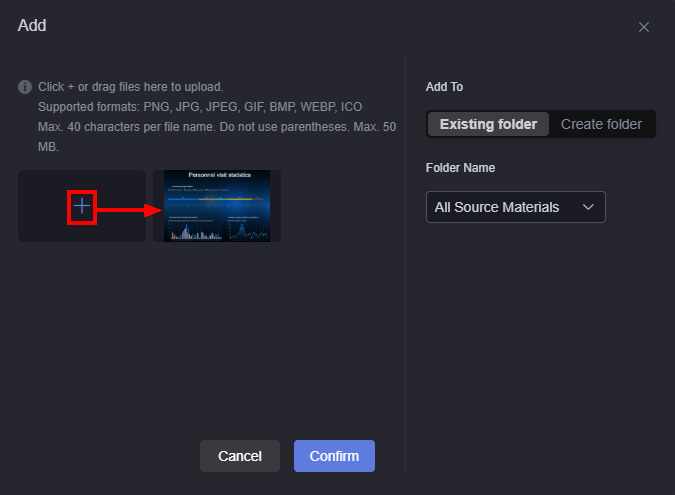
- Select a folder to which the material is to be added, and click Confirm.
Materials can be added to an existing folder or a new folder.
- Use the uploaded material to design a page.
- Choose Widgets > Media from the navigation pane, and drag the target widget to the canvas.
- Click the card icon. Choose Background > Image and select a material.
Figure 2 Selecting an image
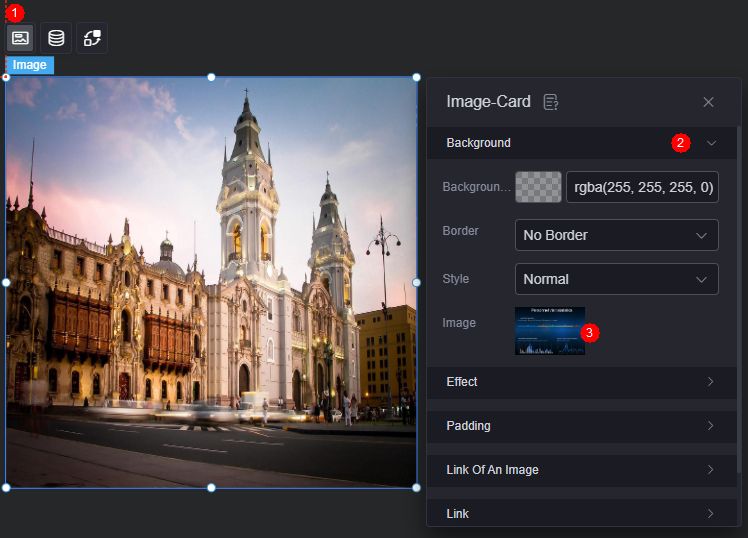
Copying Source Materials to Another Workspace
- Log in to Huawei Cloud Astro Canvas by referring to Logging In to Huawei Cloud Astro Canvas.
- Choose My Assets from the main menu.
- Choose Materials from the navigation pane.
- Move the cursor to the target material and click
 .
. - In the displayed dialog box, select the target workspace and click Confirm.
By default, materials are copied to the same folder in the target workspace. If the folder does not exist, the system automatically creates the folder.
Viewing Material Details
- Log in to Huawei Cloud Astro Canvas by referring to Logging In to Huawei Cloud Astro Canvas.
- Choose My Assets from the main menu.
- Choose Materials from the navigation pane.
- Move the cursor to the target material and click
 .
. - On the material details page, view the material's name, size, file size, and upload time.
Deleting a Material
- Log in to Huawei Cloud Astro Canvas by referring to Logging In to Huawei Cloud Astro Canvas.
- Choose My Assets from the main menu.
- Choose Materials from the navigation pane.
- Move the cursor to the target material and click
 .
. - In the displayed dialog box, click Confirm.
Deleted source materials cannot be recovered. Exercise caution when performing this operation.
Changing the Material Name
- Log in to Huawei Cloud Astro Canvas by referring to Logging In to Huawei Cloud Astro Canvas.
- Choose My Assets from the main menu.
- Choose Materials from the navigation pane.
- Click
 next to the material name to change the material name.
next to the material name to change the material name.
Feedback
Was this page helpful?
Provide feedbackThank you very much for your feedback. We will continue working to improve the documentation.See the reply and handling status in My Cloud VOC.
For any further questions, feel free to contact us through the chatbot.
Chatbot





