Failed to Play a Media File
Symptom
After a media file is uploaded to VOD, normally you can play it via the console, a web player, or a mobile player. If it fails to be played, it is possible that the local network is inaccessible, VOD acceleration does not take effect, or file format is not supported. Perform the following steps to locate the fault.
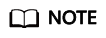
If the video cannot be previewed on the console after being uploaded, the uploaded video may not have been parsed completely. Wait for 2 to 3 minutes, refresh the page, and try again.
Check the Local Network
Perform an online bandwidth test to check whether the local network is normal. If it is not, you are advised to play the file in a new network environment.
Check Whether Your Account Is in Arrears
If your account is in arrears and the traffic package has been used up, then the media file cannot be played. Perform the following steps to check whether your account is in arrears and the traffic package has been used up:
- Log in to Billing Center.
- On the Overview page, view the available credit.
- On the Resource Packages page, check whether the CDN traffic package has balance.

- If your account is in arrears and the CDN traffic package does not have balance, click Top Up to top up your account, or buy a traffic package.
- Log in to the VOD console again and check whether the file can be played.
Check the Domain Status
If the default domain name is not in the Enabled status, audio and video playback will fail. Perform the following steps to check whether the default domain name is enabled:
- Log in to the VOD console.
- In the navigation pane, choose Domain Name Management. On the displayed page, check whether the status of the default domain name is Enabled.

- If the status is Disabled, click Enable in the Operation column.
- If the status is Configuring, it might be that the domain name has not taken effect, the domain name has expired, or your site has pornographic or gambling-related content. Submit a service ticket to have technical support help you.
Check the HTTPS Certificate of the Domain Name
- As the VOD streaming URL uses HTTPS by default, you need to enable HTTPS secure acceleration if you use your own domain name for playback. For details, see Configuring an HTTPS Certificate.
Figure 1 Configuring an HTTPS certificate for your own domain name
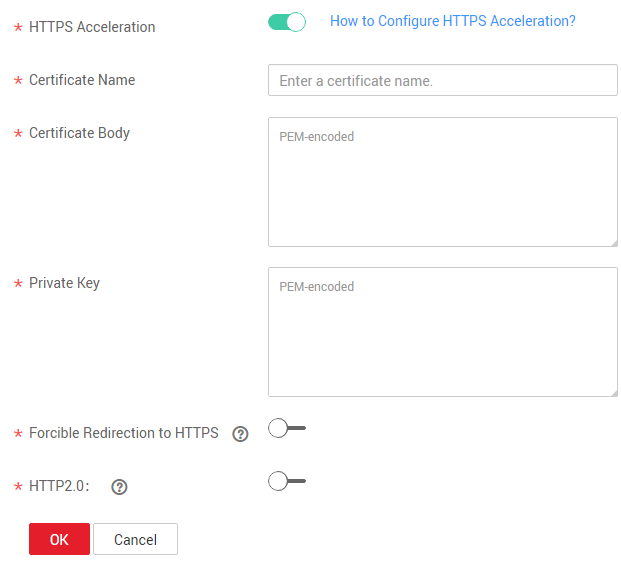
- If the HTTPS certificate of your own domain name has expired, the corresponding HTTPS streaming URL will become invalid. You are advised to apply for a new certificate and upload it to the VOD console. For details, see Configuring an HTTPS Certificate.
Check Whether URL Validation Is Invalid
If you have configured URL validation, check whether the URL validation of the media file that cannot be played has expired. If yes, generate a new streaming URL for playback.
Check the Player
Different players support different media formats. Check whether the player supports the formats of your media file.
- Log in to the VOD console.
- In the navigation pane, choose Audio and Video Management.
- Click Details in the row containing the media file. On the displayed page, click the Playback tab, and view the file format and codec.
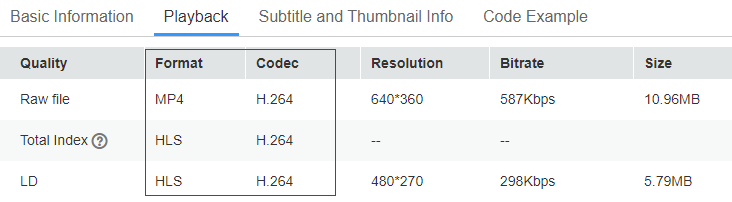
- Check whether the player supports the formats of your media file.
The media formats supported by common players are listed as follows:
- Console player: MP4, FLV, HLS, DASH, MP3, and ADTS and H.264 codec
- Web player: MP4, M3U8, MPD, and FLV and H.264 codec
- Mobile player: MP4, M3U8, FLV, MP3, and H.264, H.265, MPEG4, and MJPEG codecs
- Switch to another player if the player does not support the format of your media file.
Check CNAME Resolution
By default, VOD acceleration is enabled. If the CNAME record of your domain name does not take effect, the domain name cannot be resolved and the playback fails.
- Log in to the VOD console.
- In the navigation pane, choose Domain Name Management. On the Domain Name Management page, obtain the default accelerated domain name.
You can add multiple domain names on the VOD console. However, VOD acceleration is only enabled for the default domain name.

- Start the cmd program in Windows, and use nslookup to query the domain name.

- If the queried domain name is not displayed in the command output, CNAME resolution fails.
- If the domain name allocated by VOD is used for distribution, submit a service ticket to reach technical support.
- If your own domain name is used for distribution, configure CNAME records and then play the media file again.
Check the Input File
You are advised to transcode the input file by referring to Audio and Video Management, obtain the streaming URL, and then play the transcoded file.
If the problem persists, you are advised to submit a service ticket to reach technical support.
Feedback
Was this page helpful?
Provide feedbackThank you very much for your feedback. We will continue working to improve the documentation.See the reply and handling status in My Cloud VOC.
For any further questions, feel free to contact us through the chatbot.
Chatbot





