Failed to Trancode a Media File
Symptom
Check Whether Your Account Is in Arrears
- Log in to Billing Center.
- On the Overview page, view the available credit.
If your account is in arrears, click Top Up to top up your account, or buy a traffic package.
- On the Resource Packages page, check whether the transcoding package has balance.

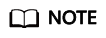
If your account is in arrears but the transcoding package has not been used up, the transcoding template may not match your purchased transcoding package. In this case, the fee needs to be deducted from your account balance. You are advised to write off the arrears and then use the transcoding template that has the same specifications as the purchased package for transcoding.
- Log in to the VOD console again. In the navigation pane, choose Audio and Video Management, select the media file, and transcode it again.
Check the Input File
- Download the VLC player to your local PC and install it.
- Play the input file using the VLC player.
- If the file fails to be played, the file is damaged or encrypted. If such a file is uploaded to VOD, the transcoding will fail.
- If the playback is successful, go to the next step.
- On the menu bar of the VLC player, choose Tools > Codec Information to view the codec of the input file. See Figure 1.
- Check whether VOD supports the formats of the input file.
Check the Transcoding Template
If the input file is an audio file but a video transcoding template is used, the transcoding will fail. Select an audio transcoding template and transcode the file again. For details about how to configure a transcoding template, see Transcoding Settings.
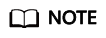
The preset transcoding template of VOD is not applicable to audio files. You are advised to use a custom audio transcoding template.

Check Whether the OBS Bucket Is Encrypted
If the source file is hosted from an OBS bucket to VOD and the output file is stored in a tenant bucket, the transcoded file storage may fail because default encryption has been enabled for the OBS bucket. Log in to the OBS console, choose Overview > Basic Configurations, and disable default encryption.

If the problem persists, you are advised to submit a service ticket to reach technical support.
Feedback
Was this page helpful?
Provide feedbackThank you very much for your feedback. We will continue working to improve the documentation.See the reply and handling status in My Cloud VOC.
For any further questions, feel free to contact us through the chatbot.
Chatbot






