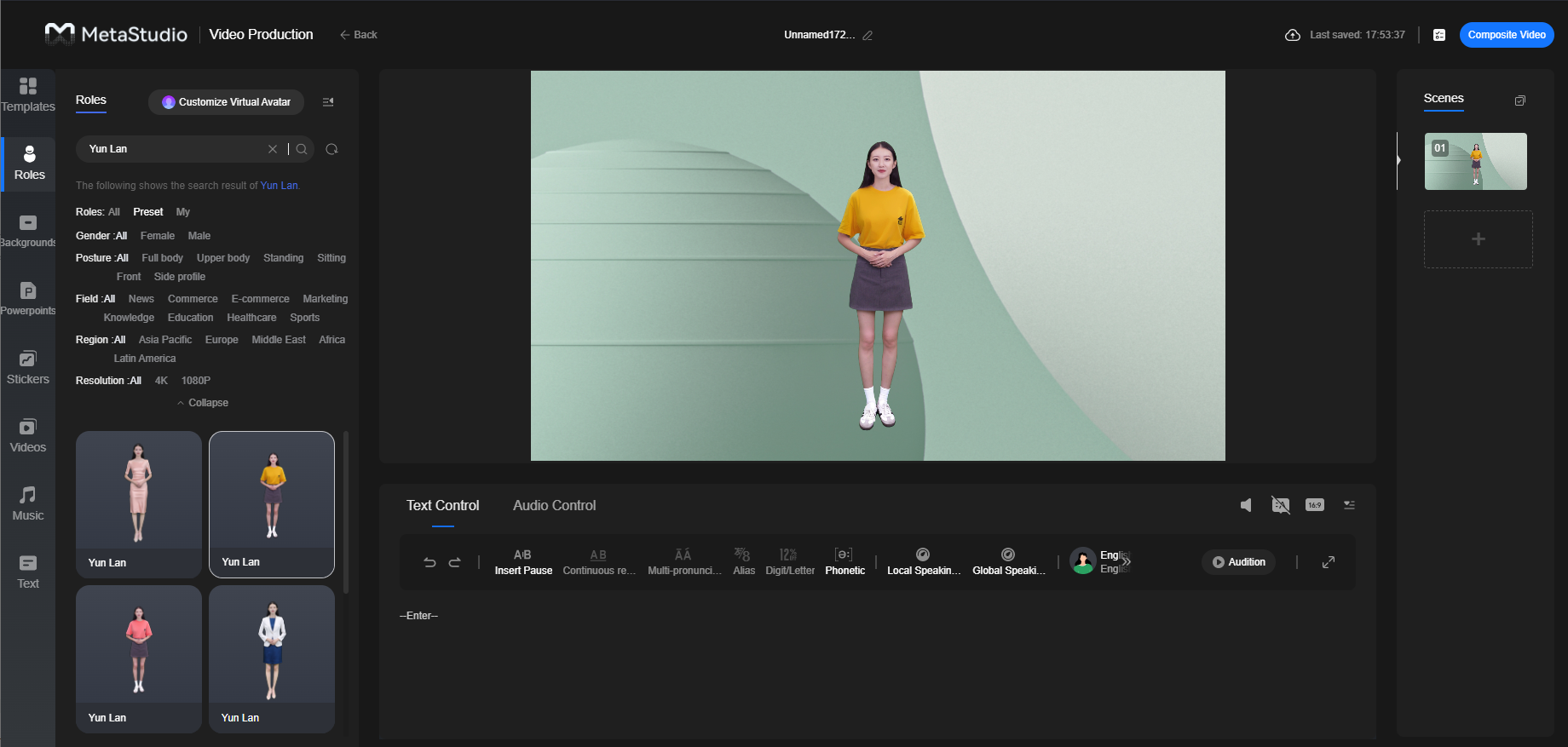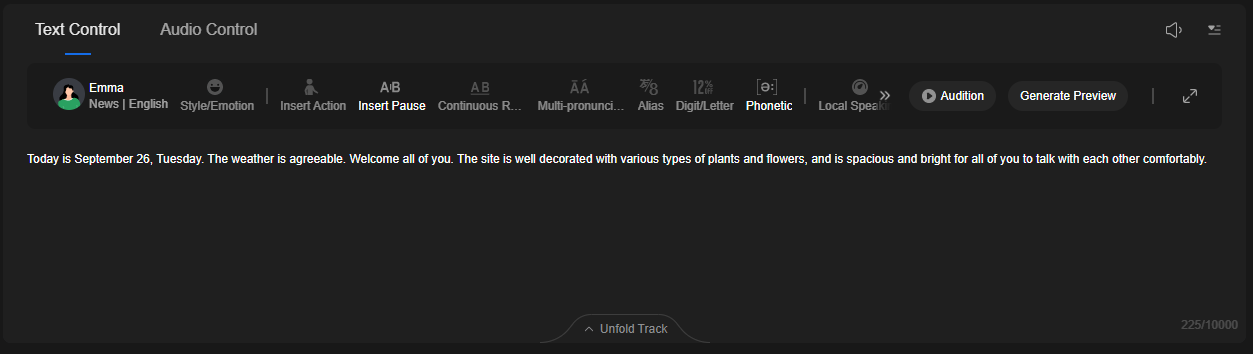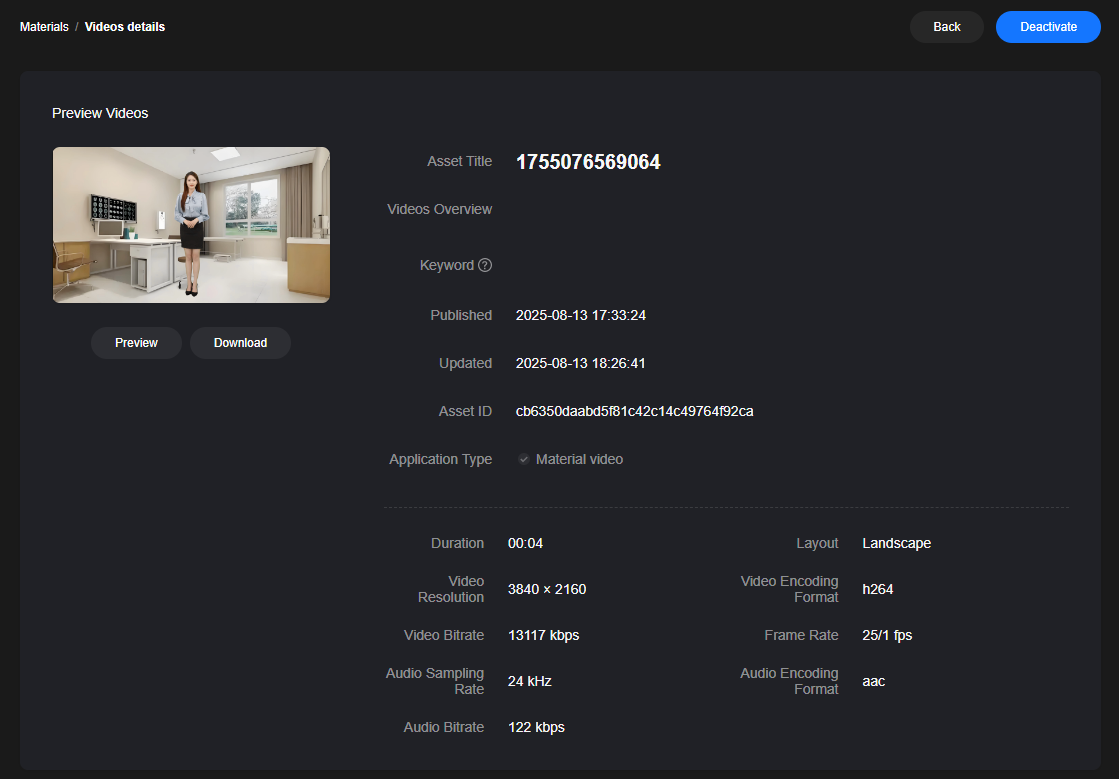Video Production
MetaStudio allows producing virtual avatar videos.
Video
Watch this video to learn how to create your virtual avatar video on the MetaStudio console.
Procedure
- Log in to the MetaStudio console and go to the Overview page.
- Click Go to MetaStudio Console to go to the MetaStudio console.
- On the Workbench page, click the Video Production card to go to the Video Production page, as shown in Figure 1.
- In the preview area, add content such as the role, background, overlay, and video. For details, see Common Configuration for Video Production .
- After finishing the visual part of the video, proceed with the speech part.
Select Text Control. Enter text in the text box to generate an audio file, as shown in Figure 2.
Example: Today is September 26, Tuesday. The weather is agreeable. Welcome all of you. The site is well decorated with various types of plants and flowers, and is spacious and bright for all of you to talk with each other comfortably.
- After the audio file is created, you can click
 to adjust the audio volume.
to adjust the audio volume.
After the preceding operations are complete, the video content of the first scene has been created.
- If you need to create more scenes, click the + icon under the Scenes tab to add a scene. The scene creation process is the same.
Figure 3 Scenes
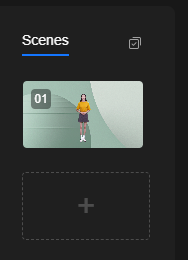
- After all scenes are set, click Composite Video in the upper right corner of the page to go to the Compositing Settings dialog box.
Configure the parameters by referring to Table 1.
Table 1 Parameters Parameter
Description
Exported File Name
Name of the exported file.
Format
Format of the composited video. The default format is MP4.
You can export videos with transparent backgrounds in MOV format. However, the function of exporting an MOV video is invisible by default. You can see this function only after you submit a service ticket to obtain the permission for this function. The composited MOV video has the following constraints:
- The text used to control the virtual avatar in all scenes can contain a maximum of 1,500 characters.
- The audio files used to control the virtual avatar in all scenes cannot be longer than 5 minutes.
- You can watch the MOV video exported from the MetaStudio console only by using supported video players on the local PC.
Resolution
Select a suitable resolution.
Image Enhancement
Enabling this function means higher video definition but longer time for compositing.
Determine whether to enable it.
- Click OK to go to the Video Production Task Center dialog box.
You can check the progress of the video compositing task.
- When the task status becomes Composited, click
 on the right of Composited to go to the video details page, as shown in Figure 4.
on the right of Composited to go to the video details page, as shown in Figure 4.
Click Preview to watch the composited video. During the preview, you can play the video in full screen or download the video. By default, the composited video is activated. You can click Deactivate to deactivate the video.
Note:
- You can preview an MOV video only after downloading it and using a supported video player.
- If video compositing fails, rectify the fault by referring to What If Video Compositing Failed?
- You can view the usage of a purchased resource package for video production by referring to How Do I View the Minutes Used from a Purchased MetaStudio Resource Package for Video Production?
- If you use a transparent background for video compositing, only a WebM video can be exported.
Feedback
Was this page helpful?
Provide feedbackThank you very much for your feedback. We will continue working to improve the documentation.See the reply and handling status in My Cloud VOC.
For any further questions, feel free to contact us through the chatbot.
Chatbot