Quick Access to CNAD - Unlimited Protection Advanced Edition
Cloud Native Anti-DDoS Advanced (CNAD) provides higher DDoS protection capability for cloud services on Huawei Cloud such as Elastic Cloud Server (ECS), Elastic Load Balance (ELB), Web Application Firewall (WAF), and Elastic IP (EIP). CNAD Advanced - Unlimited Protection Advanced Edition takes effect for the Huawei Cloud Anti-DDoS dedicated EIPs. After a simple configuration, the security features of CNAD Advanced - Unlimited Protection Advanced Edition are integrated into cloud services, enhancing their security and ensuring service protection and reliability.
This section uses CN North-Beijing4 (Chinese mainland) as an example to describe how to purchase and use the Unlimited Protection Advanced Edition.
Procedure
This section describes how to quickly purchase Unlimited Protection Advanced Edition and enable protection. The process is shown in Figure 1.
|
Step |
Description |
|---|---|
|
Register a Huawei ID, enable Huawei Cloud, top up the account, grant CNAD Advanced permissions, and prepare an ECS. |
|
|
Step 1: Buying an Unlimited Protection Advanced Edition Instance |
Purchase Unlimited Protection Advanced Edition in the specified region. |
|
Purchase a dedicated EIP in the specified region and bind it to the prepared ECS. |
|
|
Create and configure protection policies for protected objects. |
|
|
Add protected objects to the Unlimited Protection Advanced Edition instance. |
Prerequisites
- Before using Unlimited Protection Advanced Edition, register a Huawei ID and enable Huawei Cloud. For details, see Registering a Huawei ID and Enabling Huawei Cloud Services.
If you have enabled Huawei Cloud and completed real-name authentication, skip this step.
- Make sure your account has enough funds to avoid issues when purchasing Unlimited Protection Advanced Edition.
- Ensure that the account has been assigned related permissions. For details, see Creating a User and Granting the CNAD Access Permission.
- In the CN North-Beijing4 region, create an ECS. For details, see section Purchasing an ECS.
Step 1: Buying an Unlimited Protection Advanced Edition Instance
- Log in to the management console.
- Click
 in the upper left corner of the page and choose . The Anti-DDoS page is displayed.
in the upper left corner of the page and choose . The Anti-DDoS page is displayed. - In the upper right corner of the page, click Buy DDoS Mitigation.
- Set the purchase parameters as required, click Buy Now, and complete the payment as prompted.
Table 1 Parameter description Parameter
Example Value
Description
Instance Type
Cloud Native Protection 1.0
Type of the instance to be purchased.
Billing Mode
Yearly/Monthly
You are charged based on the subscription period. This means that you have to pay for a certain period of time in advance.
Unlimited Protection Advanced Edition supports only the yearly/monthly billing mode.
Region
Chinese Mainland
- Chinese Mainland: applies to scenarios where service servers are deployed in Chinese mainland (cross-region deployment is supported). Only dynamic BGP EIPs are supported.
- Other: applies to scenarios where the service server is deployed in the Asia Pacific region (Hong Kong is supported currently). Only premium BGP EIPs are supported.
Protection Level
Unlimited Protection Advanced Edition
Edition to be purchased.
Resource Location
CN North-Beijing4
Region where the protected cloud resources are located. Cross-region protection is not supported.
Protected IP Addresses
50
The number of protected IP addresses refers to the number of EIPs that can be protected by each CNAD Advanced instance. You are advised to evaluate the number of protected IP addresses based on the number of EIPs of your cloud resources.
Service Bandwidth
100 Mbit/s
The service bandwidth indicates clean service bandwidth forwarded to the origin server from the AAD scrubbing center. It is recommended that the service bandwidth be greater than or equal to the egress bandwidth of the origin server. Otherwise, packet loss may occur or services may be affected.
Elastic Bandwidth
Monthly 95th percentile billing
The elastic service bandwidth is supported. When the service traffic exceeds the service bandwidth, the instance can be properly protected.
Instance Name
CNAD-test
Name of the purchased instance, which is user-defined.
Enterprise Project
-
This parameter is displayed only when you use an enterprise account for purchase. Select a value based on the site requirements.
Required Duration
-
Select the required duration based on the site requirements.
Quantity
-
Select the quantity based on the site requirements.
Figure 2 Unlimited Protection Advanced Edition
Step 2: Purchasing a Dedicated EIP and Binding It to an ECS
- Purchase a dedicated EIP in the CN North-Beijing4 region by referring to Assigning an EIP.
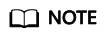
The EIP line in the CN North-Beijing4 region is 5_DDoSAlways1bgp. The actual line is displayed on the console.
- Bind the purchased dedicated EIP to the ECS in Prerequisites by referring to Binding an EIP to an Instance.
Step 3: Creating a Protection Policy
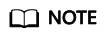
CNAD Advanced supports many types of protection policies. The following uses the cleaning policy as an example.
- In the navigation pane on the left, choose . The Protection Policies page is displayed.
- Click Create Protection Policy to create a policy.
Table 2 Parameter description Parameter
Example Value
Description
Name
Policy01
Name of the protection policy, which is user-defined.
Instance
Select the instance purchased in 4.
Target instance to which the protection policy is associated to.
- In the row containing the created policy, click Configure Policy. The Policy Content page is displayed.
- Under Basic Protection, click Set.
Figure 3 Basic protection

- In the Basic Protection Settings dialog box that is displayed, set the Traffic Scrubbing Level and Defense Mode.
Figure 4 Basic protection settings

Table 3 Parameter description Parameter
Example Value
Description
Traffic Scrubbing Level
300 Mbit/s
If the DDoS bandwidth on an IP address exceeds the configured scrubbing level, CNAD is triggered to scrub attack traffic.
You are advised to set a value closest to, but not exceeding, the purchased bandwidth.
Defense Mode
Normal
If the traffic reaches the specified scrubbing level, traffic scrubbing is triggered.
- Loose: Scrubbing is triggered when the traffic reaches three times of the scrubbing level.
- Normal: Scrubbing is triggered when the traffic reaches twice the scrubbing level.
- Strict: Scrubbing is triggered when the traffic reaches the scrubbing level.
Step 4: Adding a Protected Object
- In the navigation pane on the left, choose . The Instances page is displayed.
- In the Select Instance drop-down box, select the instance purchased in 4.
- Click Add Protected Object. The Add Protected Object page appears.
- Select the dedicated EIP prepared in Prerequisites and click Next.
Figure 5 Adding a protected object

- Click OK.
Related Information
- To obtain DDoS attack information in a timely manner, you can set alarm notifications. For details, see Setting Alarm Notifications.
- You can view information such as the traffic trend and attack distribution on the CNAD Advanced console. For details, see Viewing Statistics Reports.
Feedback
Was this page helpful?
Provide feedbackThank you very much for your feedback. We will continue working to improve the documentation.See the reply and handling status in My Cloud VOC.
For any further questions, feel free to contact us through the chatbot.
Chatbot






