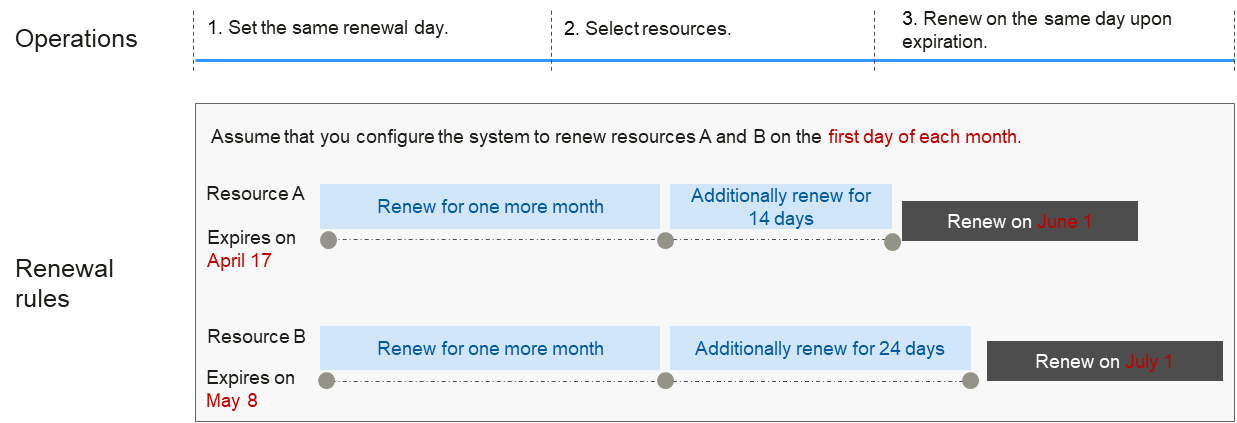Manually Renewing a DB Instance
You can renew a yearly/monthly DB instance on the console any time before it is automatically deleted.
Renewing a DB Instance on the TaurusDB Console
- Log in to the management console.
- Click
 in the upper left corner and select a region and project.
in the upper left corner and select a region and project. - Click
 in the upper left corner of the page, choose .
in the upper left corner of the page, choose . - On the Instances page, locate the DB instance you want to renew and click Renew in the Operation column.
Alternatively, click the DB instance name to go to the Basic Information page. In the Billing Information area, click Renew under Billing Mode.
- On the displayed page, renew the DB instance.
- Select a renewal duration and click Pay.
Figure 1 Renewing a TaurusDB instance
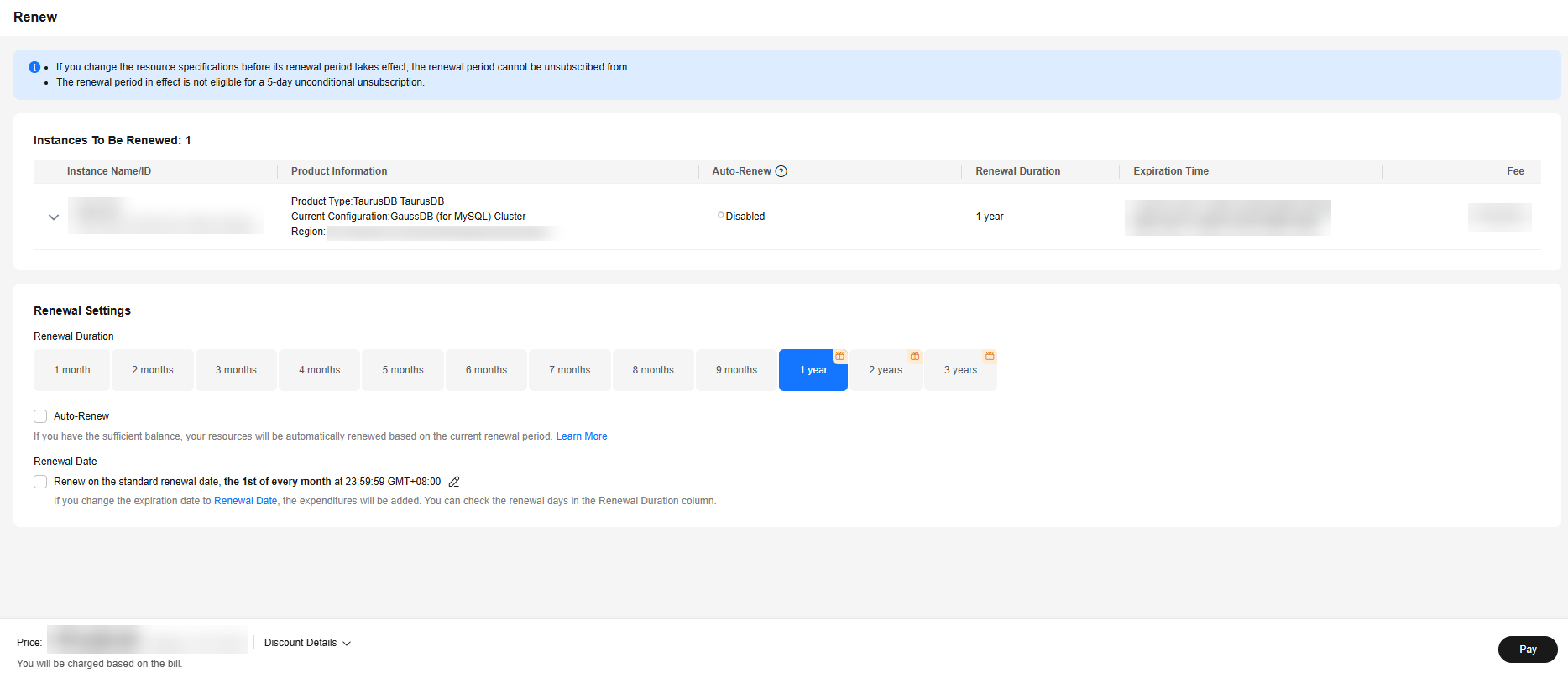
- Select discounts, coupons, and a payment method. Then, click Pay.
- Once the order is paid, the renewal is complete. Click View order to view the order details.
If you want to pay for the order later, close the payment page, and then find the order in the Unpaid Orders page later to pay for it. The renewal is successful after the order is paid.
- Log in to the management console.
- Click
 in the upper left corner and select a region and project.
in the upper left corner and select a region and project. - Click
 in the upper left corner of the page and choose Databases > TaurusDB.
in the upper left corner of the page and choose Databases > TaurusDB. - On the Instances page, locate a TaurusDB instance and click its name to access the Basic Information page.
- In the navigation pane, choose HTAP Analysis.
- Locate an HTAP instance and choose in the Operation column.
- Select a renewal duration and click Pay.
Figure 2 Renewing an HTAP instance
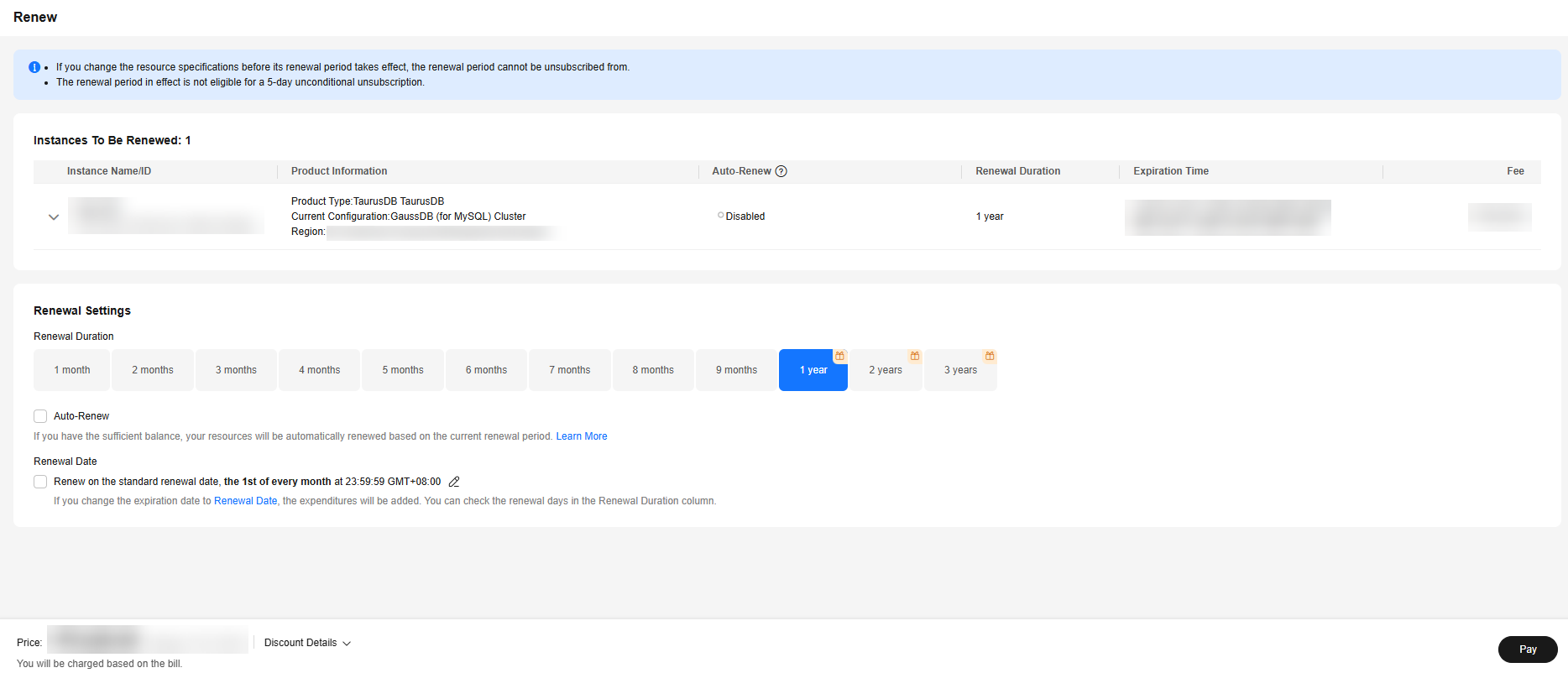
- Select discounts, coupons, and a payment method. Then, click Pay.
- Once the order is paid, the renewal is complete. Click View order to view the order details.
If you want to pay for the order later, close the payment page, and then find the order in the Unpaid Orders page later to pay for it. The renewal is successful after the order is paid.
Renewing a TaurusDB or Standard HTAP Instance in the Billing Center
- Log in to the console.
- On the top menu bar, choose Billing > Renewal.
The Renewals page is displayed.
- Select the search criteria.
On the Manual Renewals, Auto Renewals, Pay-per-Use After Expiration, and Renewals Canceled pages, you can view the DB instances to be renewed.
Figure 3 Renewals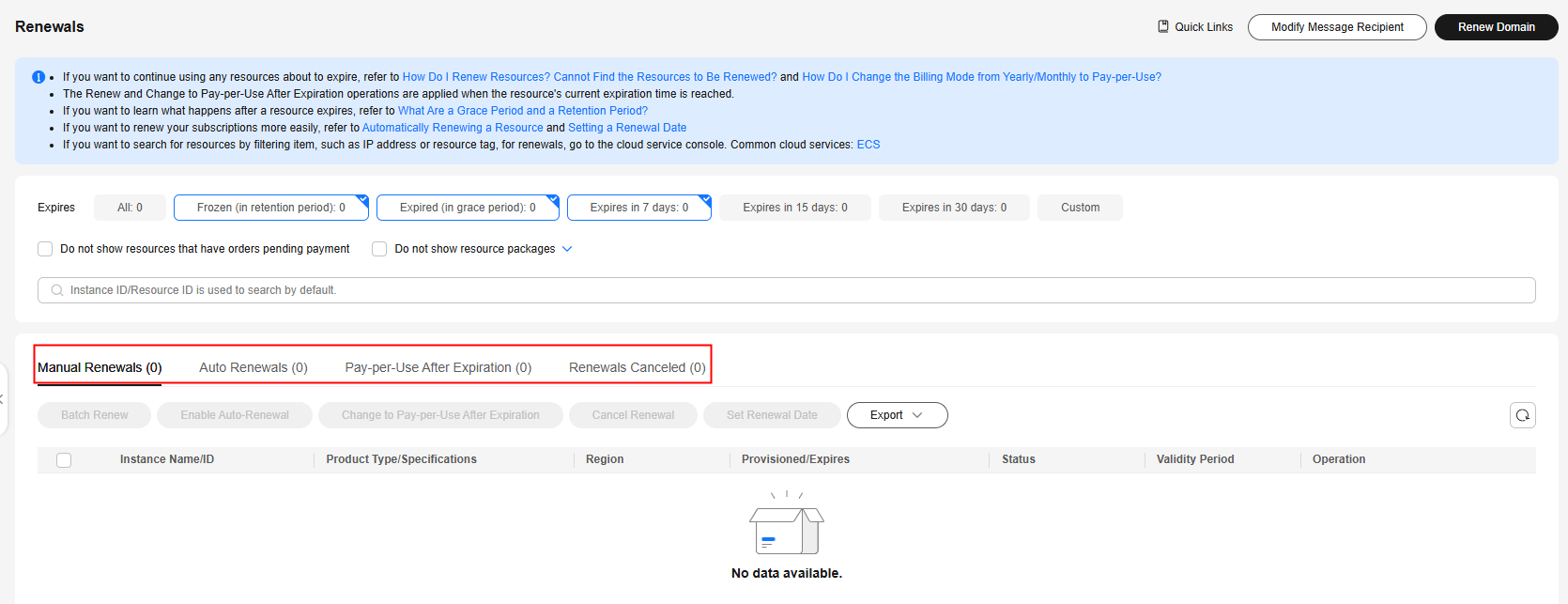
You can move all DB instances that need to be manually renewed to the Manual Renewals tab page. For details, see Restoring to Manual Renewal.
- Manually renew one or more DB instances.
- Individual renewal: Click Renew in the Operation column for the desired DB instance.
Figure 4 Individual renewal

- Batch renewal: Select the desired DB instances, and click Batch Renew in the upper left corner.
Figure 5 Batch renewal

- Individual renewal: Click Renew in the Operation column for the desired DB instance.
- Select a renewal duration and optionally select Renew on the standard renewal date. For details, see Setting the Same Renewal Day for Yearly/Monthly Instances. Confirm the price and click Pay.
Figure 6 Confirming renewal
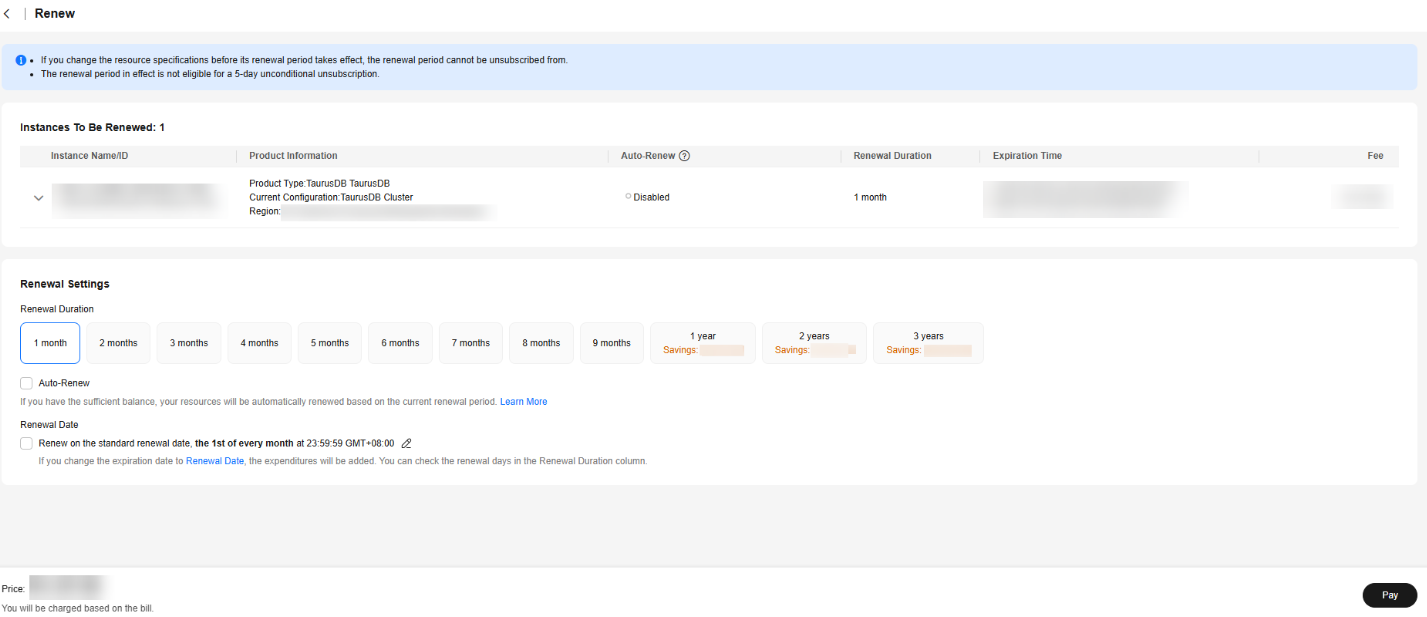
- Select a payment method and make your payment. Once the order is paid, the renewal is complete.
Setting the Same Renewal Day for Yearly/Monthly Instances
If the DB instances have different expiry dates, you can set the same renewal day.
In Figure 7, a user sets the same renewal day for two resources that will expire at different dates.
For details, see Setting a Renewal Date.
Feedback
Was this page helpful?
Provide feedbackThank you very much for your feedback. We will continue working to improve the documentation.See the reply and handling status in My Cloud VOC.
For any further questions, feel free to contact us through the chatbot.
Chatbot