Manually Renewing an EIP
You can renew a yearly/monthly EIP on the console anytime before it is automatically released.
Renewing an EIP on the Console
- Go to the EIP list page.
- On the EIPs page, select the yearly/monthly EIP to be renewed.
- Choose More > Renew in the Operation column.
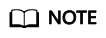
You can renew multiple yearly/monthly EIPs at a time.
- Select the yearly/monthly EIPs to be renewed.
- On the top of the EIP list, click Renew.
- Select a renewal duration and optionally select Renew on the standard renewal date. For details, see Setting the Same Renewal Day for Yearly/Monthly Resources. Confirm the price and click Pay.
- Select a payment method and make your payment. Once the order is paid, the renewal is complete.
Renewing an EIP in the Billing Center
- Log in to the management console.
- Hover over Billing in the upper part of the console and choose Renewal from the drop-down list.
The Renewals page is displayed.
- Set the search criteria.
On the Manual Renewals, Auto Renewals, Pay-per-Use After Expiration, and Renewals Canceled tabs, you can view the resources to be renewed.
You can move all resources that need to be manually renewed to the Manual Renewals tab. For details, see Restoring to Manual Renewal.
- Manually renew resources.
- Individual renewal: Click Renew in the Operation column for the desired resource.
- Batch renewal: Check the boxes for the desired resources, and click Batch Renew in the upper left corner.
- Select a renewal duration and optionally select Renew on the standard renewal date. For details, see Setting the Same Renewal Day for Yearly/Monthly Resources. Confirm the price and click Pay.
- Select a payment method and make your payment. Once the order is paid, the renewal is complete.
Setting the Same Renewal Day for Yearly/Monthly Resources
If the EIPs have different expiry dates, you can set the same renewal day, for example, the first day of each month, to make it easier to manage renewals.
In Figure 1, a user sets the same renewal day for two resources that will expire at different dates.
For details, see Renewal Date.
Feedback
Was this page helpful?
Provide feedbackThank you very much for your feedback. We will continue working to improve the documentation.See the reply and handling status in My Cloud VOC.
For any further questions, feel free to contact us through the chatbot.
Chatbot






