Cost Management
As you migrate more of your services to the cloud, managing cloud costs becomes more important. How to manage costs and reduce service loads when using CSS is also our concerns. The following describes how to manage costs from four dimensions: cost composition, allocation, analysis, and optimization, to help maximize return on your investment.
Cost Composition
CSS costs consist of two parts:
- Resource costs: costs of resources and resource packages, depending on the billing items of ECSs. For details, see Billing Items.
- O&M costs: labor costs incurred during the use of CSS.
Huawei Cloud Cost Center helps you manage resource costs with ease. However, you need to identify, manage, and optimize O&M costs by yourself.
Cost Allocation
A good cost accountability system ensures that departments, business teams, and owners are accountable for their respective cloud costs. Allocate costs to different teams or projects so that organizations have a clear picture of their respective costs.
Huawei Cloud Cost Center provides various tools for you to group costs in different ways. You can experiment with these tools and find a way that works best for you.
- Allocate costs by linked account.
The enterprise master account categorizes the costs of its member accounts to manage the accounting of these accounts. For details, see Viewing Costs by Linked Account.
- Allocate costs by enterprise project.
Before allocating costs, enable Enterprise Project Management Service (EPS) and plan your enterprise projects based on your organizational structure or businesses. Select an enterprise project for a newly purchased cloud resource so that the costs of that resource will be allocated to the selected enterprise project. For details, see Viewing Costs by Enterprise Project.
Figure 1 Selecting an enterprise project
- Allocate costs by cost tag.
Huawei Cloud assigns sorting tags such as purpose, owner, or environment, to your cloud resources. These are the four steps for managing costs by predefined tags.
 Figure 2 Adding ECS tags
Figure 2 Adding ECS tags
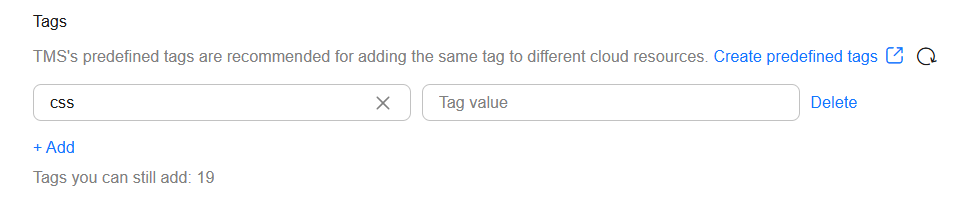
For details, see Viewing Costs by Cost Tag.
- Allocate costs by cost category.
You can use Cost Categories provided by Cost Center to split shared costs. Shared costs include the costs for resources (compute network, storage, or resource packages) shared across departments, and costs that cannot be directly split by cost tag or enterprise project configured for the resources. These costs are not directly attributable to a singular owner, and hence cannot be categorized into a singular cost category. In this case, define cost splitting rules to fairly allocate these costs among teams or business units. For details, see Allocating Costs By Cost Category.
Cost Analysis
To accurately control and optimize your costs, you need a clear understanding of what parts of your enterprise incurred different costs. Cost Center visualizes your original costs or amortized costs using various dimensions and display filters for cost analysis so that you can analyze the trends and drivers of your service usage and costs from a variety of perspectives or within different defined scopes.
You can also use Cost Anomaly Detection provided by Cost Center to detect unexpected expenses in a timely manner. In this way, costs can be monitored, analyzed, and traced.
For details, see Performing Cost Analysis to Explore Costs and Usage and Performing Cost Analysis to Explore Costs and Usage.
Cost Optimization
- Cost control
You can create different types of budgets on the Budgets page of Cost Center to track your costs against the budgeted amount you specified and send alerts to the recipients you configured if the thresholds you defined are reached. You can also create budget reports and Huawei Cloud will periodically generate and send to the recipients you configured on a schedule you set.
For details, see Enabling Forecasting and Creating Budgets to Track Cost and Usage.
- Resource optimization
Cloud Eye helps you monitor resource usage, identify idle resources, and find opportunities to save costs. You can also identify resources with high costs based on the results of Cost Analysis and take optimization measures accordingly.
- Monitor resource usage and evaluate whether the current configuration is more than you need. For example, monitor the usages of vCPU, memory, and disks.
- Identify idle resources. For example, OBS buckets that do not store backup data.
- Billing mode selection
Different types of services have different requirements on resource usage periods, so the most economical billing mode for one resource may not be the best option for another resource.
- For mature services that tend to be stable for the long term, select yearly/monthly billing.
- For short-term, unpredictable services that experience traffic bursts and cannot afford to be interrupted, select pay-per-use billing.
Feedback
Was this page helpful?
Provide feedbackThank you very much for your feedback. We will continue working to improve the documentation.See the reply and handling status in My Cloud VOC.
For any further questions, feel free to contact us through the chatbot.
Chatbot





