Viewing DWS Cluster Details
Log in to the DWS console. In the navigation pane on the left, choose Dedicated Clusters > Clusters. In the cluster list, click the name of a cluster to go to the Cluster Information page.
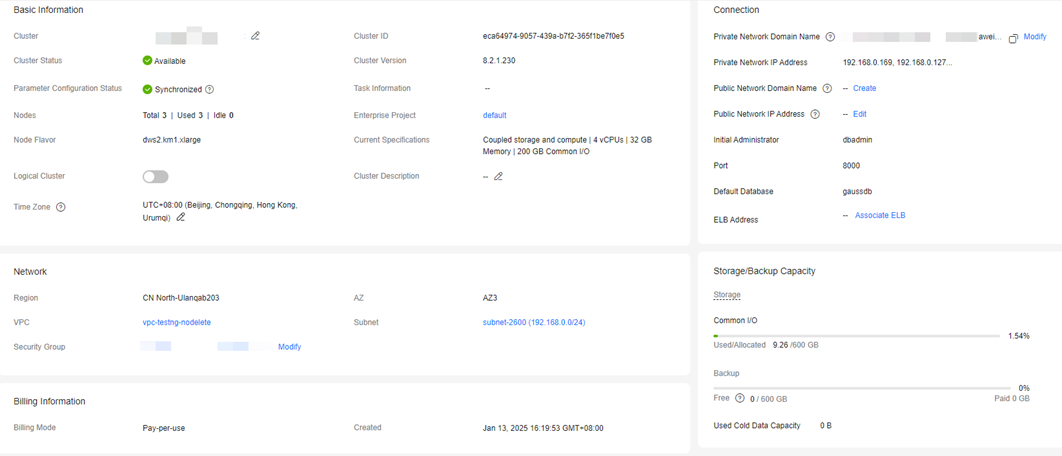
On the Cluster Information page, you can view the following information:
- Basic Information: Table 1 lists the related parameters.
- Connection: Table 2 describes the parameters.
- Network: Table 3 lists the related parameters.
- Billing Information: Table 4 describes the parameters.
- Storage/Backup Capacity: Table 5 describes the parameters.
- O&M Account: Table 6 describes the related parameters.
- Data Encryption Information: Table 7 lists the related parameters.

You can view this module if you enable the data encryption function when creating a cluster.
|
Parameter |
Description |
|---|---|
|
Cluster Name |
Cluster name specified when a cluster is created. |
|
Cluster Status |
Cluster running status. For details, see Cluster Status. |
|
Parameter Configuration Status |
Parameter configuration status of a cluster. |
|
Task Information |
Cluster task status. For details, see Cluster Task Information. |
|
Current Specifications |
Current node specifications. |
|
Nodes |
Number of nodes in the cluster. |
|
Logical Clusters |
You can enable it as required. The Logical Clusters menu item will be displayed after you enable it. |
|
Cluster ID |
ID of the cluster. |
|
Cluster Version |
Cluster version information. |
|
Node Flavor |
Node flavor of the cluster. |
|
Enterprise Project |
Enterprise project to which a cluster belongs. You can click the enterprise project name to view and edit it on the console of the Enterprise Project service. |
|
Time Zone |
The cluster time zone affects the node OS, log files, and data warehouse. You can change the time zone for the node OS and log files, but not for the data warehouse databases. To change the time zone of the data warehouse databases, use the GUC parameter timezone. For details, see Modifying GUC Parameters of the DWS Cluster. |
|
Parameter |
Description |
|---|---|
|
Private Network Domain Name |
Domain name for accessing the cluster database through the internal network. The domain name corresponds to all CN IP addresses. The private network domain address is automatically generated when a cluster is created. The default naming rule is cluster name.dws.myhuaweicloud.com.
NOTE:
You can click Modify to change the private network domain name. The access domain name contains 4 to 63 characters, which consists of letters, digits, and hyphens (-), and must start with a letter. For details, see Managing DWS Cluster Access Domain Names. |
|
Private Network IP Address |
IP address for accessing the database in the cluster over the private network.
NOTE:
|
|
Public Network Domain Name |
Name of the domain for accessing the database in the cluster over the public network. For details, see Managing DWS Cluster Access Domain Names.
NOTE:
Load balancing is not supported. |
|
Public Network IP Address |
IP address for accessing the database in the cluster over the public network.
NOTE:
|
|
Initial Administrator |
Database administrator specified during cluster creation. When you connect to the cluster for the first time, you need to use the initial database administrator and password to connect to the default database. |
|
Port |
Port number for accessing the cluster database through the public network or private network. The port number is specified when the cluster is created. |
|
Default Database |
Database name specified when the cluster is created. When you connect to the cluster for the first time, connect to the default database. |
|
ELB Address |
To achieve high availability and avoid single-CN failures, a new cluster needs to be bound to ELB. You are advised to use the ELB address to connect to the cluster. |
|
Parameter |
Description |
|---|---|
|
Region |
Current working zone of the cluster. |
|
AZ |
AZ selected during cluster creation |
|
VPC |
VPC selected during cluster creation. A VPC is a secure, isolated, and logical network environment. After a DWS cluster is created, its VPC cannot be changed. However, you can edit and modify the current VPC. You can click the VPC name to go to the VPC details page to configure it. For details about VPC operations, see Modifying a VPC in the Virtual Private Cloud User Guide. |
|
Subnet |
Subnet selected during cluster creation. A subnet provides dedicated network resources that are isolated from other networks, improving network security. After a DWS cluster is created, its subnet cannot be changed. However, you can edit and modify the current subnet. You can click the subnet name to go to the subnet details page to configure it. For details about subnet operations, see Modifying a Subnet in the Virtual Private Cloud User Guide. |
|
Security Group |
Security group selected during cluster creation. After a DWS cluster is created, you can change the security group. You can also add, delete, or modify security group rules in the current security group. Changing the security group of a cluster may cause brief service disruption. Exercise caution when performing this operation. For better network performance, do not select more than five security groups.
|
|
Parameter |
Description |
|---|---|
|
Billing Mode |
Billing mode.
|
|
Created |
Time when a pay-per-use or yearly/monthly cluster is created. |
|
Order (for yearly/monthly billing) |
Order number of a yearly/monthly cluster. |
|
Expiration Date (for yearly/monthly billing) |
Expiration time of a yearly/monthly cluster. |
|
Parameter |
Description |
|---|---|
|
Storage |
The storage class Ultra-high I/O and the storage space usage are displayed.
NOTE:
|
|
Backup |
The space in use, free space, and charged space of the cluster are displayed. |
|
Cold Data Used Capacity (storage-compute decoupling) |
OBS hot data capacity used by storage-compute decoupled clusters.
NOTE:
OBS capacity usage. It is synchronized every four hours. |
|
Used Cold Partition Data Capacity |
OBS capacity used by cold data.
NOTE:
OBS capacity usage. It is synchronized every four hours. |
|
Used Capacity of OBS Foreign Tables |
OBS capacity used by the foreign tables of the default OBS server of the cluster: default_obs_foreign_table_server.
NOTE:
OBS capacity usage. It is synchronized every four hours. |
|
Parameter |
Description |
|---|---|
|
O&M Account |
Specifies whether to enable the cluster O&M account. Check the created O&M account. Its name format is om_user_First eight numbers in the cluster ID. The gs_role_analyze_any, gs_role_vacuum_any, gs_role_read_all_stats, and gs_role_signal_backend roles will be assigned to the account. For details, see Preset Roles. |
|
Account Status |
Displays the status of the current cluster O&M account, which can be Normal or Expired. |
|
Expires |
Indicates the expiration time of the O&M account of the current cluster. |
|
Extend by 8h |
|
|
Parameter |
Description |
|---|---|
|
Key Name |
Indicates the database encryption key of the cluster when Encrypt DataStore is enabled. |
|
Last Key Rotation Time |
Indicates the time when the last encryption key is rotated when Encrypt DataStore is enabled. |
Changing a Cluster Name
You can change the name of a created DWS cluster.
After the cluster name is changed, the names of all nodes in the current cluster are changed accordingly.

- If the cluster name cannot be changed on the console, contact technical support to upgrade the console.
- If the cluster name fails to be changed, the cluster functions are not affected. You can contact technical support to rectify the fault if needed.
Constraints
If the cluster is in the Unavailable status or is performing other tasks, the cluster name cannot be changed. You can change the cluster name only after the cluster status changes to Available or the running tasks are complete.
Method 1:
- Log in to the DWS console.
- In the cluster list, click the modification icon next to a cluster name to modify the cluster.
Figure 2 Changing the name of a cluster in the cluster list

- In the displayed dialog box, enter a new cluster name.
- Confirm the information and click OK.
Method 2:
- Log in to the DWS console.
- In the cluster list, click the name of a cluster.
- On the displayed Cluster Details page, click the modification icon next to the cluster name in the Basic Information area.
Figure 3 Changing the cluster name on the cluster details page
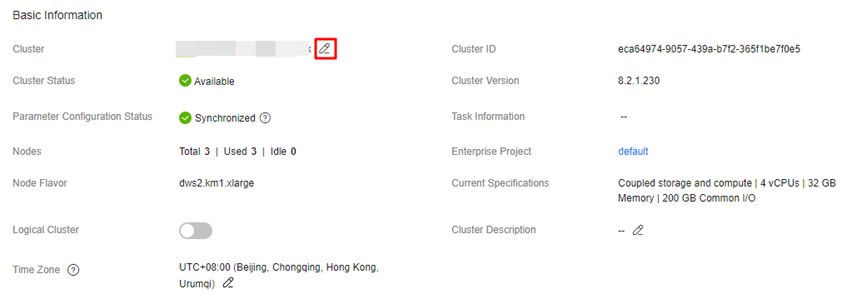
- After confirming that the information is correct, click OK to deliver the cluster modification task. After the task is complete, the cluster name is changed.
Feedback
Was this page helpful?
Provide feedbackThank you very much for your feedback. We will continue working to improve the documentation.See the reply and handling status in My Cloud VOC.
For any further questions, feel free to contact us through the chatbot.
Chatbot





