Viewing Other Logs of the DWS Cluster
Overview
Cluster logs are collected and sent to Log Tank Service (LTS). You can check or dump the collected cluster logs on LTS.
The following log types are supported: CN logs, DN logs, OS messages logs, audit logs, cms logs, gtm logs, Roach client logs, Roach server logs, upgrade logs, and scale-out logs.

- Only 8.1.1.300 and later versions support cluster log management.
- Only 8.3.0 and later versions support CMS logs, GTM logs, Roach client logs, Roach server logs, scaling logs, and upgrade logs.
Enabling LTS
- Log in to the DWS console.
- Choose Dedicated Clusters > Clusters. All clusters are displayed by default.
- Click the name of the target cluster. In the navigation pane, choose Logs.
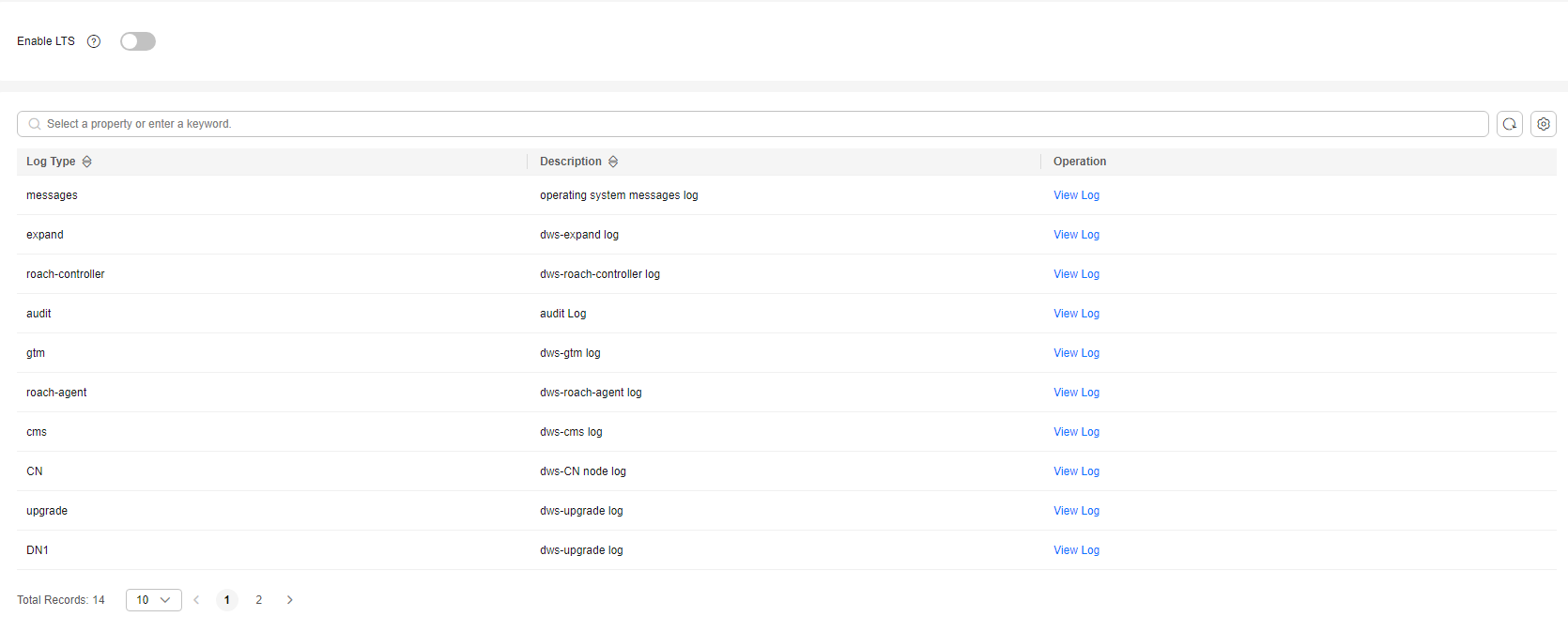
- On the Logs tab, enable LTS. If LTS is enabled for the first time, the following dialog box will be displayed. Confirm the information and click Yes.

- If LTS has been enabled and authorized to create an agency, no authorization is required when LTS is enabled again.
- By default, only Huawei Cloud accounts or users with Security Administrator permissions can query and create agencies. IAM users under an account do not have the permission to query or create agencies by default. Contact a user with that permission and complete the authorization on the current page.
- When interconnecting with LTS, you need to grant LTS-related permission policies (LTS Admin, LTS Administrator, LTS FullAccess, and LTS ReadOnlyAccess) to users.
Checking Cluster Logs
- Log in to the DWS console.
- Choose Dedicated Clusters > Clusters. All clusters are displayed by default.
- Click the name of the target cluster. In the navigation pane, choose Logs.
- On the Logs tab, click View Log in the Operation column of a log type to go to the Log Tank Service (LTS) page and view logs.
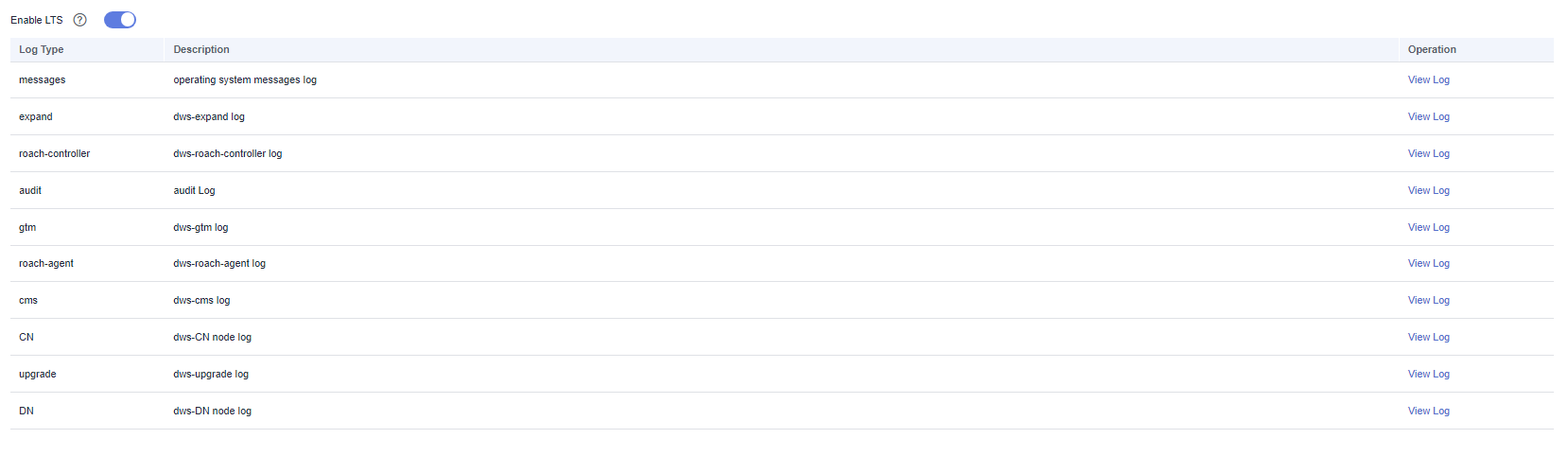
Disabling LTS
- Log in to the DWS console.
- Choose Dedicated Clusters > Clusters. All clusters are displayed by default.
- Click the name of the target cluster. In the navigation pane, choose Logs.
- Toggle off the LTS switch.
- Click OK in the dialog box.
Feedback
Was this page helpful?
Provide feedbackThank you very much for your feedback. We will continue working to improve the documentation.See the reply and handling status in My Cloud VOC.
For any further questions, feel free to contact us through the chatbot.
Chatbot





