Workload Reports
You can create, download, and delete work diagnosis reports, and check historical workload diagnosis reports.

To create a workload report, obtain the required OBS bucket permissions first.
Checking Workload Reports
- Log in to the GaussDB(DWS) management console.
- On the Clusters > Dedicated Clusters page, locate the cluster for which you want to perform workload analysis.
- In the Operation column of the target cluster, click Monitoring Panel. The database monitoring page is displayed.
- In the navigation pane, choose Workload Analysis > Workload Reports. Workload reports will be displayed.
Generating a Workload Report
- Log in to the GaussDB(DWS) management console.
- On the Clusters > Dedicated Clusters page, locate the cluster for which you want to perform workload analysis.
- In the Operation column of the target cluster, click Monitoring Panel. The database monitoring page is displayed.
- In the navigation pane, choose Workload Analysis > Workload Reports.
- Click Generate Report. In the displayed dialog box, configure the following parameters and click OK:
Table 1 Parameters for generating a report Parameter
Description
Example Value
Report Name
User-defined. Ensure that the name is unique and contains a maximum of 100 characters, including digits, letters, and underscores (_).
test_show
Object Model
The object types are as follows:
- node: The performance data of a specified node will be provided.
- cluster: The performance data of the entire cluster will be provided.
node
Node Name
User defined
dn_6005_l006
Content Type
The options are as follows:
- summary: A report contains only brief analysis and calculation results.
- detail: A report contains only detailed metric data.
- all: A report contains content of both the summary and detail reports.
all
Starting Snapshot
User defined
NOTE:The time of the starting snapshot start must be earlier than that of the ending snapshot.
-
Ending Snapshot
User defined
-
OBS Bucket
Bucket name, which is used to store reports.
test123
OBS Path
Storage directory, which can be customized. Multi-level directories can be separated by slashes (/) and cannot start with slashes (/). Up to 50 characters are allowed.
wdr
Downloading Workload Reports in Batches
- Log in to the GaussDB(DWS) management console.
- On the Clusters > Dedicated Clusters page, locate the cluster for which you want to perform workload analysis.
- In the Operation column of the target cluster, click Monitoring Panel. The database monitoring page is displayed.
- In the navigation pane, choose Workload Analysis > Workload Reports.
- Select reports and click Download.

Up to 10 report records can be downloaded at a time.
Deleting Workload Reports in Batches
- Log in to the GaussDB(DWS) management console.
- On the Clusters > Dedicated Clusters page, locate the cluster for which you want to perform workload analysis.
- In the Operation column of the target cluster, click Monitoring Panel. The database monitoring page is displayed.
- In the navigation pane, choose Workload Analysis > Workload Reports.
- Select reports and click Delete.
Deleting a Workload Diagnosis Report
- Log in to the GaussDB(DWS) management console.
- On the Clusters > Dedicated Clusters page, locate the cluster for which you want to perform workload analysis.
- In the Operation column of the target cluster, click Monitoring Panel. The database monitoring page is displayed.
- In the navigation pane, choose Workload Analysis > Workload Reports.
- Click Delete in the Operation column of a report to delete the report record and file.
Configuring Workload Report Parameters
- Log in to the GaussDB(DWS) management console.
- On the Clusters > Dedicated Clusters page, locate the cluster for which you want to perform workload analysis.
- In the Operation column of the target cluster, click Monitoring Panel. The database monitoring page is displayed.
- In the navigation pane, choose Workload Analysis > Workload Reports.
- Click Configure Report in the upper right corner. In the displayed dialog box, set the report retention period and OBS parameters.
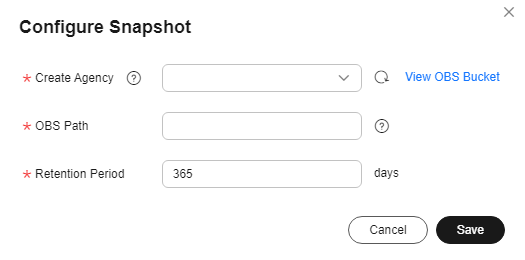
Feedback
Was this page helpful?
Provide feedbackThank you very much for your feedback. We will continue working to improve the documentation.See the reply and handling status in My Cloud VOC.
For any further questions, feel free to contact us through the chatbot.
Chatbot





