What Should I Do If I Forgot the Password of an IAM User or Account?
If you are an IAM user and forgot your password, reset the password by referring to Resetting the Password of an IAM User.
If you forgot the password of your account, reset the password by referring to Resetting the Password of an Account.
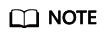
This section describes how to retrieve the password of an IAM user, Huawei Cloud account, or HUAWEI ID.
If an error message is displayed indicating that the account is invalid or not supported during password retrieval, this means the account is not an IAM user, Huawei Cloud account, or HUAWEI ID. Check whether the entered account name is correct. If you do not have a HUAWEI ID, create one and use it to enable Huawei Cloud services. For details, see Signing Up for a HUAWEI ID and Enabling Huawei Cloud Services.
Resetting the Password of an IAM User
If you are an IAM user and have not bound an email address or mobile number, you cannot change the password by yourself. You need to contact the administrator to reset your password.
- On the HUAWEI ID login page, click IAM User. On the displayed login page, click Forgot Password.
Figure 1 IAM user login page

- Enter the administrator account, IAM username or email address, and verification code.
Figure 2 Resetting IAM user password

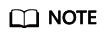
- Account: Created upon successful registration with Huawei Cloud. The account has full access permissions for all of its cloud services and resources and makes payments for the use of these resources. After account login, you will see the account marked Enterprise administrator on the Users page.
- IAM user: Created using your account. IAM users can log in to Huawei Cloud using the account name, username, and password, and then use resources based on assigned permissions. IAM users do not own resources and cannot make payments.
- If you are an IAM user and have not bound an email address or mobile phone number to your account, ask the administrator to reset your password. For details, see Changing the Password of an IAM User.
- Select a verification method (account name, email address, or mobile number), complete the identity verification, and click Next.
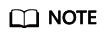
- Ensure that the mobile number or email address you entered is correct, or the password cannot be reset.
- If you do not receive the verification code, see Why Am I Not Getting the Verification Code?
- Enter a new password, confirm it, and click OK.
- Click Log In or wait to be redirected to the login page and use the new password to log in.
Resetting the Password of an Account
- On the login page, click Forgot password.
Figure 3 Resetting the HUAWEI ID password

- Enter your login ID, the mobile number, or the email address used to create your HUAWEI ID, and click NEXT.
Figure 4 Resetting the password

- Get the verification code sent to the mobile number or email address you entered in step Step 2.
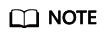
- If you do not receive the verification code, see Why Am I Not Getting the Verification Code?
- If the mobile number or email address of the account is unavailable, contact customer service at +852 800 931 122 (Hong Kong, China), or submit a service ticket.
- Enter the verification code and click NEXT.
- Enter a new password, confirm it, and click OK.
HUAWEI ID is a unified identity that you can use to access all Huawei services. If the preceding steps do not work, you can reset the password of your HUAWEI ID from the following link:
https://consumer.huawei.com/en/support/content/en-us00770241/
- Click RETURN NOW and use the new password to log in to Huawei Cloud.
Feedback
Was this page helpful?
Provide feedbackThank you very much for your feedback. We will continue working to improve the documentation.See the reply and handling status in My Cloud VOC.
For any further questions, feel free to contact us through the chatbot.
Chatbot





