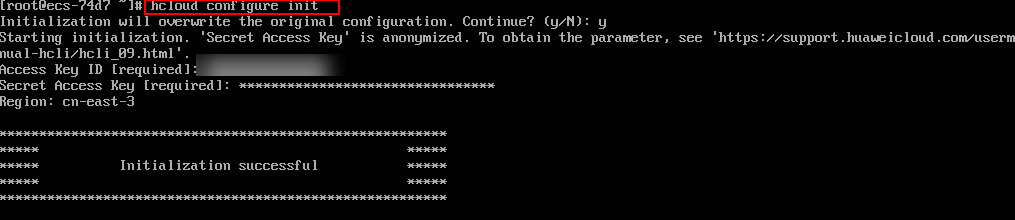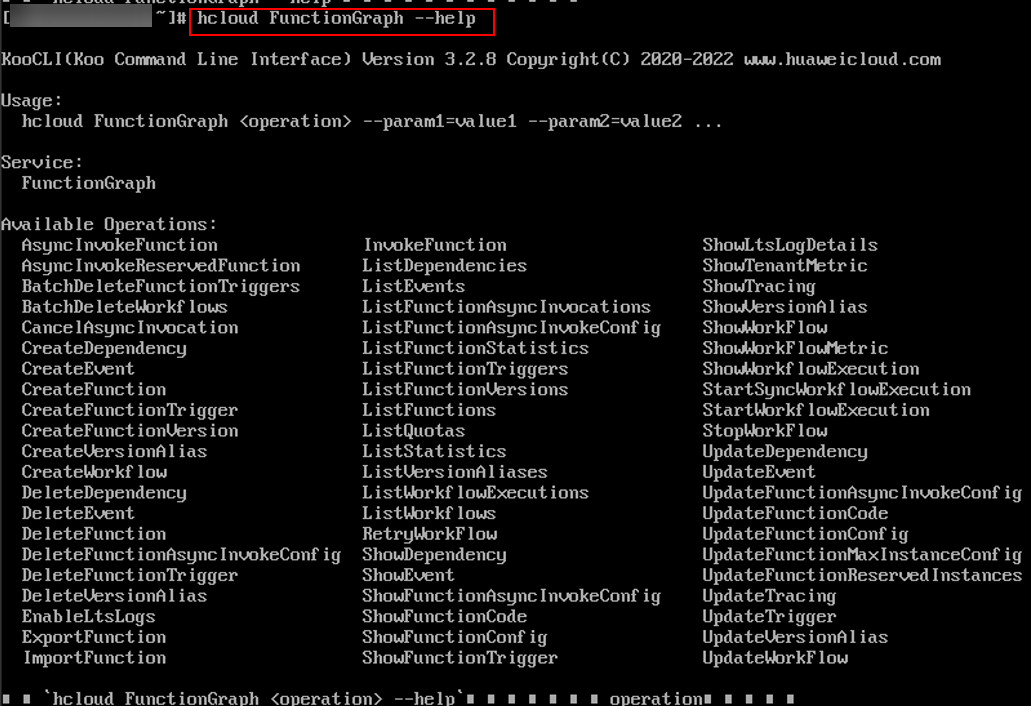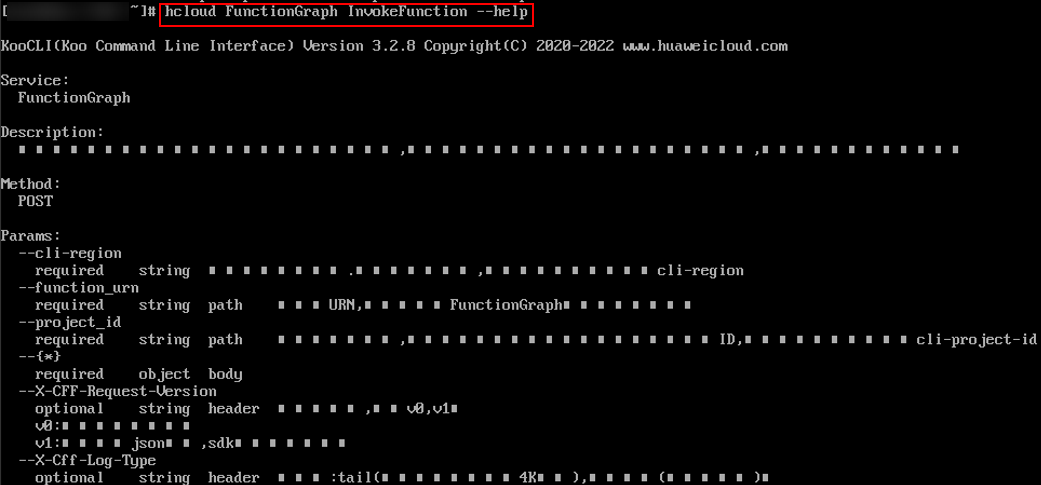Installing KooCLI
- Install KooCLI. For details, see Installing KooCLI in Linux.
- Obtain an access key (access key ID and secret access key, also called "AK/SK").
- If you have access to the console, log in to it, and create an access key on the My Credentials page. For details, see Creating an Access Key. An AK/SK file is downloaded. Generally, it is named credentials.csv. As shown in the following figure, the file contains a username, AK, and SK.
Figure 1 Content of the credentials.csv file

- If you do not have access to the console, request the administrator to create an access key for you on the IAM console in case your access key is lost or needs to be reset. For details, see Managing Access Keys for an IAM User.
- If you have access to the console, log in to it, and create an access key on the My Credentials page. For details, see Creating an Access Key. An AK/SK file is downloaded. Generally, it is named credentials.csv. As shown in the following figure, the file contains a username, AK, and SK.
- Obtain a region name. For details, see Regions and Endpoints.
Figure 2 Obtaining region information
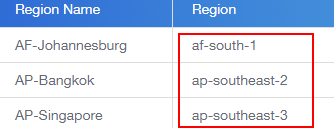
- Initialize KooCLI.
Run the following command to initialize KooCLI:
hcloud configure init
Enter an access key ID, secret access key, and region name. If the information shown in Figure 3 is displayed, the initialization is successful.
- Run the following command to view the commands supported by FunctionGraph. As shown in Figure 4, Available Operations lists the operations supported by FunctionGraph.
hcloud FunctionGraph --help
Run the following command to obtain help information about operation InvokeFunction. If the command is successfully executed, the information shown in Figure 5 is displayed.
hcloud FunctionGraph InvokeFunction --help
Feedback
Was this page helpful?
Provide feedbackThank you very much for your feedback. We will continue working to improve the documentation.See the reply and handling status in My Cloud VOC.
For any further questions, feel free to contact us through the chatbot.
Chatbot