Installing KooCLI in Linux
KooCLI can be run on Linux AMD64 or Linux Arm64. You can install the CLI with one click or in several steps. If you choose step-by-step installation, use the installation command that matches your OS. Run the following command to query the OS used by your host:
echo $HOSTTYPE
If the command output is x86_64, use the download command for AMD64. If the command output is aarch64, use the download command for Arm64.
One-Click Installation
curl -sSL https://ap-southeast-3-hwcloudcli.obs.ap-southeast-3.myhuaweicloud.com/cli/latest/hcloud_install.sh -o ./hcloud_install.sh && bash ./hcloud_install.sh
By default, the KooCLI file is downloaded to the /usr/local/hcloud/ directory and then moved to the /usr/local/bin/ directory. You can run hcloud commands in any directory. (Ensure that the value of the system variable PATH contains /usr/local/bin.)
You can modify the file download directory based on the interaction information during command execution. If you do not have sufficient permissions, switch to user root and run the installation command again.
To use the default configuration and skip the interaction, add -y to the end of the command as follows:
curl -sSL https://ap-southeast-3-hwcloudcli.obs.ap-southeast-3.myhuaweicloud.com/cli/latest/hcloud_install.sh -o ./hcloud_install.sh && bash ./hcloud_install.sh -y
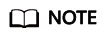
hcloud_install.sh is the script file for installing KooCLI in one click. The corresponding software package verification file is hcloud_install.sh.sha256.
Step-by-Step Installation
Perform the following steps:
- Run one of the following commands to download KooCLI:
- curl commands
- Download command for AMD64
curl -LO "https://ap-southeast-3-hwcloudcli.obs.ap-southeast-3.myhuaweicloud.com/cli/latest/huaweicloud-cli-linux-amd64.tar.gz"
- Download command for Arm64
curl -LO "https://ap-southeast-3-hwcloudcli.obs.ap-southeast-3.myhuaweicloud.com/cli/latest/huaweicloud-cli-linux-arm64.tar.gz"
- Download command for AMD64
- wget commands
- Download command for AMD64
wget "https://ap-southeast-3-hwcloudcli.obs.ap-southeast-3.myhuaweicloud.com/cli/latest/huaweicloud-cli-linux-amd64.tar.gz" -O huaweicloud-cli-linux-amd64.tar.gz
- Download command for Arm64
wget "https://ap-southeast-3-hwcloudcli.obs.ap-southeast-3.myhuaweicloud.com/cli/latest/huaweicloud-cli-linux-arm64.tar.gz" -O huaweicloud-cli-linux-arm64.tar.gz
- Download command for AMD64
- curl commands
- Decompress the tool package.
- Decompression command for AMD64
tar -zxvf huaweicloud-cli-linux-amd64.tar.gz
- Decompression command for Arm64
tar -zxvf huaweicloud-cli-linux-arm64.tar.gz
- Decompression command for AMD64
- (Optional) Move KooCLI to /usr/local/bin so that you can run hcloud commands in any directory. Ensure that /usr/local/bin exists in the value of the system variable PATH.
mv $(pwd)/hcloud /usr/local/bin/
- (Optional) Run the following command to turn on autocomplete:
hcloud auto-complete on
If the following information is displayed, autocomplete is turned on. If the configuration does not take effect, run the bash command as prompted.
hcloud auto-complete on Autocomplete (bash only) turned on. If it does not work, run the `bash` command.
- (Optional) Run the following command to check whether the installation is successful:
hcloud version
If version information similar to the following is displayed, the installation is successful:
hcloud version Current KooCLI version: 3.2.8
Feedback
Was this page helpful?
Provide feedbackThank you very much for your feedback. We will continue working to improve the documentation.See the reply and handling status in My Cloud VOC.
For any further questions, feel free to contact us through the chatbot.
Chatbot





