Renewing Large-Scale Resources in One Click
If you have a large number of resources, the batch renewal limit of 100 resources at a time cannot meet your requirements. For easier resource renewals, use the one-click renewal function instead. For more information, see One-Click Renewal.
Procedure
- Go to the Renewals page.
- Select resources to be renewed.

- Click One-Click Renew in the upper right of the list. By default, a one-click renewal task includes all resources on the Manual Renewals page.

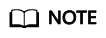
You can renew up to 10,000 resources at a time. Once a one-click renewal task is created, resources cannot be added or deleted. If some resources on the Manual Renewals page do not need to be renewed, deselect them before creating a one-click renewal task. For details, see What Can I Do If I Only Want to Use the One-Click Renewal to Renew Certain Instances?
- Wait until a message is displayed indicating that the task has been created. Click Confirm Renewal in the message to review the renewal details.

- Review and confirm the resource information, renewal duration, and renewal fee. Then, click Renew Now.

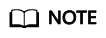
The renewal fee automatically matches the applicable discount. (If no discount is available, the list price is used.) If there are eligible cash coupons, they are automatically applied in sequence after you confirm the renewal. For details, see Payment Sequence. The actual renewal fee is subject to the final bill.
- Ensure that you have sufficient balance or a valid payment method configured. Then, click OK.

- Wait while the renewal is complete. Then, you can view the renewal details.
Feedback
Was this page helpful?
Provide feedbackThank you very much for your feedback. We will continue working to improve the documentation.See the reply and handling status in My Cloud VOC.
For any further questions, feel free to contact us through the chatbot.
Chatbot





