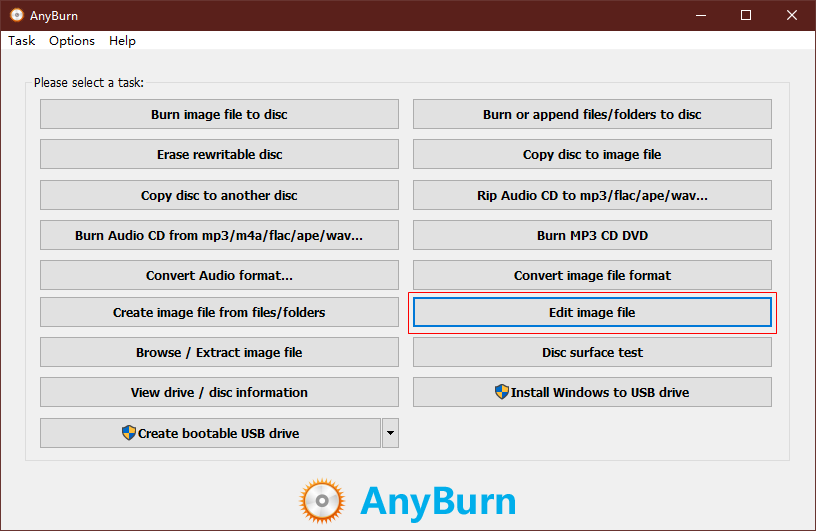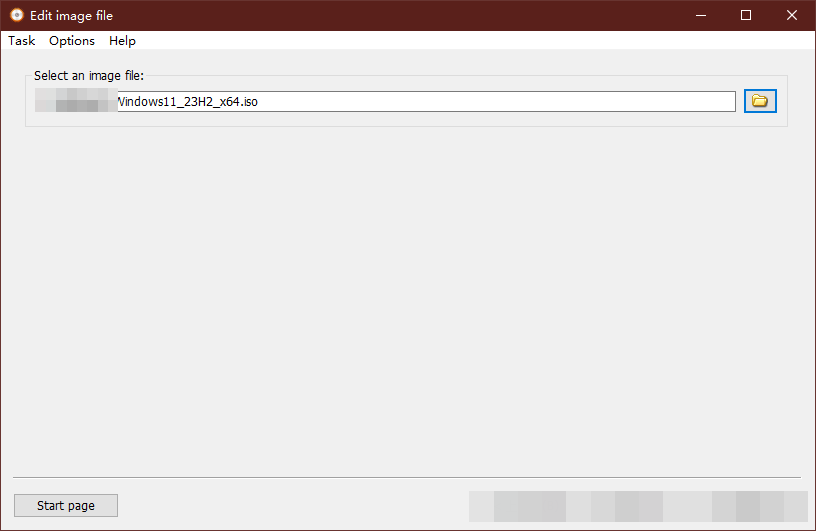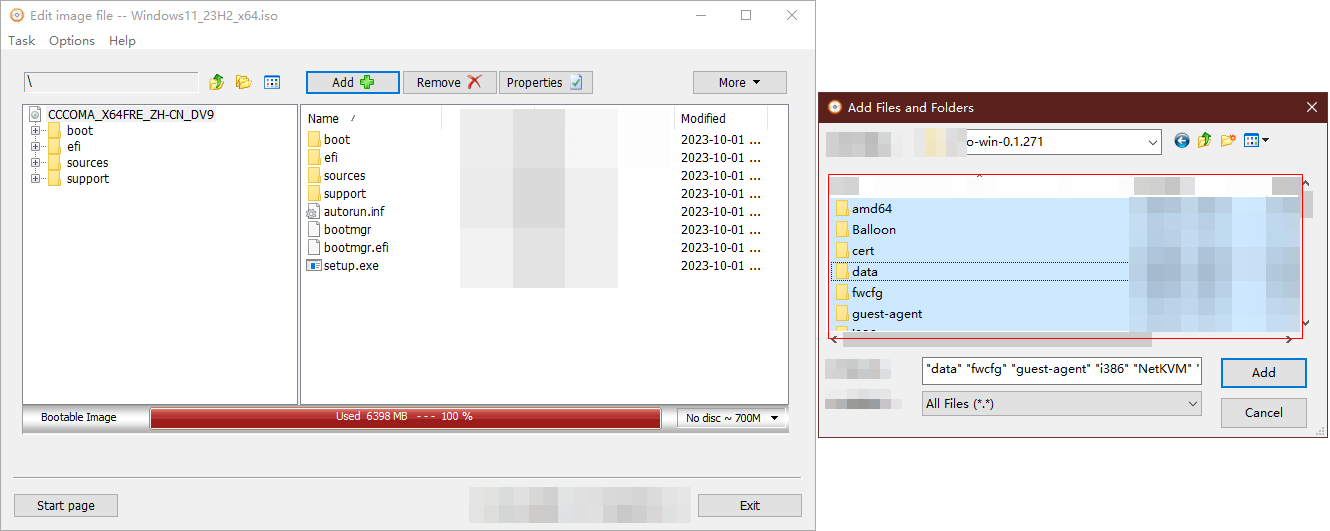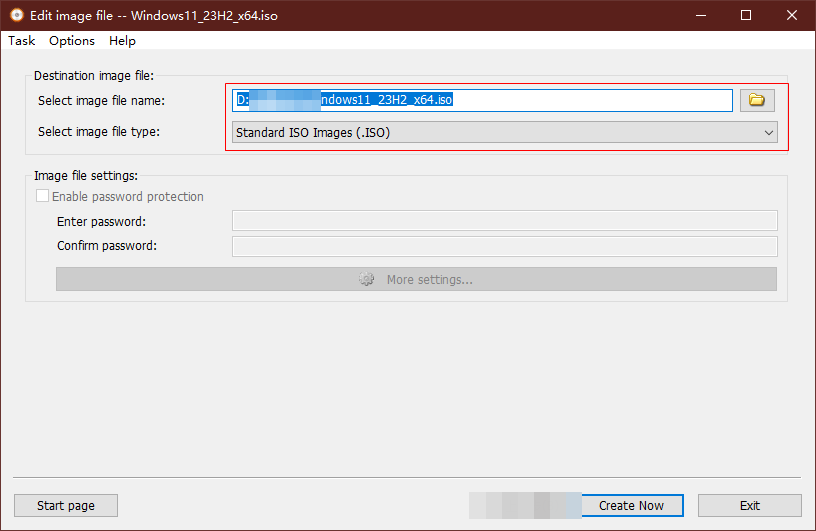Registering a Private Image Using an ISO File
Scenarios
This section describes how to create a Windows private image.
Prerequisites
- You have obtained the username and password for logging in to the console.
- You have prepared the OS ISO file by referring to Table 1.

The name of the ISO image file can contain only letters, digits, hyphens (-), and underscores (_). If the name does not meet the requirements, change it.
Procedure
Integrating the VirtIO driver into an ISO File using AnyBurn
- Double-click AnyBurn on the local Windows PC.
- Right-click the downloaded VirtIO driver package and choose 7-Zip or other decompression software to decompress the package to the local PC.
- Open the Windows 11 ISO file using AnyBurn.
Open the AnyBurn software and select Edit image file, as shown in Figure 1.
Select the ISO file and click Next, as shown in Figure 2.
- Edit the ISO file to integrate the VirtIO driver.
- Decompress the downloaded VirtIO driver package to the local PC using 7-Zip or other decompression software.
- Click Add to go to the Add Files and Folders window. Then go to the directory where the decompressed virtio-win.iso file is located.
- Press Ctrl + A to select all files and click Add, as shown in Figure 3.
- Click Next.
- Specify the path for saving the file and the ISO file name, select the ISO format, and click Create Now, as shown in Figure 4.

When selecting the image file name, you are advised to change the name of the generated image to prevent the original ISO file from being overwritten.
After the ISO file is generated, view the ISO file integrated with the VirtIO driver.
Updating Windows 11 Enterprise 23H2

This operation is required only for Windows 11 23H2.
- Copy the ISO file of Windows 11 23H2 to the local Windows PC.
- Download the Make2023BootableMedia.ps1 script in Required Software and copy the script to the local Windows device.
- Search for Windows PowerShell in the Start menu of the local Windows device, and click Run as administrator to open the Windows PowerShell window.
- Mount the ISO file:
Mount-DiskImage -ImagePath "C:\Media\Windows11xxx.iso"
Replace the ISO file name with the actual one.
- View the drive letter:
Get-DiskImage | Get-Volume
- Update Windows 11 23H2:
.\Make2023BootableMedia.ps1 -MediaPath "E:\" -TargetType ISO -ISOPath "C:\Media\Win11_Updated.iso"
E:\ is the result obtained in 5. Replace it with the actual one.
Uploading an ISO image file to an OBS bucket
- Log in to the Huawei Cloud console.
- Upload the image file.
- You are advised to use OBS Browser+ to upload external image files to an OBS bucket. For details, see OBS Browser+ Best Practices.
- For details about how to download, install, and log in to OBS Browser+, see section "Tools Guide" > "OBS Browser+" in OBS User Guide.

- If no OBS bucket is available, create one by referring to Using OBS Console.
- The bucket file and the image to be registered must belong to the same region.
- Only unencrypted external image files or those encrypted using SSE-KMS can be uploaded to the OBS bucket.
- The storage class of the OBS bucket must be Standard.
- If the Huawei Cloud account and password cannot be used to log in to OBS Browser+, you are advised to log in using the AK/SK. For details, see Logging In to OBS Browser+.
Registering an image
- Click
 in the upper left corner of the console and choose Compute > Image Management Service.
in the upper left corner of the console and choose Compute > Image Management Service.
The IMS console is displayed.
- Click Create Image in the upper right corner of the page.
- Specify Image Type and Source.
- Type: Select Import Image.
- Image Type: Select ISO image.
- In the image file list, select the bucket in 2 and then the ISO file.
- In the Image Information area, specify basic information about the image according to Table 1. Retain the default settings for the parameters that are not listed below.
Table 1 Image parameters Parameter
Description
Architecture
Select x86.
Boot Mode
Select UEFI.
Security configuration must be enabled for UEFI. For details, see Configuring a Certificate and Secure Boot for the Image.
OS
Select Windows 11.
System Disk (GiB)
Configure this parameter based on the OS requirements, for example, no less than 60 GiB.
Name
Enter the image name, for example, WindowsXXX-Template_ISO.
Enterprise Project
Select the enterprise project to which the resource belongs, for example, default.
- Confirm the image parameters, check the box I have read and agree to the Statement of Commitment to Image Creation and Image Disclaimer, and click Submit.
- Return to the private image list to view the image status.
When the image status becomes Normal, the image has been created.
Feedback
Was this page helpful?
Provide feedbackThank you very much for your feedback. We will continue working to improve the documentation.See the reply and handling status in My Cloud VOC.
For any further questions, feel free to contact us through the chatbot.
Chatbot