Viewing Microservice Engine Information
You can click an engine to go to the engine details page and obtain the basic information, service registry and discovery address, configuration center address, instance quota, and configuration item quota.
Viewing Basic Microservice Engine Information
In the Microservice Engine Information area, you can view the microservice engine information as shown in Table 1.
- Log in to ServiceStage.
- Choose Cloud Service Engine > Engines.
- Select the target microservice engine from the Microservice Engine drop-down list in the upper part of the page.
- In the Microservice Engine Information area, view the microservice engine information in Table 1.
Table 1 Engine details Item
Description
Name
Engine name entered when creating the microservice engine. Click
 to copy it.
to copy it.Engine ID
Engine ID. Click
 to copy it.
to copy it.Status
Engine status.
- Creating
- Available
- Unavailable
- Configuring
- Deleting
- Upgrading
- Resizing
- Creation failed
- Deletion failed
- Upgrade failed
- Resizing failed
- Frozen
- Unknown
Version
Engine version.
Engine Type
Engine specification selected when creating the microservice engine.
AZ
AZ selected when creating the microservice engine.
Description
Engine description entered when creating the microservice engine.
Obtaining the Service Center Address of a Microservice Engine
The registry and discovery address is the core of service registry and discovery to implement dynamic service management. When a microservice is started, the registry center address is used to report its metadata (such as the IP address, port, service contract, and version) to the microservice service center. This implements automatic service registry, avoids hard-coded addresses, and simplifies O&M. Service consumers use this address to query the list of available service instances from the registry center, select instances based on load balancing (such as weighted round robin), and dynamically detect service startup and shutdown (through heartbeats) to ensure that faulty instances are automatically removed, improving system fault tolerance.
The service center address cannot be changed after the engine is created.
- Log in to ServiceStage.
- Choose Cloud Service Engine > Engines.
- Select the target microservice engine from the Microservice Engine drop-down list in the upper part of the page.
- In the Service Discovery and Configuration area, view the service center address of the microservice engine.
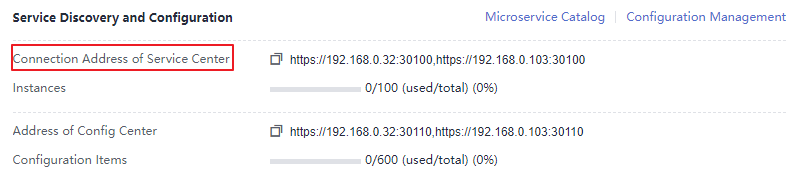
Obtaining the Configuration Center Address of a Microservice Engine
The configuration center manages microservice configurations. When a microservice is connected to the microservice engine, you need to configure the configuration center address of the engine in the configuration file. The microservice establishes a persistent connection with the configuration center through this address. When detecting configuration changes, the configuration center pushes the changes to the microservice instance, and the configuration can be updated without restart, implementing dynamic configuration management.
- Log in to ServiceStage.
- Choose Cloud Service Engine > Engines.
- Select the target microservice engine from the Microservice Engine drop-down list in the upper part of the page.
- Click the target engine.
- In the Service Discovery and Configuration area, view the configuration center address of the microservice engine.
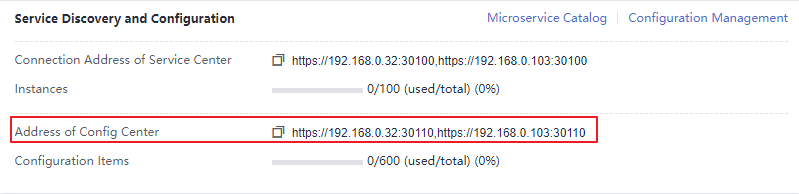
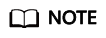
- For microservice engine 1.x, the port number of the configuration center address is 30103.
- For microservice engine 2.x, the port number of the configuration center address is 30110.
Viewing the Instance Quota of a Microservice Engine
This section describes how to view the instance quota and quota usage of a microservice engine.
- Log in to ServiceStage.
- Choose Cloud Service Engine > Engines.
- Select the target microservice engine from the Microservice Engine drop-down list in the upper part of the page.
- In the Service Discovery and Configuration area, view the instance quota and quota usage of the microservice engine.
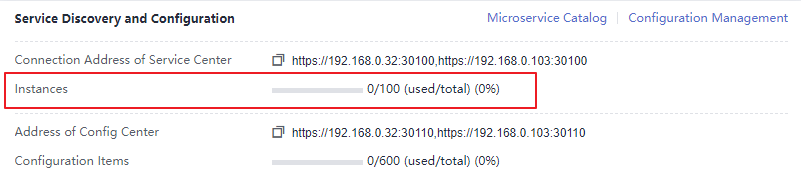
Viewing the Configuration Item Quota of a Microservice Engine
This section describes how to view the configuration item quota and quota usage of a microservice engine.
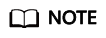
This section applies only to microservice engine 2.x.
- Log in to ServiceStage.
- Choose Cloud Service Engine > Engines.
- Select the target microservice engine from the Microservice Engine drop-down list in the upper part of the page.
- In the Service Discovery and Configuration area, view the configuration item quota and quota usage of the microservice engine.
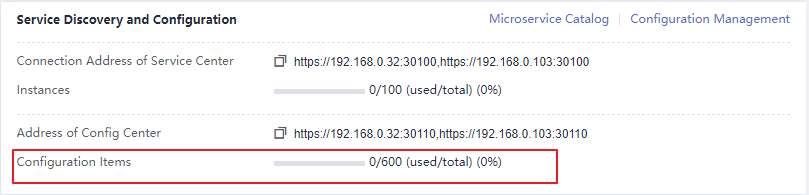
Feedback
Was this page helpful?
Provide feedbackThank you very much for your feedback. We will continue working to improve the documentation.See the reply and handling status in My Cloud VOC.
For any further questions, feel free to contact us through the chatbot.
Chatbot





