Adding a Professional Meeting Terminal
Huawei Cloud Meeting adapts to professional meeting terminals, including CloudLink Board, CloudLink Box, CloudLink Bar, TE10, TE20, TE30, TE40, TE50, TE60, and DP300.
After adding a professional meeting terminal to the Huawei Cloud Meeting Management Platform, you can obtain an activation code. After activating the terminal using the activation code and configuring the terminal, users can use meeting functions on the terminal.
Adding a Hard Terminal
- In the navigation pane, choose .
- On the Group Video Conferencing Endpoints page, click Add.

- On the Add Hard Terminal page, enter the basic details about the hard terminal and click Save.
After a hard terminal is added, the system sends a 12-digit activation code to the entered email address for terminal activation.

Table 1 Parameters for adding a professional meeting terminal Parameter
Description
Hard Terminal Name
Enter the name of the professional meeting terminal.
Device Model
Select the device model corresponding to the professional meeting terminal.
SN
Obtain and enter the SN of the professional meeting terminal.
Each Huawei hard terminal has an SN. To obtain the SN, log in to the web interface of the terminal, choose Help > Version, and find the SN on the Version page.
Department
Select the department to which the professional meeting terminal belongs.
Email Address
After the professional meeting terminal is added, the activation code is sent to this email address.
Adding Hard Terminals
- In the navigation pane, choose .
- Download, edit, and import the template back to the system.

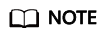
- Read the precautions in the template and fill out the template as required.
- Refresh the page after the file is imported successfully.
- Click
 in the upper right corner to check the import result.
in the upper right corner to check the import result.
- After importing hard terminals, click
 Task Center in the upper right corner of the page to view the import result.
Task Center in the upper right corner of the page to view the import result.
On the Group Video Conferencing Endpoints tab, click
 in the Operation column of the row containing the task to download and view the result. You can also click
in the Operation column of the row containing the task to download and view the result. You can also click  to delete the task record.
to delete the task record.
Other Operations
- Activating and configuring professional meeting terminals
- CloudLink Board: Using the Touchscreen, Using the Web Interface, or Using the Touch
- CloudLink Box/CloudLink Bar: Using the Web Interface or Using the Touch
- Configuring the TE10 or TE20
- Configuring the TE30, TE40, TE50, or TE60
- Configuring the DP300
- On the Group Video Conferencing Endpoints page, click
 in the Operation column of the row containing a hard terminal to edit the hard terminal details, click
in the Operation column of the row containing a hard terminal to edit the hard terminal details, click  to delete the hard terminal, and click
to delete the hard terminal, and click  and choose to reset the activation code, or disable or enable the hard terminal.
and choose to reset the activation code, or disable or enable the hard terminal.

- Click Export to view hard terminals and their models in an Excel file.

Feedback
Was this page helpful?
Provide feedbackThank you very much for your feedback. We will continue working to improve the documentation.See the reply and handling status in My Cloud VOC.
For any further questions, feel free to contact us through the chatbot.
Chatbot





