Configuring the TE10 or TE20
You can use an activation code to quickly configure a TE10/TE20. After the configuration is complete, you can use the meeting functions.
Using the Activation Code
- Access the Configuration Wizard screen.
- The Configuration Wizard screen is displayed by default at the first startup.
- Use the remote control to choose System Settings > Configuration Wizard.
- Select a language and press OK, as shown in Figure 1.
- Select a time zone and press OK, as shown in Figure 2.
- Select cable or Wi-Fi connection.
- Cable connection: When a network cable is connected to the terminal, the LAN screen (only IPv4 is supported) is displayed, as shown in Figure 3.
Obtain the network settings from the administrator. For details, see Table 1.
Table 1 Network settings Parameter
Operation
DHCP
The TE10 or TE20 automatically obtains LAN settings from the DHCP server. You only need to select OK to confirm the obtained settings.
Static
Set IP address, Subnet mask, Gateway address, and DNS address and select OK. (Obtain the values from the administrator.)
- If no network cables are connected, you will access the Wi-Fi Network screen shown in Figure 4.
- Cable connection: When a network cable is connected to the terminal, the LAN screen (only IPv4 is supported) is displayed, as shown in Figure 3.
- On the Registration screen, select Huawei Cloud and press OK.
- In the displayed window, enter the activation code and press OK.
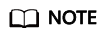
The activation code is sent to the administrator's mobile number or email address when the administrator adds a hard terminal on the Huawei Cloud Meeting Management Platform.
If any exception occurs, submit a Huawei Cloud service ticket for technical support.
- On the Speaker screen shown in Figure 5, select Play.
You will hear the test tone and can adjust the volume using the volume buttons on the right side of the remote control. Select Skip and press OK.
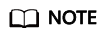
If you do not hear any sounds, adjust up the volume of the TE10/TE20 or the display. If you still cannot hear any sounds, a hardware error may occur. Contact the local supplier.
- Select Skip to access the Camera screen shown in Figure 6. On this screen, you can perform the following operations:
- Press the arrow buttons on the remote control to adjust the camera angle.
- Press
 on the remote control to adjust the camera to its home position.
on the remote control to adjust the camera to its home position. - Press the side volume buttons to zoom in or out on video images captured by the camera.
- Select Done. The configuration is complete. The system returns to the Configuration Wizard screen shown in Figure 7.
- Press
 on the remote control to go back to the home screen. Figure 8 shows the home screen you will see after a successful activation and registration.
on the remote control to go back to the home screen. Figure 8 shows the home screen you will see after a successful activation and registration.
Using the Web Interface
If you have obtained the IP address of the hard terminal, you can log in to the web page to configure the hard terminal.
- Log in to the web interface of the hard terminal.
In the address box, enter the terminal IP address, username, and password, and click Log In.

- Choose System > Network > Registration, set the cloud platform type to Huawei Cloud, and click Activate.
- Enter the activation code and click OK.
- Choose Help > Version to view the software version of the hard terminal.
Check whether the software version is the latest version V600R019C00SPCc00. If you are not using the recommended version, contact your provider to upgrade.
What Should I Do If My Terminal Failed to Be Activated and I Cannot Use It to Join Meetings?
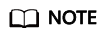
If the terminal has been activated, restore the factory settings, upgrade the terminal to the latest version, and then activate the device again.
- Check whether the serial number of the terminal is correct on the Huawei Cloud Meeting Management Platform.
- Choose Help > Version to check the terminal version. The latest version must be V600R019C00SPCc00. If your terminal uses an older version, update it first and then reactivate it.
- Check whether the activation code has expired (the activation code is valid for 10 days). If the activation code has expired, generate a new activation code on the Huawei Cloud Meeting Management Platform and activate the terminal again. Alternatively, delete the terminal from the Huawei Cloud Meeting Management Platform, add the terminal to the Management Platform again to generate a new activation code, and activate the terminal again.
- Check whether the IP address of the terminal and that of the ACS are reachable. Log in to the web interface using the terminal IP address and choose Maintenance > Diagnostics. Under Network Test, set IP Address to the ACS IP address device-ap-southeast-1.meeting.huaweicloud.com and click Start to start the test. If the number of lost packets is 0, the ACS address is reachable.
- If the ACS address is reachable but the SIP activation fails, restart the terminal or restore the terminal to factory settings and activate the terminal again.
Feedback
Was this page helpful?
Provide feedbackThank you very much for your feedback. We will continue working to improve the documentation.See the reply and handling status in My Cloud VOC.
For any further questions, feel free to contact us through the chatbot.
Chatbot













