Viewing Traces
Overview
After you enable CTS, it starts to record your operations in My KooGallery in traces. You can check the traces generated over the last seven days on the CTS console.
This section describes how to view the traces on the CTS console.
Procedure
- Log in to the CTS console.
- Click
 in the upper left corner and select AP-Singapore.
in the upper left corner and select AP-Singapore. - In the navigation pane, choose Trace List.
- On the Trace List page, use filters to query traces. You can combine one or more filters.
Filter
Description
Trace Name
Name of a trace.
The entered value is case-sensitive and requires an exact match. Fuzzy matching is not supported.
For details about the operations that can be audited for KooGallery, see Operations Supported by CTS.
Example: updateAlarm
Trace Source
Cloud service name abbreviation.
The entered value is case-sensitive and requires an exact match. Fuzzy matching is not supported.
Example: marketplace
Resource Name
Name of a cloud resource involved in a trace.
The entered value is case-sensitive and requires an exact match. Fuzzy matching is not supported.
If the cloud resource involved in the trace does not have a resource name or the corresponding API operation does not involve the resource name parameter, leave this field empty.
Example: ecs-name
Resource ID
ID of a cloud resource involved in a trace.
The entered value is case-sensitive and requires an exact match. Fuzzy matching is not supported.
Leave this field empty if the resource has no resource ID or if resource creation failed.
Example: {VM ID}
Trace ID
Value of the trace_id parameter for a trace reported to CTS.
The entered value requires an exact match. Fuzzy matching is not supported.
Example: 01d18a1b-56ee-11f0-ac81-******1e229
Resource Type
Type of a resource involved in a trace.
The entered value is case-sensitive and requires an exact match. Fuzzy matching is not supported.
For details about the resource types of KooGallery, see Operations Supported by CTS.
Example: user
Operator
User who triggers a trace.
Select one or more operators from the drop-down list.
If the value of trace_type in a trace is SystemAction, the operation is triggered by the service and the trace's operator may be empty.
For details about the relationship between IAM identities and operators and the operator username format, see Relationship Between IAM Identities and Operators.
Trace Status
Select one of the following options from the drop-down list:
- normal: The operation succeeded.
- warning: The operation failed.
- incident: The operation caused a fault that is more serious than a normal failure, for example, causing other faults.
Enterprise Project ID
ID of the enterprise project to which a resource belongs.
To check enterprise project IDs, go to the Enterprise Project Management Service (EPS) console and choose Project Management in the navigation pane.
Example: b305ea24-c930-4922-b4b9-******1eb2
Access Key
Temporary or permanent access key ID.
To check access key IDs, hover over your username in the upper right corner of the console and select My Credentials from the pop-up list. On the displayed page, choose Access Keys in the navigation pane.
Example: HSTAB47V9V*******TLN9
- Click the name of a trace to view its details.
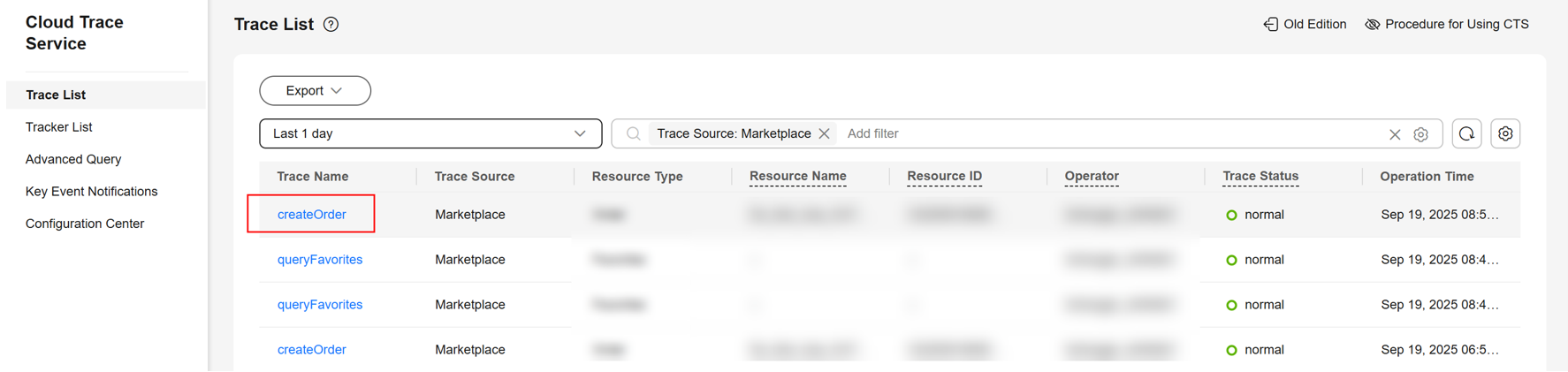
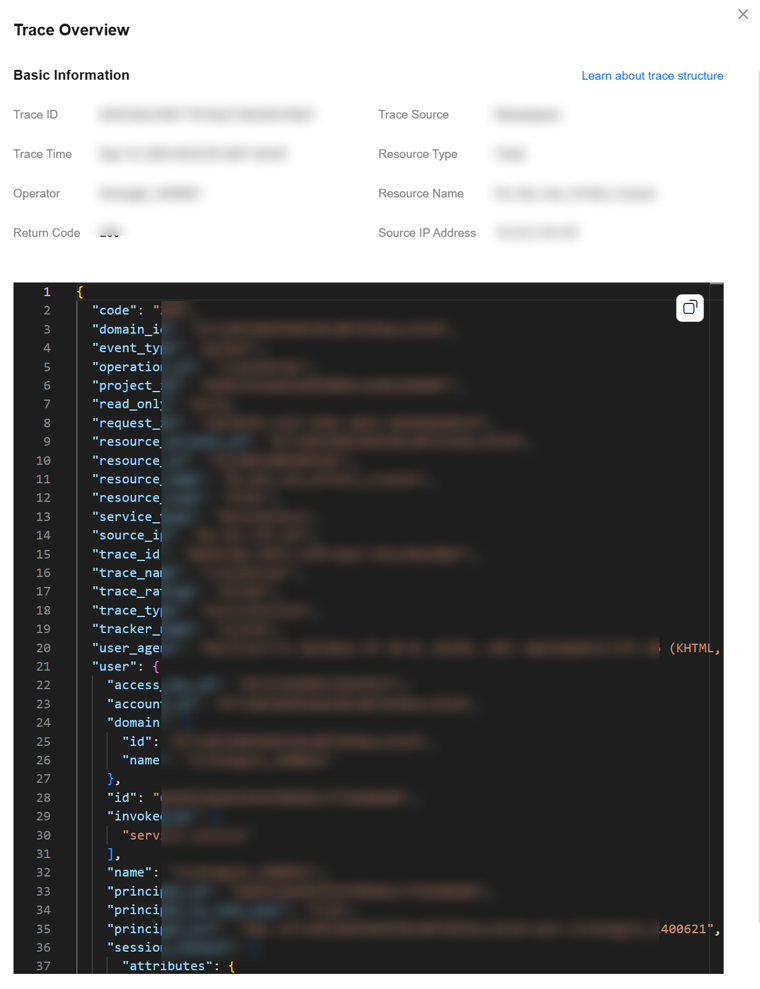
For more information about CTS, see the CTS User Guide.
Feedback
Was this page helpful?
Provide feedbackThank you very much for your feedback. We will continue working to improve the documentation.See the reply and handling status in My Cloud VOC.
For any further questions, feel free to contact us through the chatbot.
Chatbot





