Data Forwarding Channels
Overview
When using the data forwarding function, you can check whether the performance of the forwarding target (such as a third-party application) meets service requirements based on the usage of the data forwarding channel. For example, if the data forwarded to the target (third-party application) cannot be quickly processed, the data will be stacked (cached) on the platform. In this case, you can view the channel details. If you find that the message production rate is always higher than the push rate, and the number of stacked messages keeps increasing, it may indicate that the performance of the target (third-party application) cannot meet the service requirements and scale-out is required. In addition, you can clear stacked data in the data forwarding channel.
Viewing Forwarding Channel Details
- Access the IoTDA service page and click Access Console. Click the target instance card.
- In the navigation pane, choose Rules > Data Forwarding, locate the target rule, and click View in the Operation column.
Figure 1 Rule details - Viewing rule details

- Click , find the target data forwarding channel, and click Details. View the push details in the displayed dialog box.
Figure 2 Forwarding rule details
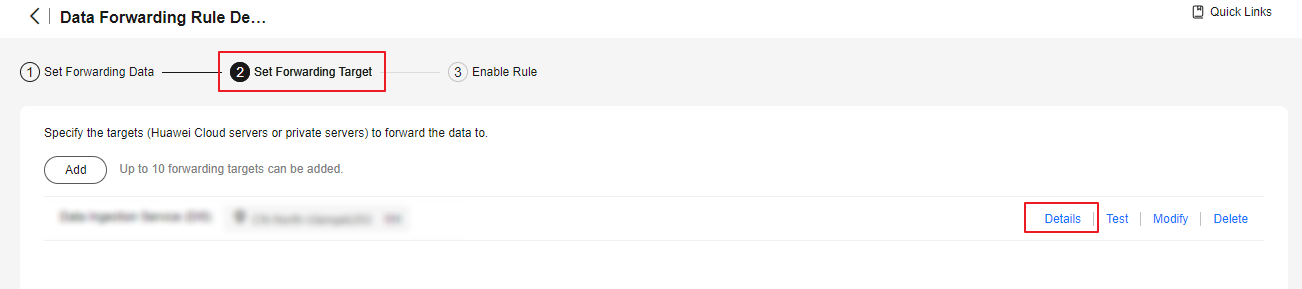 Figure 3 Push details - Data forwarding rule
Figure 3 Push details - Data forwarding rule
Table 1 Parameters Parameter
Description
Message Push Rate
Number of messages forwarded by the platform to the target per second.
Message Creation Rate
Number of messages sent by the device to the platform per second.
Stacked Messages
Number of messages stacked on the platform when the production rate is higher than the push rate. For a data forwarding rule, the max. stacking (cache) data size is 1 GB, and the max. stacking (cache) duration is 24 hours by default. To change the values, see Data Forwarding Stack Policies.
Clearing Stacked Messages
When the rule engine forwards messages to a third-party application, if the application cannot process the data in real time, the data will be stacked on the platform. You can clear the data stacked in the forwarding channel for timely processing.
For example, a water meter periodically reports user usage to a server. When the server is faulty, the forwarded data piles up. In this case, you can clear the stacked data and let the system process the newly reported data.

In the details page of a forwarding target, if you click Clear Stacked Messages, all data that has not been transferred to the forwarding target will be cleared. Exercise caution.
Feedback
Was this page helpful?
Provide feedbackThank you very much for your feedback. We will continue working to improve the documentation.See the reply and handling status in My Cloud VOC.
For any further questions, feel free to contact us through the chatbot.
Chatbot





