Software/Firmware Package Upload
Overview
Software includes system software and application software. The system software provides the basic device functions, such as the compilation tool and system file management. The application software provides functions such as data collection, analysis, and processing, depending on the features the device provides. Software upgrade, also called software over the air (SOTA), allows you to upgrade the software of LwM2M or MQTT devices in OTA mode.
- For an LwM2M product model, the software upgrade complies with PCP. You must comply with PCP during device adaptation development of software upgrades.
- For an MQTT product model, the software upgrade protocol is not verified.
Firmware is like a device driver for the hardware. It is responsible for the underlying work of a system, for example, the basic input/output system (BIOS) on a computer mainboard. Firmware upgrade, also called firmware over the air (FOTA), allows you to upgrade the firmware of LwM2M or MQTT devices in OTA mode.
Procedure
You need to add an upgrade package on the IoTDA console to upgrade device software and firmware. You can either use an OBS file as an upgrade package or upload a local upgrade package.

- The size of the OBS file cannot exceed 1 GB. You will be billed for storing and downloading the OBS file.
OBS billing items include the storage space, request, data transfer, data restoration, and data processing. Billing modes include pay-per-use and yearly/monthly. For details, see Billing.
For example, if a user in CN North-Beijing4 needs to upgrade 10,000 devices per month and the size of the upgrade package is 100 MB, you will be charged CNY512.15 in total (including CNY0.139 for storage, CNY512 for data transfer, and 0.01 for requests) on a pay-per-use basis.
If the yearly/monthly billing mode is used, you will be charged CNY506.01 in total (including CNY1.00 for storage, CNY505.00 for 1 TB Internet outbound traffic package for a month, and CNY0.01 for requests).
- You are not billed for uploading local upgrade packages. The maximum package size is 20 MB.
- The upgrade package format can only be .bin, .dav, .tar, .gz, .zip, .gzip, .apk, .tar.gz, .tar.xz, .pack, .exe, .bat, or .img.
- Access the IoTDA service page and click Access Console. Click the target instance card. In the navigation pane, choose Devices > Software/Firmware Upgrades.
- To upload a firmware upgrade package, click the Firmware List tab and click Upload. To upload a software upgrade package, click the Software List tab and click Upload.
- On the package upload page, select OBS or Local for Upload Mode.
- OBS: Before using this mode, click Agree in the displayed authorization dialog box. After authorization, select the bucket where the upgrade file is located. If no bucket is available, click Create Bucket to go to the OBS page and create a bucket. If the upgrade file is not uploaded to the corresponding bucket, click Upload Object to go to the OBS bucket page and upload the upgrade file. Select the target OBS object and click Next.

If you have not authorized IoTDA to access Key Management Service (KMS), click Authorize Access in Encryption Service Authorization. Otherwise, upgrade file downloading will be affected if you set or modify Default Encryption for the bucket on the OBS console.
Figure 1 Uploading the upgrade package - OBS file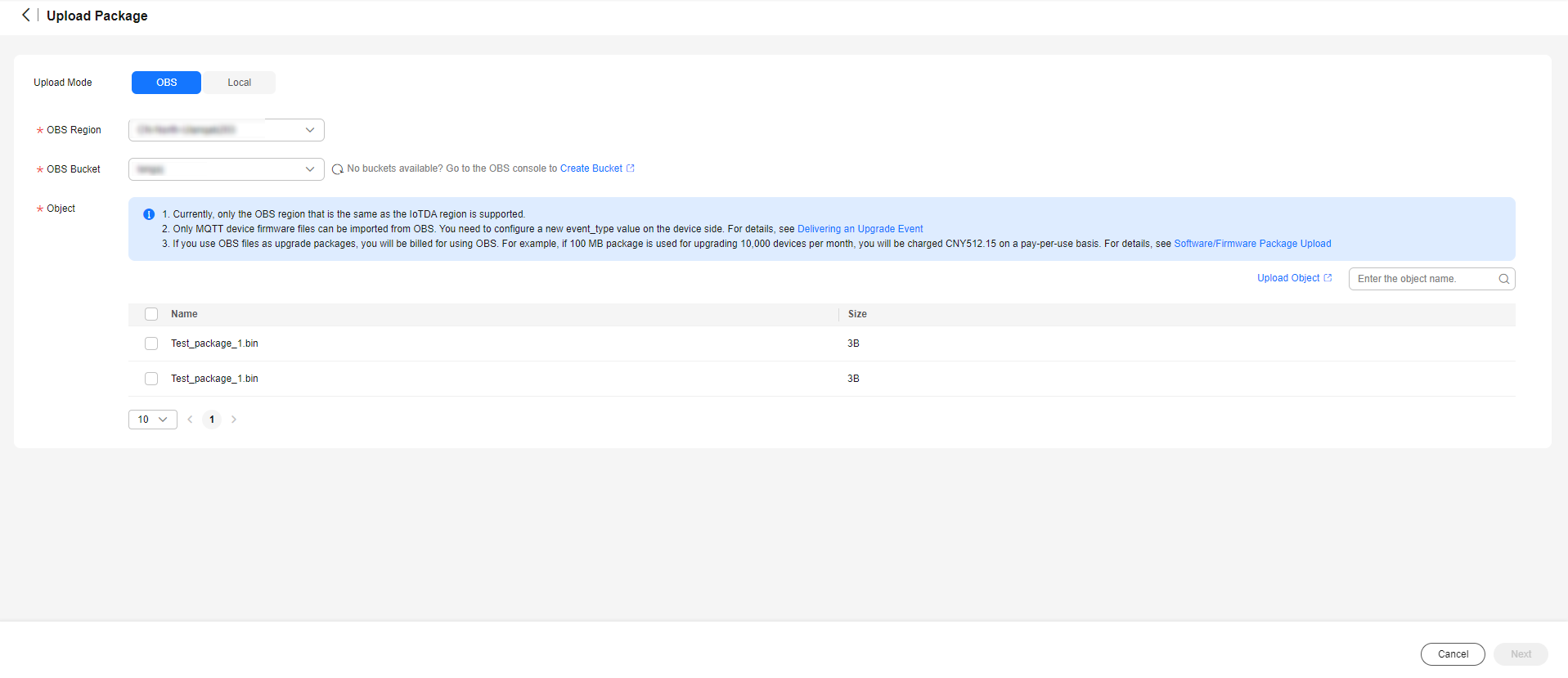
- Local: Drag and drop a file or click Select File to upload a software/firmware upgrade package.
Figure 2 Uploading the upgrade package - Local file

- OBS: Before using this mode, click Agree in the displayed authorization dialog box. After authorization, select the bucket where the upgrade file is located. If no bucket is available, click Create Bucket to go to the OBS page and create a bucket. If the upgrade file is not uploaded to the corresponding bucket, click Upload Object to go to the OBS bucket page and upload the upgrade file. Select the target OBS object and click Next.
- Configure parameters in the upgrade package list based on the following information, and click OK.
Figure 3 Uploading the upgrade package - OBS file parameters
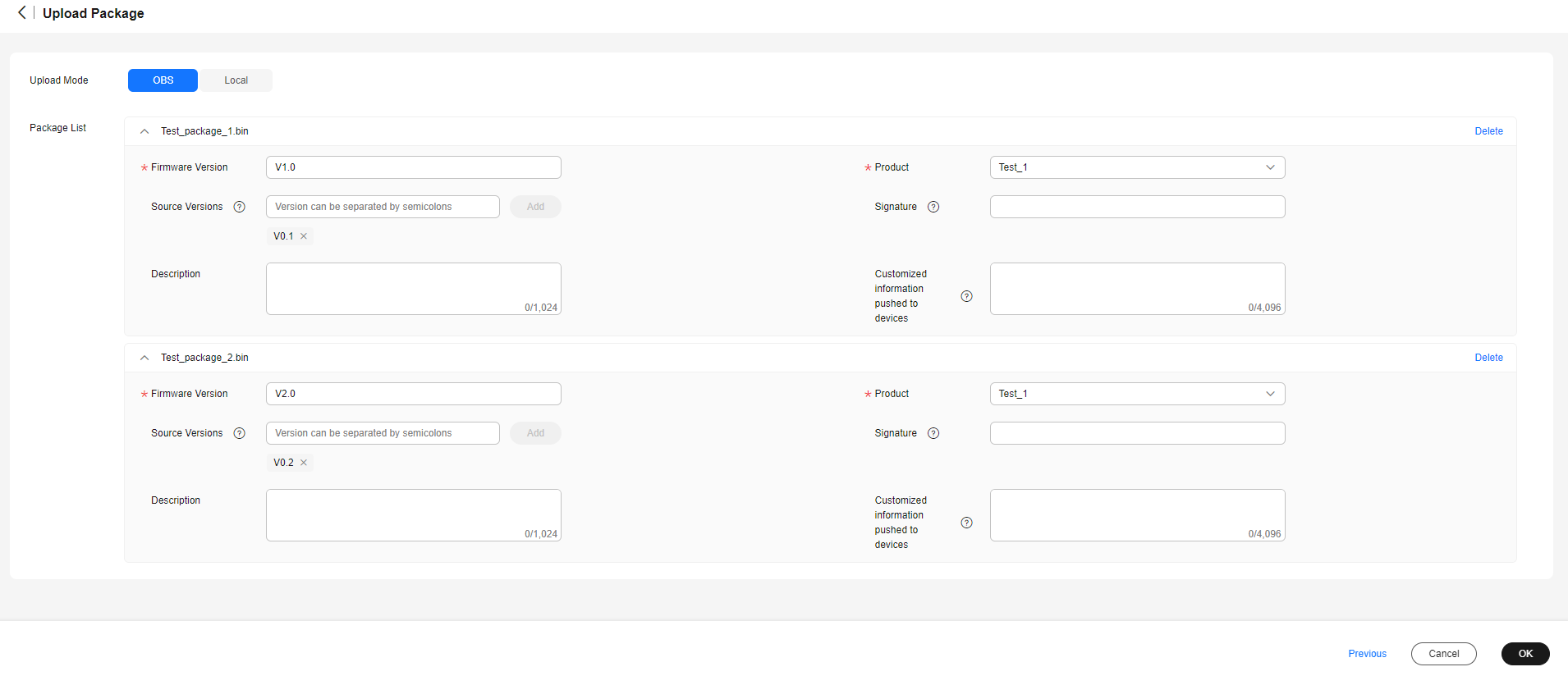
Fill in the parameters as required.
Parameter
Description
Firmware/Software Version
Version of the firmware/software package. (A device reports the version number after the upgrade. The platform checks whether the version number reported by the device is the same as the value of this parameter. If they are the same, the upgrade is successful.)
Product
Select the product model of the corresponding device.
Source Versions
Source version of the device that can be upgraded. Enter the version manually. To add multiple versions, press Enter after inputting one version, and then input the next.
NOTE:Currently, the platform does not support automatic differential upgrade packages. You can prepare differential packages on your local PC and upload them to the platform. Then, specify different source versions for these differential packages. You can select multiple differential packages when creating an upgrade task. During a software/firmware upgrade, the platform delivers differential packages based on source versions reported by devices.
Software Package Segment Size
Size of each segment of the software package downloaded by the device, in bytes. The value ranges from 32 to 500. The default value is 500. This function is supported only by NB-IoT device software upgrade tasks.
Description
Description of the firmware/software package.
Customized information pushed to devices
The platform delivers the custom information when delivering an upgrade notification to devices.

- The function of uploading signed software/firmware packages has been brought offline. Uploaded signed software/firmware packages can still be used for upgrade. To ensure proper use of software/firmware upgrades, directly upload the upgrade files to be delivered to devices.
- Only MQTT devices can use OBS files as software/firmware upgrade files. You need to configure a new event_type value on the device side.
- If no device source version is specified for an upgrade package, all selected devices will be upgraded.
Feedback
Was this page helpful?
Provide feedbackThank you very much for your feedback. We will continue working to improve the documentation.See the reply and handling status in My Cloud VOC.
For any further questions, feel free to contact us through the chatbot.
Chatbot





