Configuring an HTTP/HTTPS Header for a LoadBalancer Service

- HTTP/HTTPS headers rely on ELB. Before using HTTP/HTTPS headers in a Service, check whether HTTP/HTTPS headers are supported in the current region. For details, see HTTP/HTTPS Headers.
- After HTTP or HTTPS is configured, if you delete the HTTP or HTTPS configuration on the CCE console or delete the target annotation from the YAML file, the configuration on the ELB will be retained.
|
Header |
Feature |
Description |
Supported Cluster Version |
|---|---|---|---|
|
X-Forwarded-Port |
Transfer Listener Port Number |
If this option is enabled, the port number used by the listener will be transmitted to backend servers through the X-Forwarded-Port header. |
v1.23.13-r0, v1.25.8-r0, v1.27.5-r0, v1.28.3-r0, or later |
|
X-Forwarded-For-Port |
Transfer Port Number in the Request |
If this option is enabled, the port number used by the client will be transmitted to backend servers through the X-Forwarded-For-Port header. |
|
|
X-Forwarded-Host |
Rewrite X-Forwarded-Host |
If this function is enabled, X-Forwarded-Host will be rewritten using the Host field in the client request header and transferred to backend servers. |
|
|
X-Real-IP |
Rewrite X-Real-IP |
If this function is enabled, the source IP address of the client will be rewritten into the X-Real-IP header and transferred to backend servers. |
v1.25.16-r30, v1.27.16-r30, v1.28.15-r20, v1.29.13-r0, v1.30.10-r0, v1.31.6-r0, v1.32.1-r0, or later |
Prerequisites
- A Kubernetes cluster is available and the cluster version meets the requirements in Table 1.
- To create a cluster using commands, ensure kubectl is used. For details, see Accessing a Cluster Using kubectl.
Creating a LoadBalancer Service and Configuring an HTTP/HTTPS Header
Using the CCE Console
- Log in to the CCE console and click the cluster name to access the cluster console.
- In the navigation pane, choose Services & Ingresses. In the upper right corner, click Create Service.
- Configure Service parameters. In this example, only mandatory parameters are listed. For details about how to configure other parameters, see Using the CCE Console.
- Service Name: Specify a name, which can be the same as the workload name.
- Service Type: Select LoadBalancer.
- Selector: Add a label and click Confirm. The Service will use this label to select pods. You can also click Reference Workload Label to use the label of an existing workload. In the dialog box that is displayed, select a workload and click OK.
- Load Balancer: Select a load balancer type and creation mode.
- In this example, only dedicated load balancers are supported, and the type of the load balancer must be Application (HTTP/HTTPS) or Network (TCP/UDP/TLS) & Application (HTTP/HTTPS). Otherwise, HTTP or HTTPS cannot be enabled on the listener port.
- This section uses an existing load balancer as an example. For details about the parameters for automatically creating a load balancer, see Table 1.
- Port
- Protocol: Select TCP. If you select UDP, HTTP and HTTPS will be unavailable.
- Service Port: the port used by the Service. The port ranges from 1 to 65535.
- Container Port: the port that the workload listens on. For example, Nginx uses port 80 by default.
- Frontend Protocol: In this example, select HTTP or HTTPS for the Service.
- Listener
- Advanced Options: Select a proper option.
Configuration
Description
Constraint
Transfer Listener Port Number
If this function is enabled, the listening port on the load balancer can be transferred to backend servers through the HTTP header of the packet.
This parameter is available only after HTTP/HTTPS is enabled on the listener port of a dedicated load balancer.
Transfer Port Number in the Request
If this function is enabled, the source port of the client can be transferred to backend servers through the HTTP header of the packet.
This parameter is available only after HTTP/HTTPS is enabled on the listener port of a dedicated load balancer.
Rewrite X-Forwarded-Host
If this function is enabled, X-Forwarded-Host will be rewritten using the Host field in the client request header and transferred to backend servers.
This parameter is available only after HTTP/HTTPS is enabled on the listener port of a dedicated load balancer.
Rewrite X-Real-IP
If this function is enabled, the source IP address of the client will be rewritten into the X-Real-IP header and transferred to backend servers.
This parameter is available only after HTTP/HTTPS is enabled on the listener port of a dedicated load balancer.
- Advanced Options: Select a proper option.
Figure 1 Configuring HTTP/HTTPS headers
- Click OK.
Using kubectl
apiVersion: v1
kind: Service
metadata:
name: test
labels:
app: nginx
namespace: default
annotations:
kubernetes.io/elb.class: performance # Load balancer type, which can only be performance (dedicated load balancer)
kubernetes.io/elb.id: 35cb350b-23e6-4551-ac77-10d5298f5204 # ID of an existing load balancer
kubernetes.io/elb.protocol-port: http:80 # The HTTP port 80 is used.
kubernetes.io/elb.x-forwarded-port: 'true' # Obtain the listener port number.
kubernetes.io/elb.x-forwarded-for-port: 'true' # Obtain the client port number for requests.
kubernetes.io/elb.x-forwarded-host: 'true' # Rewrite X-Forwarded-Host.
kubernetes.io/elb.x-real-ip: 'true' # Rewrite X-Real-IP.
spec:
selector:
app: nginx
externalTrafficPolicy: Cluster
ports:
- name: cce-service-0
targetPort: 80
nodePort: 0
port: 80
protocol: TCP
type: LoadBalancer
loadBalancerIP: **.**.**.** # IP address of the load balancer
|
Parameter |
Type |
Description |
|---|---|---|
|
kubernetes.io/elb.x-forwarded-port |
String |
A load balancer can obtain the port number of a listener using X-Forwarded-Port and transmit the port number to the packets of the backend server.
|
|
kubernetes.io/elb.x-forwarded-for-port |
String |
A load balancer can obtain a client port number for requests using X-Forwarded-For-Port and transmit the port number to the packets of the backend server.
|
|
kubernetes.io/elb.x-forwarded-host |
String |
|
|
kubernetes.io/elb.x-real-ip |
String |
|
Verifying Configuration
- Log in to the CCE console and click the cluster name to access the cluster console.
- In the navigation pane, choose Services & Ingresses. Locate the row that contains the created Service and click the load balancer name to go to the ELB console.
- Switch to the Listeners tab, click the listener name of the created port, and check whether options are enabled.
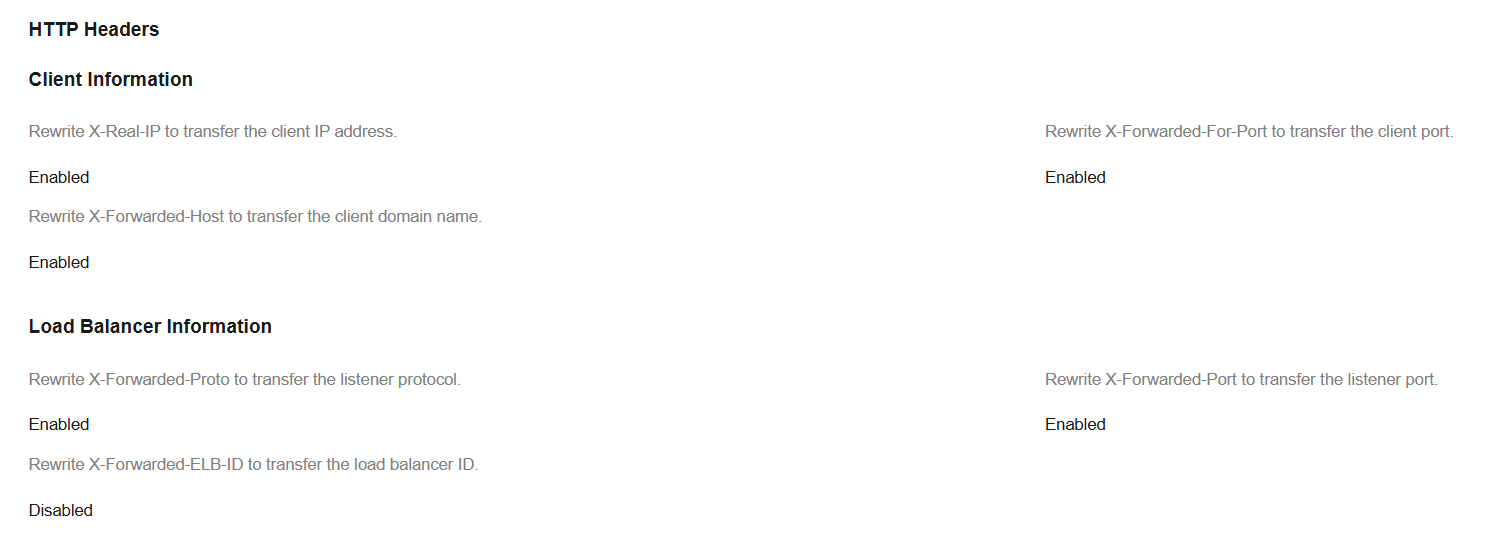
Feedback
Was this page helpful?
Provide feedbackThank you very much for your feedback. We will continue working to improve the documentation.See the reply and handling status in My Cloud VOC.
For any further questions, feel free to contact us through the chatbot.
Chatbot





