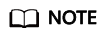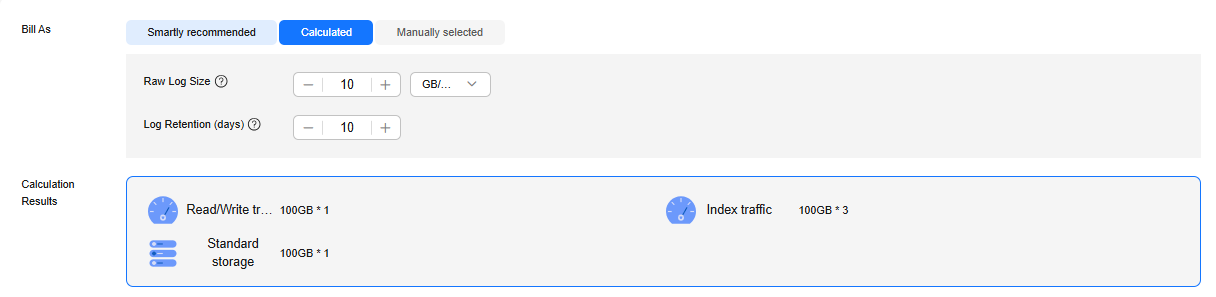Buying LTS Resource Packages
LTS offers yearly/monthly resource packages. Resource package quotas are cumulative, but they cannot be used to cover usage incurred before purchase. Resource packages cannot be unsubscribed once purchased. Make sure to plan your resource usage quota and duration in advance.
LTS provides cold storage packages (available only to whitelisted users), standard storage packages, read/write traffic packages, and index traffic packages.
Buying LTS Resource Packages (New Version for Whitelisted Users)
- Log in to the LTS console.
- On the Log Management page, click Buy Package in the Resource Packages card to access the package purchase page.
Figure 1 Resource package
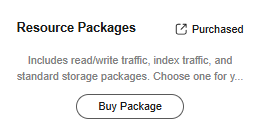
- Select the region where LTS is located from the Region drop-down list. You are advised to select the same region as that of your service application system.
- Select a calculation method (Smartly recommended, Calculated, or Manually selected) that matches your service needs.
Set the parameters by referring to Table 1.

|
Parameter |
Description |
|---|---|
|
Bill As |
Select Smartly recommended. The system suggests resource package types and quantities based on your log resource usage over the last seven days. You can adjust the quantities after adding the resource packages to your Resource Package List. The package types include read/write traffic, index traffic, cold storage, and standard storage.
NOTE:
Cold storage is available only to whitelisted users. To use it, submit a service ticket. After your request is approved, enable cold storage by referring to Managing Log Streams. After the purchase is successful, you can check resource package details on the Resource Packages page in the Billing Center. For details, see Resource Packages.
|
|
Purchase Duration |
Select the resource packages' usage duration (by month or year). You can select Auto-renew. For details on fee deduction rules, see Auto-Renewal Rules.
|
|
Effective Time |
|
|
Enterprise Project |
|
- Click Add.
- In Resource Package List, adjust the quantity of each resource package as needed and click Next.
A maximum of 5,000 resource packages can be purchased in an order.
- On the Details page, click Pay.
- On the displayed page, select a payment method and click Confirm. After the payment is complete, you can return to the LTS console.
- In the upper part of the Resource Packages card, click Purchased to view information about the purchased packages. For details, see Resource Packages.
Set the parameters by referring to Table 2.

|
Parameter |
Description |
|---|---|
|
Bill As |
Select Calculated. |
|
Bill As |
The quantities of 1-month read/write traffic, index traffic, standard storage, and cold storage packages are calculated based on Raw Log Size (the volume of new logs per day, in GB/day or TB/day), Log Retention (days), and Standard Log Retention (days). (Cold storage packages are available only to whitelisted users. You need to set Standard Log Retention (days) only after cold storage is enabled.) 1-month read/write traffic packages and 1-month index traffic packages are related to the volume of new logs per day. 1-month standard storage packages are related to the volume of new logs per day, log retention duration, and standard storage retention (days). 1-month cold storage packages are related to the volume of new logs per day, log retention duration, and standard storage retention (days).
NOTE:
Cold storage is available only to whitelisted users. To use it, submit a service ticket. After your request is approved, enable cold storage by referring to Managing Log Streams. |
|
Calculation Results |
Assume that the volume of new logs per day is 10 GB/day, the log retention duration is 30 days, the standard storage retention duration is seven days, and LTS provides a default package specification of 100 GB. The following steps detail the one-click calculation. (If you select TB/day, convert the value to GB first.)
|
|
Purchase Duration |
Select the resource packages' usage duration (by month or year). You can select Auto-renew. For details on fee deduction rules, see Auto-Renewal Rules.
|
|
Effective Time |
|
|
Enterprise Project |
|
- Click Add.
- In Resource Package List, adjust the quantity of each resource package as needed and click Next.
A maximum of 5,000 resource packages can be purchased in an order.
- On the Details page, click Pay.
- On the displayed page, select a payment method and click Confirm. After the payment is complete, you can return to the LTS console.
- In the upper part of the Resource Packages card, click Purchased to view information about the purchased packages. For details, see Resource Packages.
Set the parameters by referring to Table 3. The following screenshot is for reference only. The actual bill may vary.

|
Parameter |
Description |
|---|---|
|
Bill As |
Select Manually selected. |
|
Specification |
Select your desired resource packages from the following specifications:
NOTE:
Cold storage is available only to whitelisted users. To use it, submit a service ticket. After your request is approved, enable cold storage by referring to Managing Log Streams. After the purchase is successful, you can check resource package details on the Resource Packages page in the Billing Center. For details, see Resource Packages.
|
|
Quantity |
Set the number of resource packages to purchase. The value ranges from 1 to 3,000. You can adjust the quantities after adding the resource packages to your Resource Package List. |
|
Purchase Duration |
Select the resource packages' usage duration (by month or year). You can select Auto-renew. For details on fee deduction rules, see Auto-Renewal Rules.
|
|
Effective Time |
|
|
Enterprise Project |
|
- Click Add.
- In Resource Package List, adjust the quantity of each resource package as needed and click Next.
A maximum of 5,000 resource packages can be purchased in an order.
- On the Details page, click Pay.
- On the displayed page, select a payment method and click Confirm. After the payment is complete, you can return to the LTS console.
- In the upper part of the Resource Packages card, click Purchased to view information about the purchased packages. For details, see Resource Packages.
Buying LTS Resource Packages (Old Version)
- Log in to the LTS console.
- On the Log Management page, click Buy Package in the Resource Packages card to access the package purchase page.
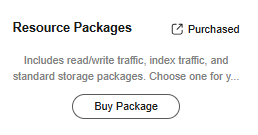
- Select the region where LTS is located from the Region drop-down list. You are advised to select the same region as that of your service application system.
- Select Smartly recommended, Calculated, or Manually selected for Bill As.
|
Parameter |
Description |
|---|---|
|
Bill As |
Select Smartly recommended. The system suggests resource package types and quantities based on your log resource usage over the last seven days. The package types include read/write traffic, index traffic, cold storage, and standard storage.
NOTE:
Cold storage is available only to whitelisted users. To use it, submit a service ticket. After your request is approved, enable cold storage by referring to Managing Log Streams. The storage volume is determined by the selected quantity. For example, if you purchase two resource packages, the storage volume is 100 GB x 2 = 200 GB.
|
|
Duration |
Select the resource packages' usage duration (by month or year). |
|
Valid |
|
|
For |
|
- Click Add to List.
- Confirm the parameter settings, and click Buy Now.
- On the purchase details page, adjust the quantities and durations as needed and click Pay Now.
A maximum of 5,000 resource packages can be purchased in an order.
- On the displayed page, select a payment method and click Confirm. After the payment is complete, you can return to the LTS console.
- In the upper part of the Resource Packages card, click Purchased to view information about the purchased packages. For details, see Resource Packages.
|
Parameter |
Description |
|---|---|
|
Bill As |
Select Calculated. The quantities of read/write traffic, index traffic, standard storage, and cold storage packages are calculated based on Raw Log Size (the volume of new logs per day, in GB/day or TB/day), Log Retention (days), and Standard Storage (days).
NOTE:
Cold storage is available only to whitelisted users. To use it, submit a service ticket. After your request is approved, enable cold storage by referring to Managing Log Streams. Standard Storage (days) is available only after cold storage is enabled. The quantities of read/write traffic packages and index traffic packages are related to Raw Log Size. The quantities of standard storage packages and cold storage packages are related to Raw Log Size, Log Retention (days), and Standard Storage (days). |
|
Calculation Results |
Assume that Raw Log Size is 10 GB, Log Retention (days) is 30 days, Standard Storage (days) is seven days, and the default specification (100 GB) is selected for each package. The calculation results for one month are as follows. If you select TB/day, convert TB to GB.
|
|
Duration |
Select the resource packages' usage duration (by month or year). |
|
Valid |
|
|
For |
|
- Click Add to List.
- Confirm the parameter settings, and click Buy Now.
- On the purchase details page, adjust the quantities and durations as needed and click Pay Now.
A maximum of 5,000 resource packages can be purchased in an order.
- On the displayed page, select a payment method and click Confirm. After the payment is complete, you can return to the LTS console.
- In the upper part of the Resource Packages card, click Purchased to view information about the purchased packages. For details, see Resource Packages.
|
Parameter |
Description |
|---|---|
|
Bill As |
Select Manually selected. |
|
Package Type |
Select your desired resource package types. The package types include read/write traffic, index traffic, cold storage, and standard storage.
NOTE:
Cold storage is available only to whitelisted users. To use it, submit a service ticket. After your request is approved, enable cold storage by referring to Managing Log Streams. |
|
Specification |
100 GB is selected by default. |
|
Quantity |
Number of resource packages. The value ranges from 1 to 3,000. |
|
Description |
The storage volume is determined by the selected quantity. For example, if you purchase two resource packages, the storage volume is 100 GB x 2 = 200 GB.
|
|
Duration |
Select the resource packages' usage duration (by month or year). |
|
Valid |
|
|
For |
|
- Click Add to List.
- Confirm the parameter settings, and click Buy Now.
- On the purchase details page, adjust the quantities and durations as needed and click Pay Now.
A maximum of 5,000 resource packages can be purchased in an order.
- On the displayed page, select a payment method and click Confirm. After the payment is complete, you can return to the LTS console.
- In the upper part of the Resource Packages card, click Purchased to view information about the purchased packages. For details, see Resource Packages.
Feedback
Was this page helpful?
Provide feedbackThank you very much for your feedback. We will continue working to improve the documentation.See the reply and handling status in My Cloud VOC.
For any further questions, feel free to contact us through the chatbot.
Chatbot