Customizing a Template
You can customize templates when creating work items, and save the templates for creating projects.
This section describes the operations on the page, where you can create, edit, replicate, and delete templates, and create projects from templates.
- Accessing a Custom Template
- Editing a Project Template
- Creating a Project Template
- Replicating a Project Template
- Deleting a Project Template
Prerequisites
- Only Scrum projects support custom templates.
- You have a tenant account or an Identity and Access Management (IAM) user account with ProjectMan ConfigOperations permissions.
Accessing a Custom Template
View the existing custom project templates on the All Account Settings page.
- Hover over the account name in the upper right corner and click .
- Choose .
Editing a Project Template
On the page, after you click Save as Template, all settings on this page will be displayed in the project template list. You can modify the templates when necessary.
- Choose .
- Expand the default Scrum project template.
The existing templates are shown.

- Click
 in the target row to enter the Fields and Templates page.
in the target row to enter the Fields and Templates page. - Click Edit Template to edit the template and save it.
Creating a Project Template
You can customize project templates as required.
- Choose , and click
 in the row that contains the default template.
in the row that contains the default template. - Set the Template Name and Description in the Inherit Template window.
- Click OK.
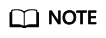
You can create a project based on the edited or created template.
- Click
 in the target row that contains the template.
in the target row that contains the template.

- Click Create Project.
- On the displayed page, choose a template to create a Scrum project.
- Configure project parameters and click OK.
- Click
Replicating a Project Template
You can quickly create a template by replicating an existing template.
- Choose , and click
 in the row that contains the target template.
in the row that contains the target template. - Choose Replicate Template.

Deleting a Project Template
You can delete unnecessary templates.
- Choose , and click
 in the row that contains the target template.
in the row that contains the target template. - Choose Delete Template.
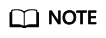
- Deleted project templates cannot be recovered. Exercise caution when performing this operation.
- You can delete multiple templates by repeating this operation.
Feedback
Was this page helpful?
Provide feedbackThank you very much for your feedback. We will continue working to improve the documentation.






